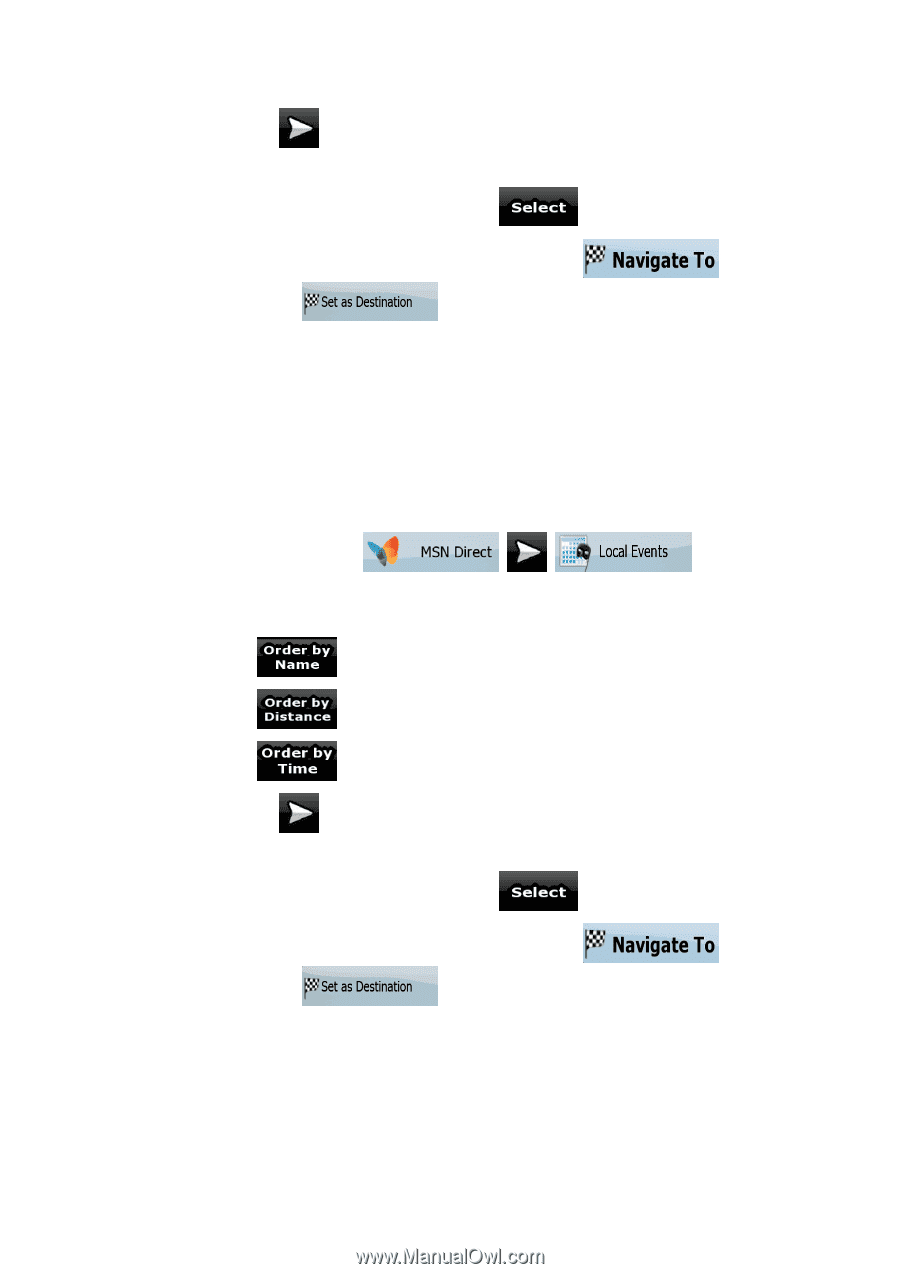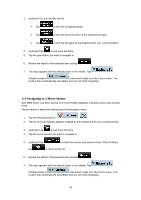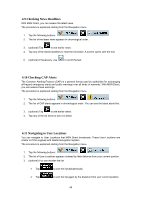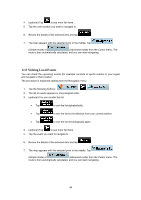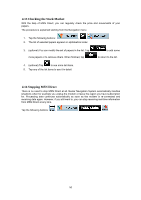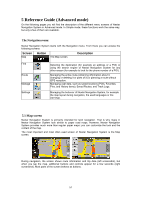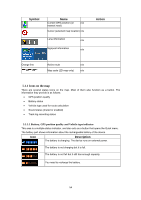Nextar Q4-MD User Manual - Page 48
Visiting Local Events - 4 3 review
 |
UPC - 714129929912
View all Nextar Q4-MD manuals
Add to My Manuals
Save this manual to your list of manuals |
Page 48 highlights
4. (optional) Tap to see more list items. 5. Tap the user location you want to navigate to. 6. Review the details of the selected item and tap . 7. The map appears with the selected point in the middle. Tap (Simple mode) or (Advanced mode) from the Cursor menu. The route is then automatically calculated, and you can start navigating. 4.12 Visiting Local Events You can check the upcoming events (for example concerts or sports events) in your region and navigate to their location. The procedure is explained starting from the Navigation menu. 1. Tap the following buttons: , , . 2. The list of events appears in chronological order. 3. (optional) You can reorder the list: • Tap to sort the list alphabetically. • Tap to sort the list by the distance from your current position. • Tap to sort the list chronologically again. 4. (optional) Tap to see more list items. 5. Tap the event you want to navigate to. 6. Review the details of the selected item and tap . 7. The map appears with the selected point in the middle. Tap (Simple mode) or (Advanced mode) from the Cursor menu. The route is then automatically calculated, and you can start navigating. 49