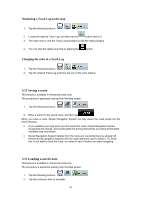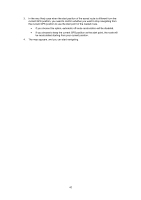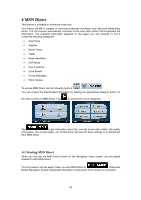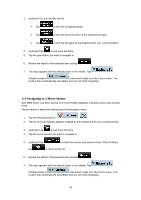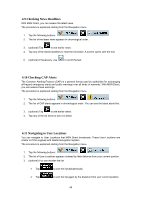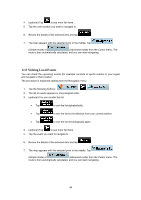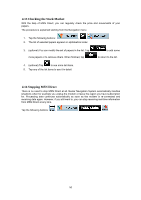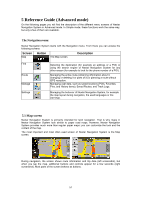Nextar Q4-MD User Manual - Page 45
Looking for a Movie, 6 Bypassing a Traffic Jam - review
 |
UPC - 714129929912
View all Nextar Q4-MD manuals
Add to My Manuals
Save this manual to your list of manuals |
Page 45 highlights
4.5 Looking for a Movie With MSN Direct, you have access to a movie theater database including movies and session times. The procedure is explained starting from the Navigation menu. 1. Tap the following buttons: , . 2. The list of movie theaters appears ordered by distance from your current position. 3. Tap for the list of movies in alphabetical order. 4. (optional) Tap to see more list items. 5. Tap the movie title you are looking for. The list of movie theaters screening the selected movie title appears, ordered by their distance from your current position. The session times are also displayed. 6. (optional) Tap to see all available details of the movie. When finished, tap to return to the list. 7. Tap the movie theater you want to navigate to. 8. Review the details of the selected item and tap . 9. The map appears with the selected point in the middle. Tap (Simple mode) or (Advanced mode) from the Cursor menu. The route is then automatically calculated, and you can start navigating. 4.6 Bypassing a Traffic Jam MSN Direct broadcasts traffic information from your region. If you have not disabled the feature in Settings, these traffic events are used in route calculation. Furthermore, when a new traffic event that concerns your route is received, Nextar Navigation System automatically recalculates the route. However, you can manually override the decisions of the route calculation: 1. Access the list of Traffic events. You have the following options: • From the Map screen, tap the following buttons: , . • From the Navigation menu, tap the following buttons: , . 2. The list of Traffic events appears ordered by their distance from your current position. 46