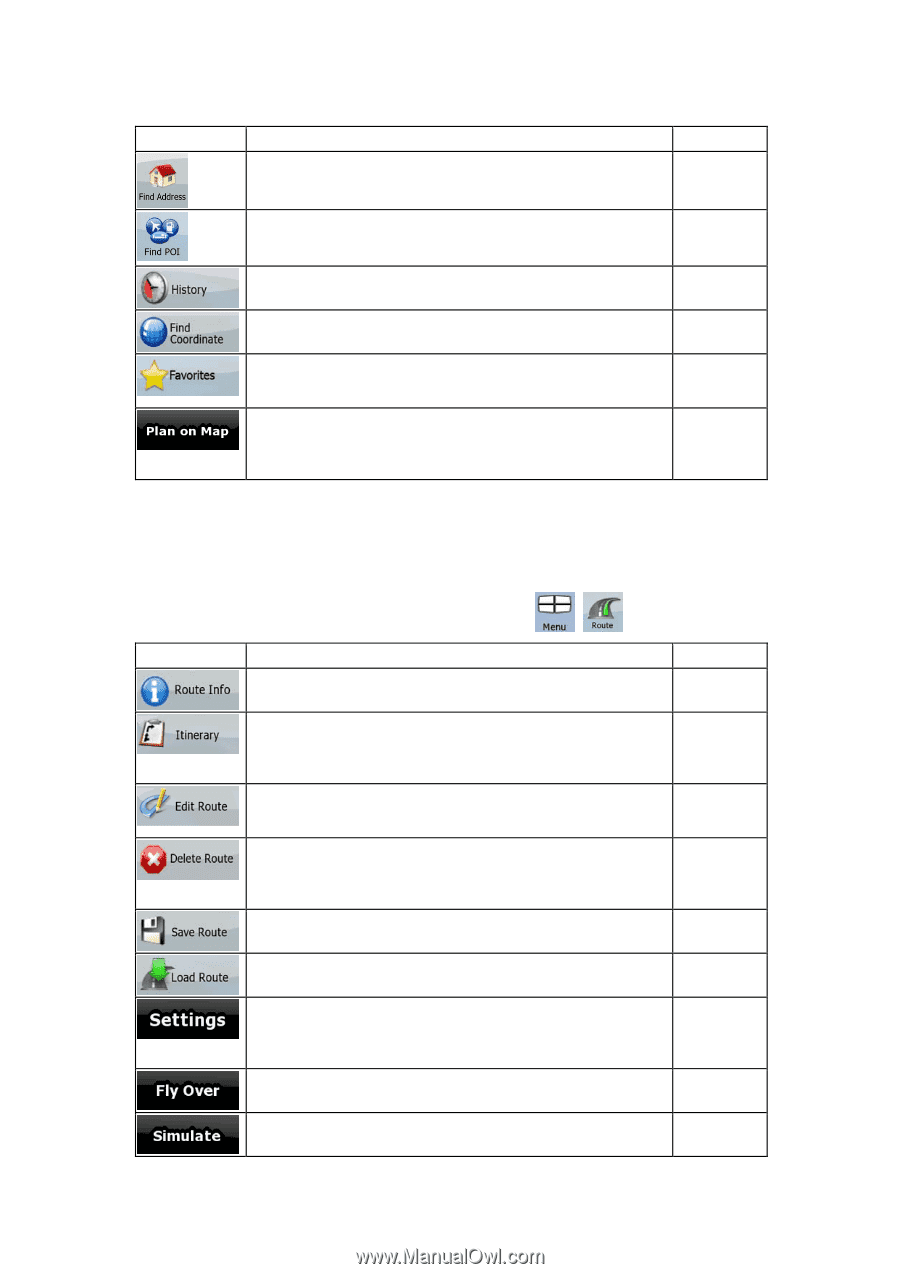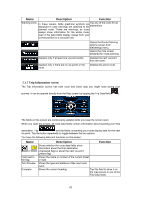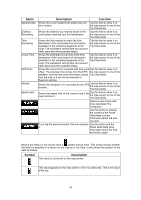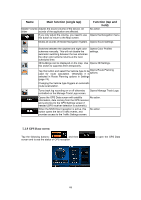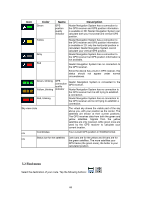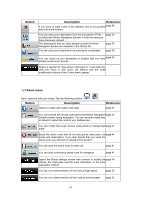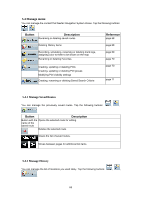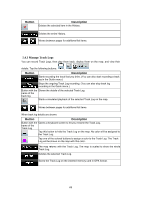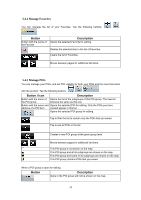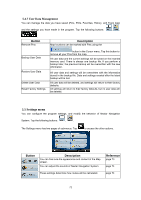Nextar Q4-MD User Manual - Page 66
Route menu
 |
UPC - 714129929912
View all Nextar Q4-MD manuals
Add to My Manuals
Save this manual to your list of manuals |
Page 66 highlights
Button Description Reference If you know at least a part of the address, this is the quickest page 26 way to find the location. You can select your destination from the thousands of POIs included with Nextar Navigation System or from the ones you have previously created. The destinations that you have already entered in Nextar Navigation System are available in the History list. page 33 page 35 You can select your destination by entering its coordinates. page 36 You can select as your destination a location that you have page 33 already saved as a Favorite. Opens a special 2D map screen optimized for route planning. Only the Zoom in and Zoom out buttons and the route modification buttons of the Cursor menu appear. 5.3 Route menu Save, load and edit your routes. Tap the following buttons: Button Description Opens a screen with useful route data. , . Reference page 61 You can browse the driving instructions that Nextar Navigation page 22 System follows during navigation. You can exclude maneuvers or streets to adjust the route to your preferences. You can modify the route: remove route points or change their page 37 order. Erase the active route with all its route points (start point, via page 40 points and destination). If you later decide that you need the same route, you will have to rebuild it from scratch. You can save the active route for later use. page 41 You can load a previously saved route for navigation. page 41 Opens the Route settings screen with controls to modify the page 74 vehicle, the road types used for route calculation, or the route calculation method. You can run a demonstration of the route at high speed. page 23 You can run a demonstration of the route at normal speed. page 23 67