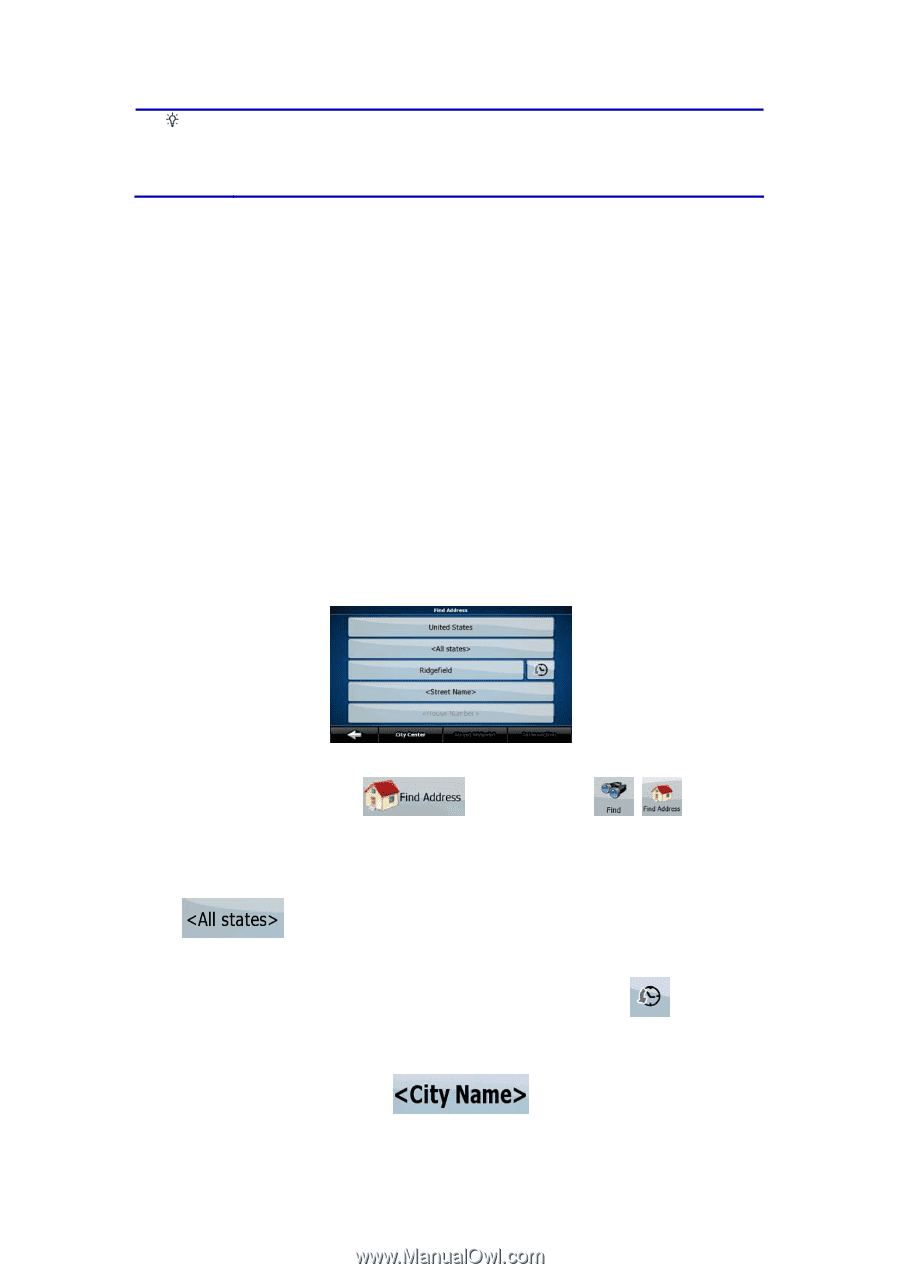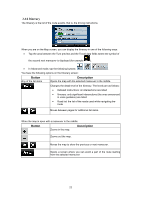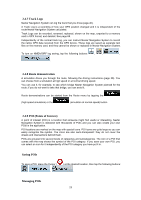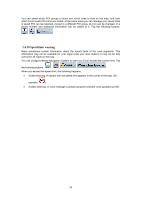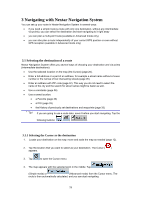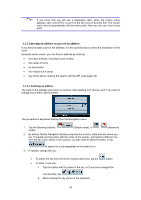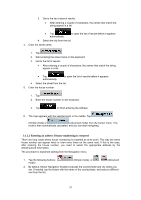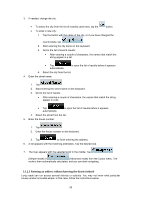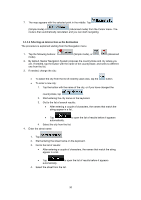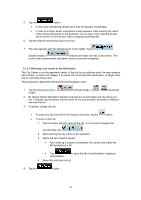Nextar Q4-MD User Manual - Page 25
Entering an address or part of an address
 |
UPC - 714129929912
View all Nextar Q4-MD manuals
Add to My Manuals
Save this manual to your list of manuals |
Page 25 highlights
Tip! If you know that you will use a destination later, when the Cursor menu appears, save it as a POI, or put it on the list of your Favorites first. The Cursor menu returns automatically with the same point. Now you can use it as a route point. 3.1.2 Entering an address or part of an address If you know at least a part of the address, it is the quickest way to select the destination of the route. Using the same screen, you can find an address by entering: • the exact address, including house number • the center of a city • an intersection • the midpoint of a street • any of the above, starting the search with the ZIP code (page 32) 3.1.2.1 Entering an address The parts of the address are shown on buttons. Start reading from the top, and if you want to change any of them, tap the button. The procedure is explained starting from the Navigation menu. 1. Tap the following buttons: mode). (Simple mode), or , (Advanced 2. By default, Nextar Navigation System proposes the country, state and city where you are. If needed, tap the button with the name of the country, and select a different one from the list. If you select a new country, you also need to select the state, or tap to search for a city regardless of the state it is in. 3. If needed, change the city: • To select the city from the list of recently used ones, tap the button. • To enter a new city: 1. Tap the button with the name of the city, or if you have changed the country/state, tap . 2. Start entering the city name on the keyboard. 26