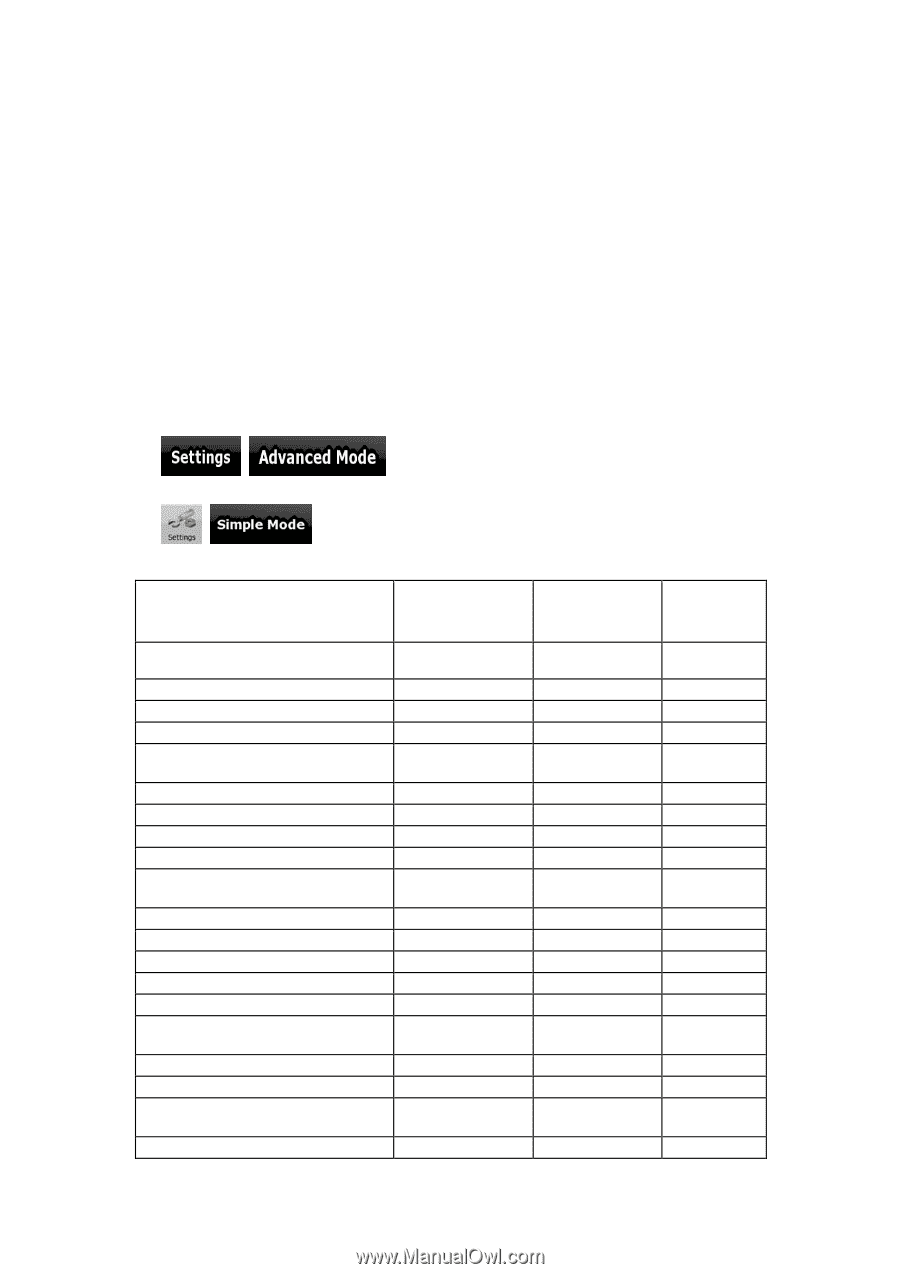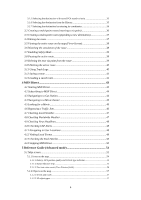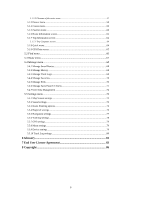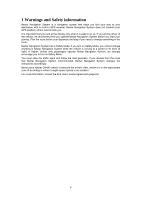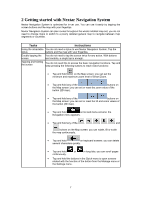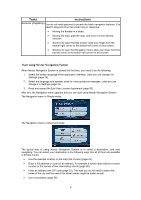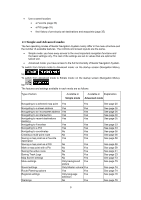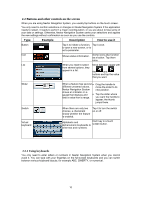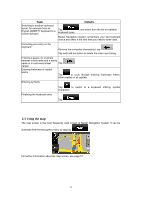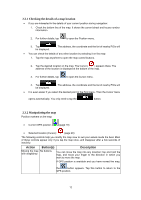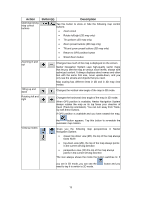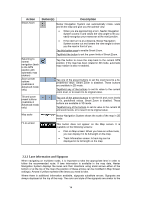Nextar Q4-MD User Manual - Page 8
Simple and Advanced modes
 |
UPC - 714129929912
View all Nextar Q4-MD manuals
Add to My Manuals
Save this manual to your list of manuals |
Page 8 highlights
• Use a saved location: • a Favorite (page 33) • a POI (page 33) • the History of previously set destinations and waypoints (page 35) 2.1 Simple and Advanced modes The two operating modes of Nextar Navigation System mainly differ in the menu structure and the number of available features. The controls and screen layouts are the same. • Simple mode: you have easy access to the most important navigation functions and the basic settings only. The rest of the settings are set to values that are optimal for typical use. • Advanced mode: you have access to the full functionality of Nextar Navigation System. To switch from Simple mode to Advanced mode: on the startup screen (Navigation Menu), tap , . To switch from Advanced mode to Simple mode: on the startup screen (Navigation Menu), tap , . The features and settings available in each mode are as follows: Type of action Available in Simple mode Available in Explanation Advanced mode Navigating to a selected map point Yes Yes Navigating to a street address Navigating to an incomplete address Navigating to an intersection Navigating to recent destinations (History) Navigating to Favorites Navigating to a POI Navigating to coordinates Creating a multi-point route Saving a map point as a Favorite destination Saving a map point as a POI Mark a map point with a Pin Saving the active route Saving Track Logs Map Screen settings Menu settings Sound settings Route Planning options Regional settings Warnings Yes Yes Yes Yes Yes Yes Yes Yes Yes Yes Yes Yes No Yes No Yes Yes Yes No Yes No Yes No Yes No Yes No Yes Only background Yes picture Only Master volume Yes Yes Yes Only language Yes selection No Yes See page 25 See page 26 See page 26 See page 30 See page 35 See page 33 See page 33 See page 36 See page 36 See page 59 See page 59 See page 59 See page 41 See page 23 See page 73 See page 79 See page 74 See page 74 See page 76 See page 78 9