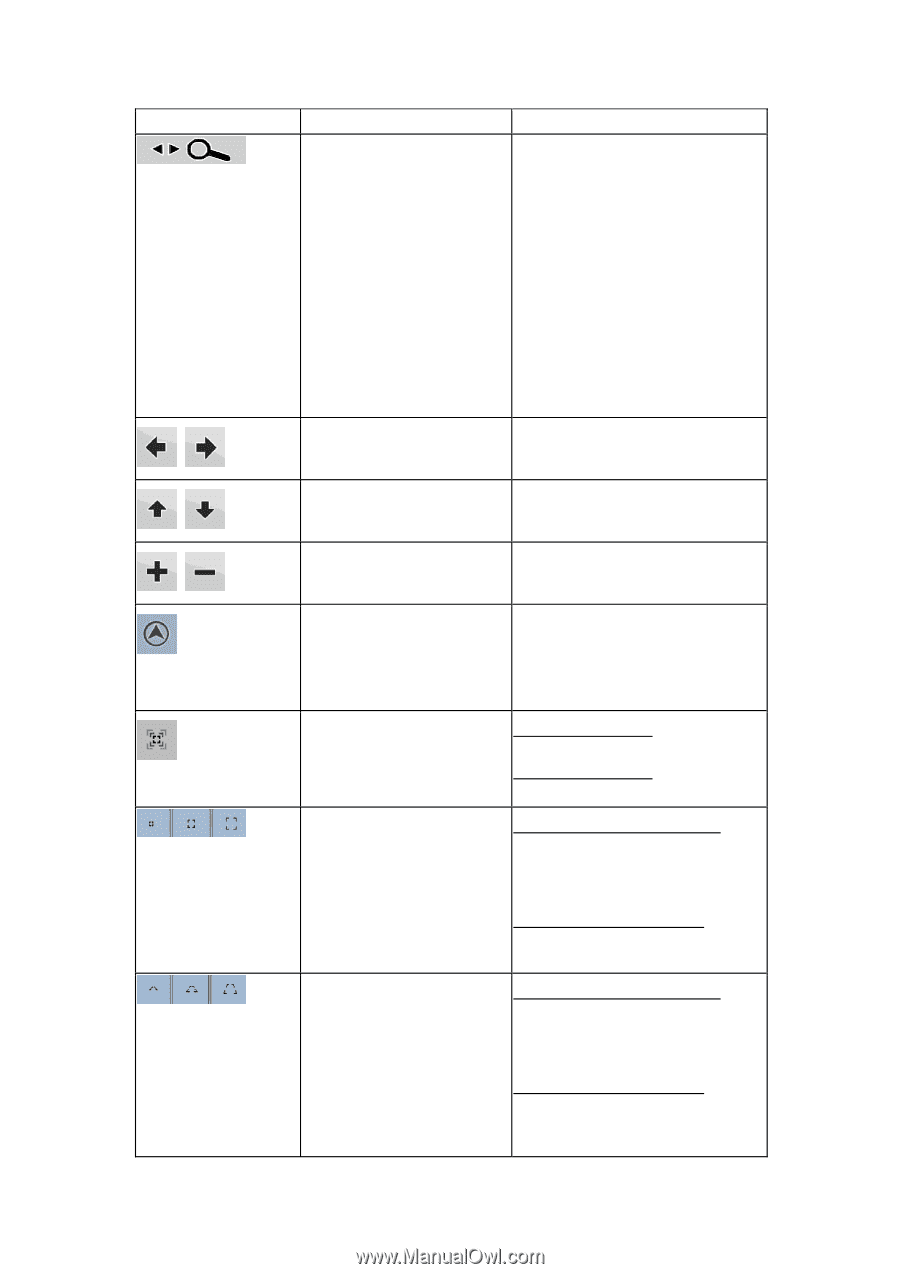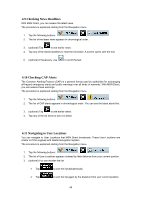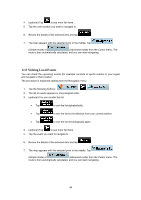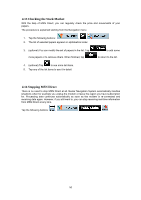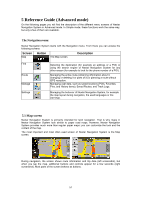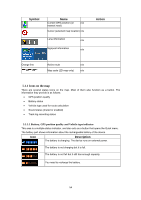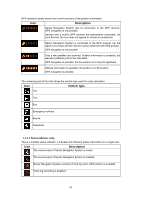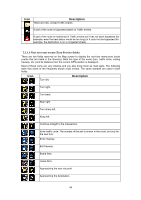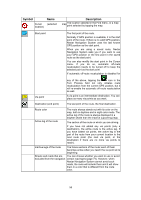Nextar Q4-MD User Manual - Page 52
Enable Smart Zoom replaces
 |
UPC - 714129929912
View all Nextar Q4-MD manuals
Add to My Manuals
Save this manual to your list of manuals |
Page 52 highlights
Symbol , , , Name Open/Close Map control buttons Rotate left, rotate right Action Tap this button to show or hide the following map control buttons: • Zoom in/out • Rotate left/right (3D map only) • Tilt up/down (3D map only) • Zoom preset buttons (2D map only) • Tilt and zoom preset buttons (3D map only) • Return to GPS position button • Smart Zoom button Rotates the 3D map left or right Tilt up, tilt down Tilts the 3D map Zoom in, zoom out Scales the map Return to (appears available the map) GPS position when GPS position is and you have moved Tap this button to move the map back to the current GPS position. If the map has been rotated in 3D mode, automatic map rotation is also re-enabled. Enable Smart Zoom (replaces the previous button if there is no GPS position or the map Tap this button once to enable Smart Zoom. has not been moved) Tap&hold the button to set the zoom limits of Smart Zoom. Zoom preset in Advanced buttons (available mode only) Tap the one of the zoom level preset to a buttons to set fix, predefined value. Smart Zoom is disabled. These buttons are available in 2D mode. Tap&hold any of the buttons to set its value to the current zoom level, or to reset it to its original value. Tilt preset buttons (available Advanced mode only) in Tap the one tilt of the preset buttons to and zoom levels to set fix, predefined values. Smart Zoom is disabled. These buttons are available in 3D mode. Tap&hold any of the buttons to set its value to the current tilt and zoom levels, or to reset it to its original value. 53