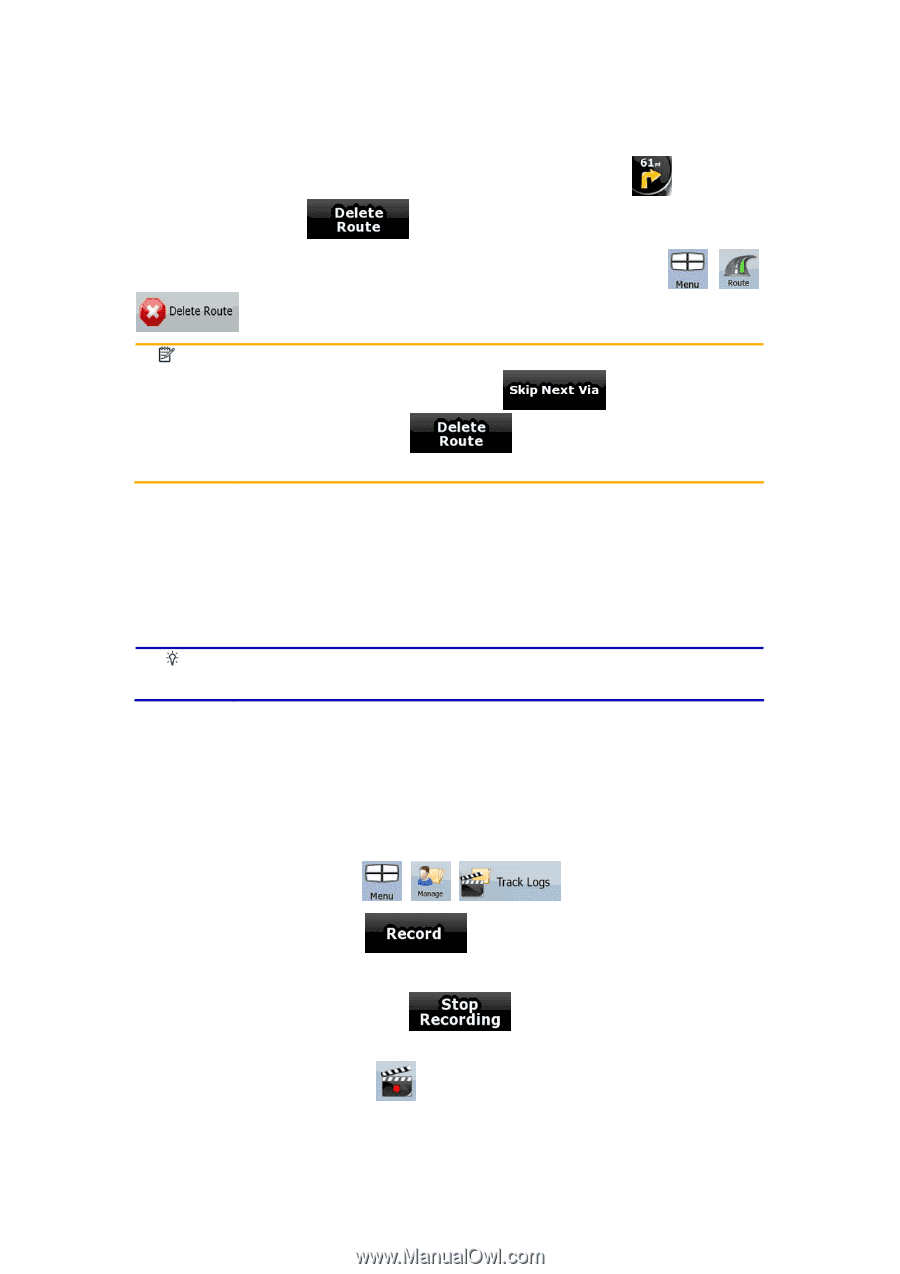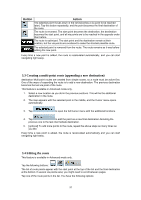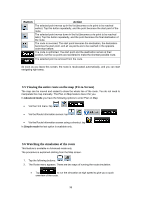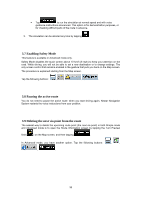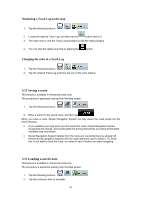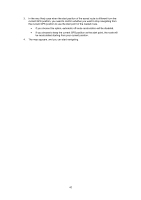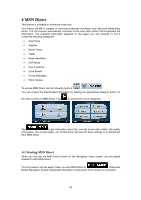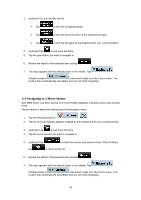Nextar Q4-MD User Manual - Page 39
Deleting the active route, 11 Using Track Logs
 |
UPC - 714129929912
View all Nextar Q4-MD manuals
Add to My Manuals
Save this manual to your list of manuals |
Page 39 highlights
3.10 Deleting the active route The easiest way to delete the active route in both Simple mode and Advanced mode is to open the Route Information screen by tapping the Turn Preview field ( ) on the Map screen, and then tapping . In Advanced mode, you have another option. Tap the following buttons: , , . Note! If via points exist in the active route, you cannot delete the route immediately on the Route Information screen. Tap repeatedly until all via points disappear and the whole route. button appears. Tap it to cancel the 3.11 Using Track Logs Nextar Navigation System can record the track (how your GPS position changed) that you drive. Tip! You do not need to select a destination and create a route for this; you can also record your driving path while cruising. This feature is available in Advanced mode only. The procedure is explained starting from the Map screen. Recording the traveled path (creating a Track Log) 1. Start driving. 2. Tap the following buttons: , , . 3. Start the recording: tap the button. You return to the map and you can continue driving. 4. Repeat the above steps, then tap later to stop the recording. Nextar Navigation System labels the Track Log with a time stamp. (As an alternative, you can tap the the Track Log recording.) button in the Quick menu to start, and later to stop 40