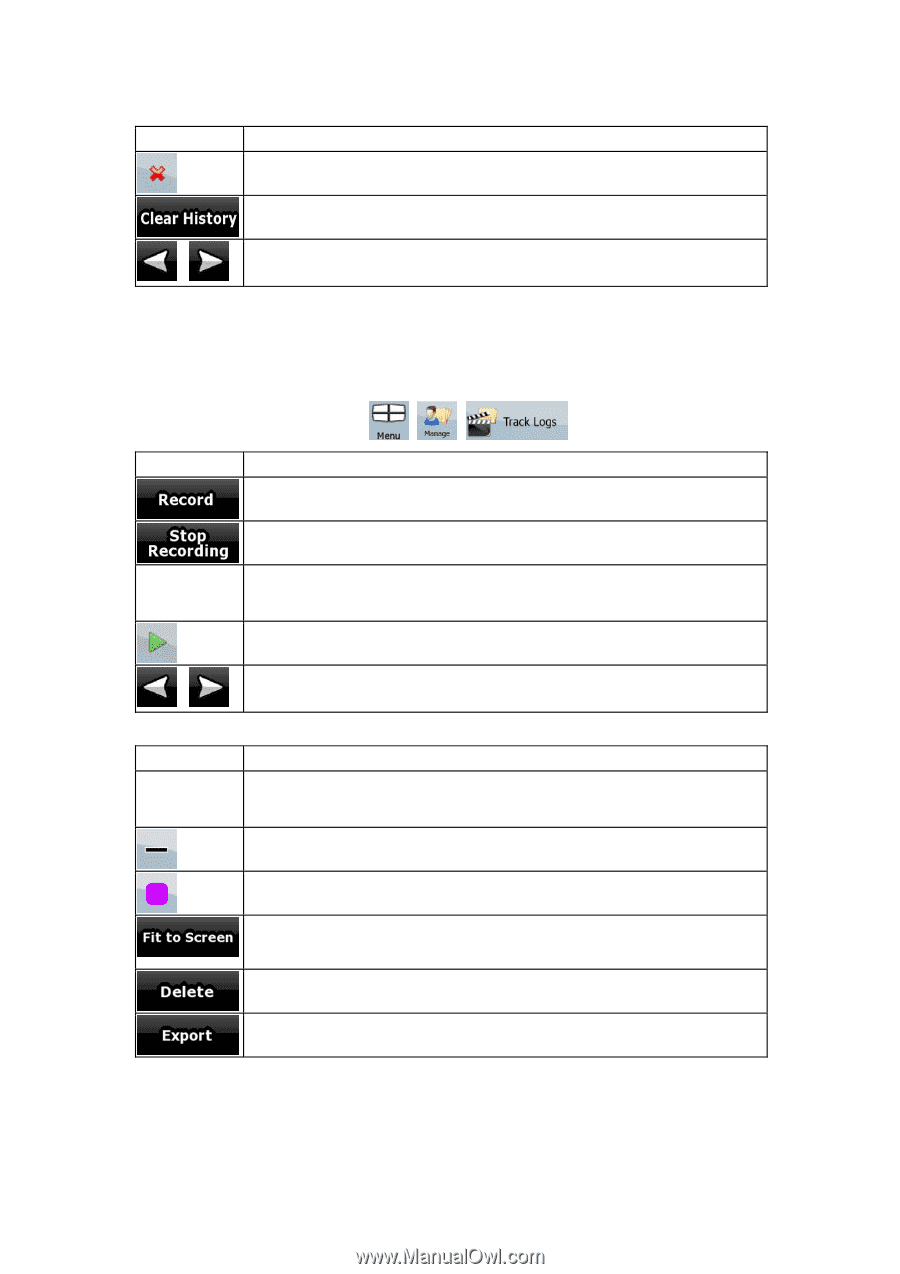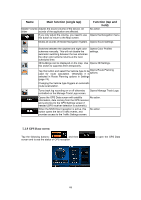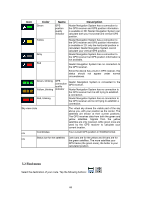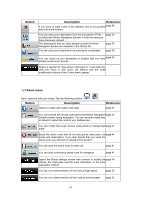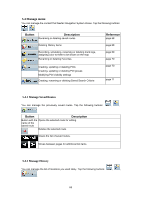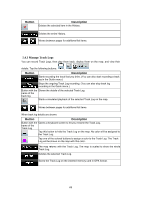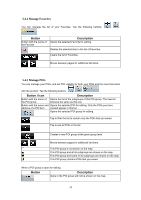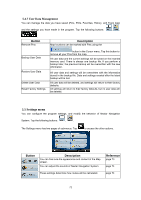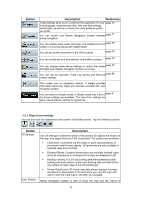Nextar Q4-MD User Manual - Page 68
Manage Track Logs
 |
UPC - 714129929912
View all Nextar Q4-MD manuals
Add to My Manuals
Save this manual to your list of manuals |
Page 68 highlights
Button Description Deletes the selected item in the History. Deletes the entire History. Moves between pages for additional list items. , 5.4.3 Manage Track Logs You can record Track Logs, then play them back, display them on the map, and view their details. Tap the following buttons: , , . Button Description Starts recording the track that you drive. (You can also start recording a track log in the Quick menu.) Stops the ongoing Track Log recording. (You can also stop track log recording in the Quick menu.) Button with the Shows the details of the selected Track Log. name of the track log Starts a simulated playback of the selected Track Log on the map. Moves between pages for additional list items. , When track log details are shown: Button Description Button with the Opens a keyboard screen to let you rename the Track Log. name of the Track Log Tap this button to hide the Track Log on the map. No color will be assigned to the Track Log. Tap one of the colored buttons to assign a color to the Track Log. The Track Log will be shown on the map with this color. The map returns with the Track Log. The map is scaled to show the whole Track Log. Deletes the selected Track Log. Saves the Track Log on the inserted memory card in GPX format. 69