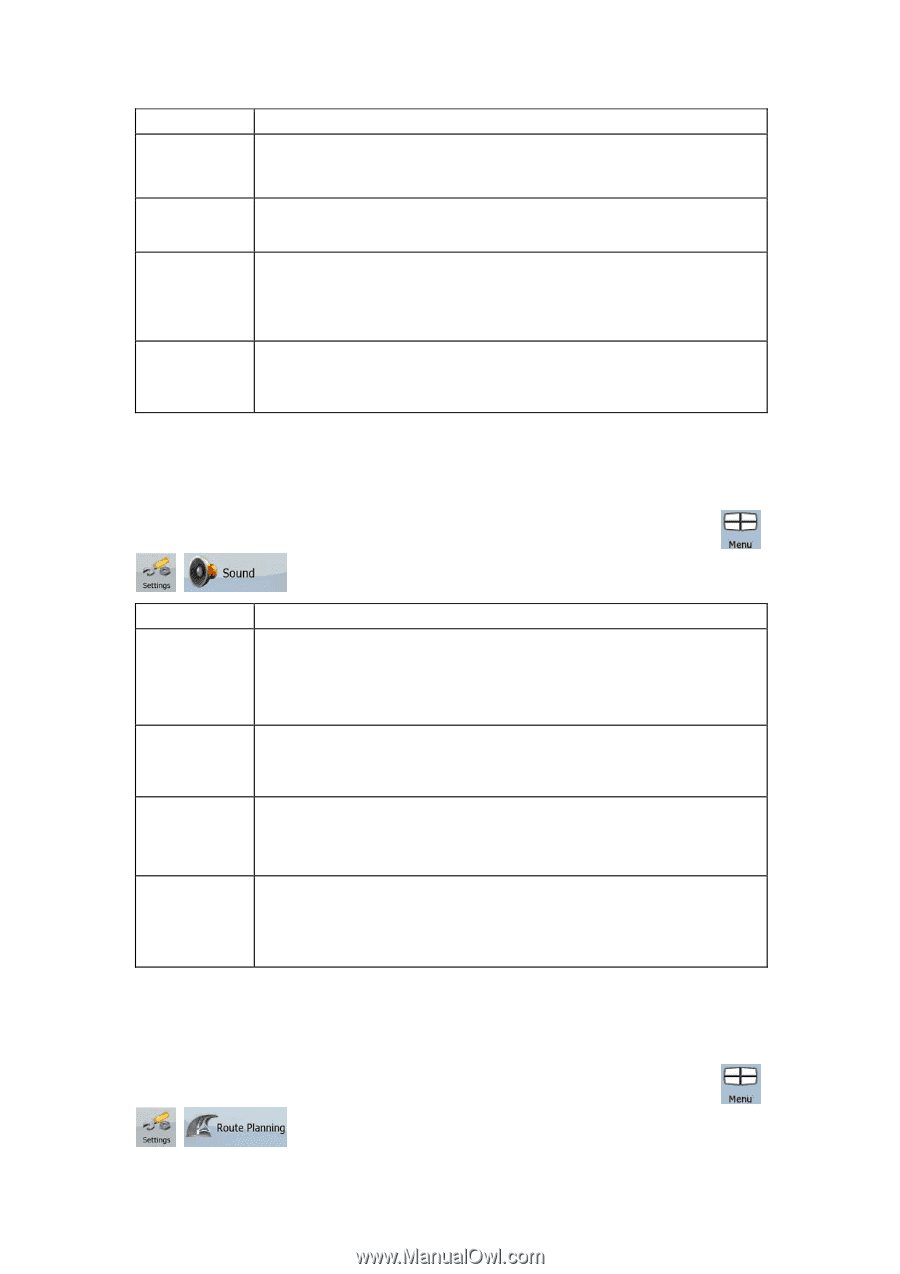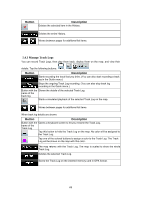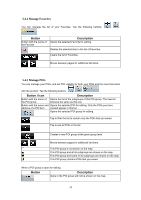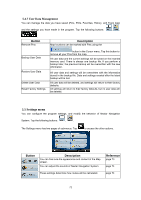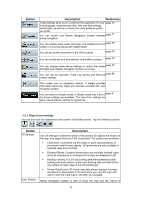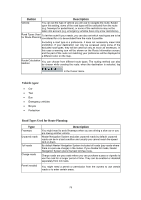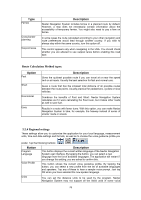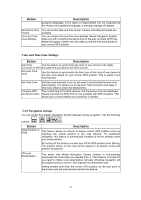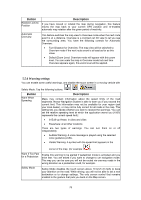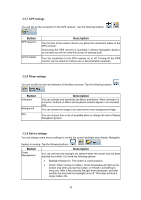Nextar Q4-MD User Manual - Page 73
Sound settings, 5.3 Route Planning options
 |
UPC - 714129929912
View all Nextar Q4-MD manuals
Add to My Manuals
Save this manual to your list of manuals |
Page 73 highlights
Button Description different colors during the day and during the night. Select the color profiles to be used in each mode, and select the automatic or manual switching between the daytime and night color profiles. Elevation on 2D Map 2D maps can also display 3D information. These top-down maps can display elevation by colors and shading. Show Street Names Street names and POI icons can be disturbing on the map during navigation. With this switch you can suppress these map elements when Nextar Navigation System is following your position on the map. If you move the map, both the street names and POI icons reappear immediately. Lane Information Some maps contain lane information to help you position your car in the upcoming intersection. This setting tells Nextar Navigation System whether to display this information at the top or at the bottom of the map. 5.5.2 Sound settings You can adjust the sounds of Nextar Navigation System. Tap the following buttons: , , . Button Master Volume Description Use the switch to mute all sounds of the device and then to re-enable them again. The position of the slider determines the volume level. The loudness of Nextar Navigation System is independent of your device settings. When you exit the program, the device default settings return. Voice Guidance Volume The slider adjusts the loudness of voice prompts. In its leftmost position, the voice guidance is suppressed; in its rightmost position, the master volume applies. Key Sounds Key sounds provide audible confirmation of tapping the touch screen. The switch turns key sounds on or off. Key sounds are played at the master volume level. Dynamic Volume When driving at high speed, the noise in the car may be too loud to clearly hear the voice guidance and other sounds. Using Dynamic Volume you can instruct Nextar Navigation System to increase the volume when your speed exceeds a certain minimum, and reach its highest volume at the given maximum speed. 5.5.3 Route Planning options These settings determine how routes will be calculated. Tap the following buttons: , , . 74