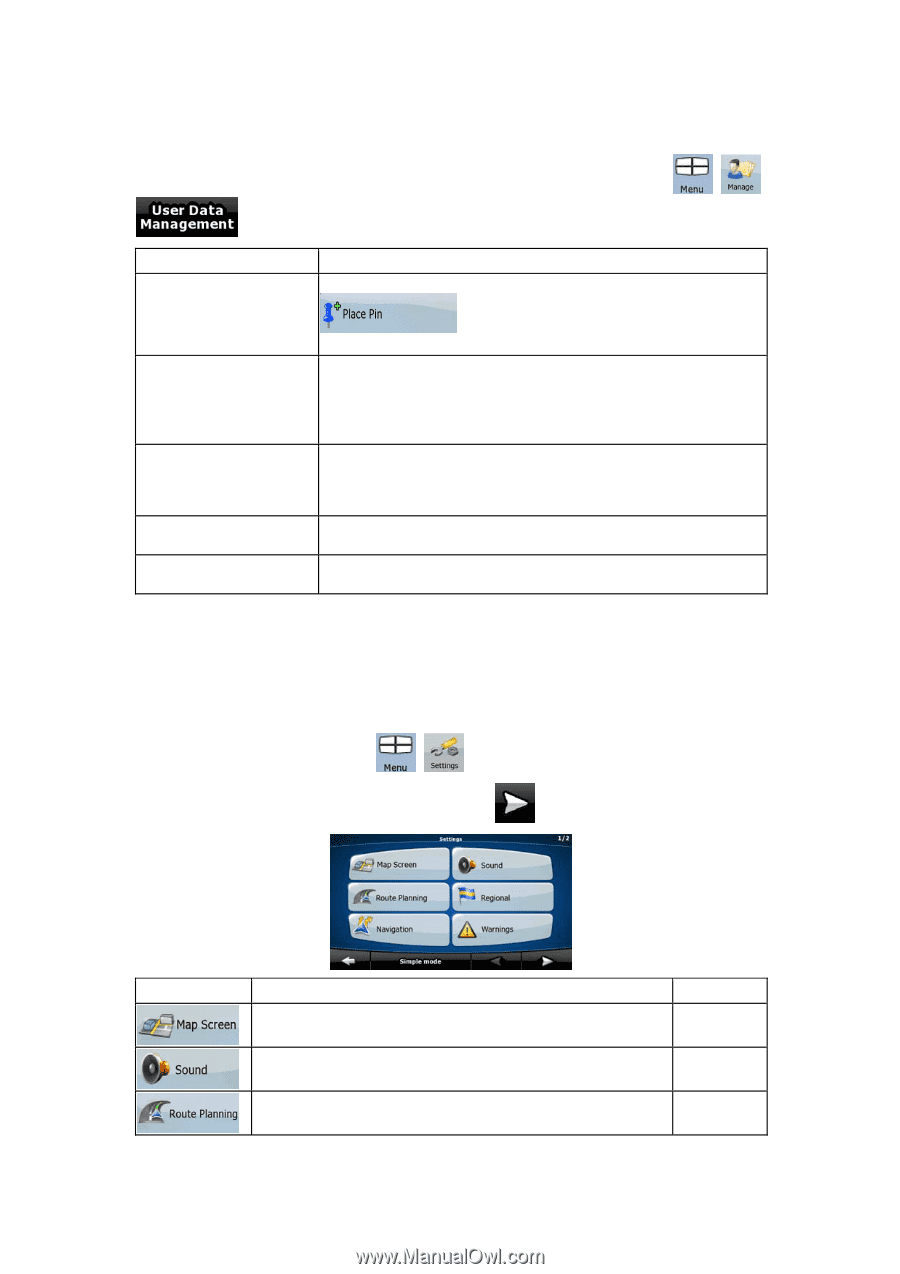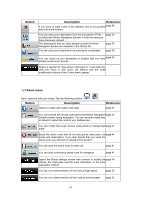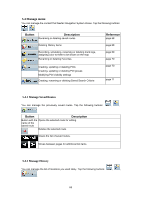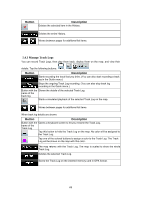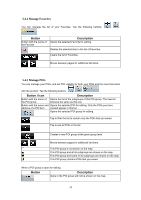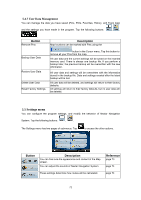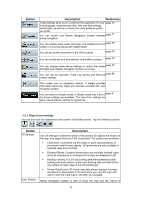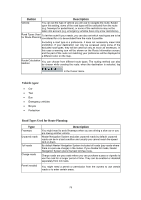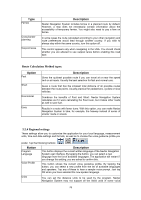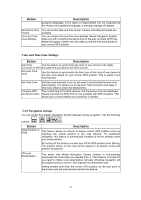Nextar Q4-MD User Manual - Page 71
Settings menu
 |
UPC - 714129929912
View all Nextar Q4-MD manuals
Add to My Manuals
Save this manual to your list of manuals |
Page 71 highlights
5.4.7 User Data Management You can manage the data you have saved (Pins, POIs, Favorites, History, and Track logs) and the settings you have made in the program. Tap the following buttons: , , . Button Remove Pins Description Map locations can be marked with Pins using the Backup User Data Restore User Data Delete User Data Reset Factory Settings button in the Cursor menu. Tap this button to remove all your Pins from the map. All user data and the current settings will be saved on the inserted memory card. There is always one backup file. If you perform a backup later, the previous backup will be overwritten with the new information. All user data and settings will be overwritten with the information stored in the backup file. Data and settings created after the latest backup will be lost. All user data will be deleted, and settings will return to their factory defaults. All settings will return to their factory defaults, but no user data will be deleted. 5.5 Settings menu You can configure the program settings, and modify the behavior of Nextar Navigation System. Tap the following buttons: , . The Settings menu has two pages of submenus. Tap to access the other options. Button Description You can fine-tune the appearance and content of the Map screen. You can adjust the sounds of Nextar Navigation System. Reference page 73 page 74 These settings determine how routes will be calculated. page 74 72