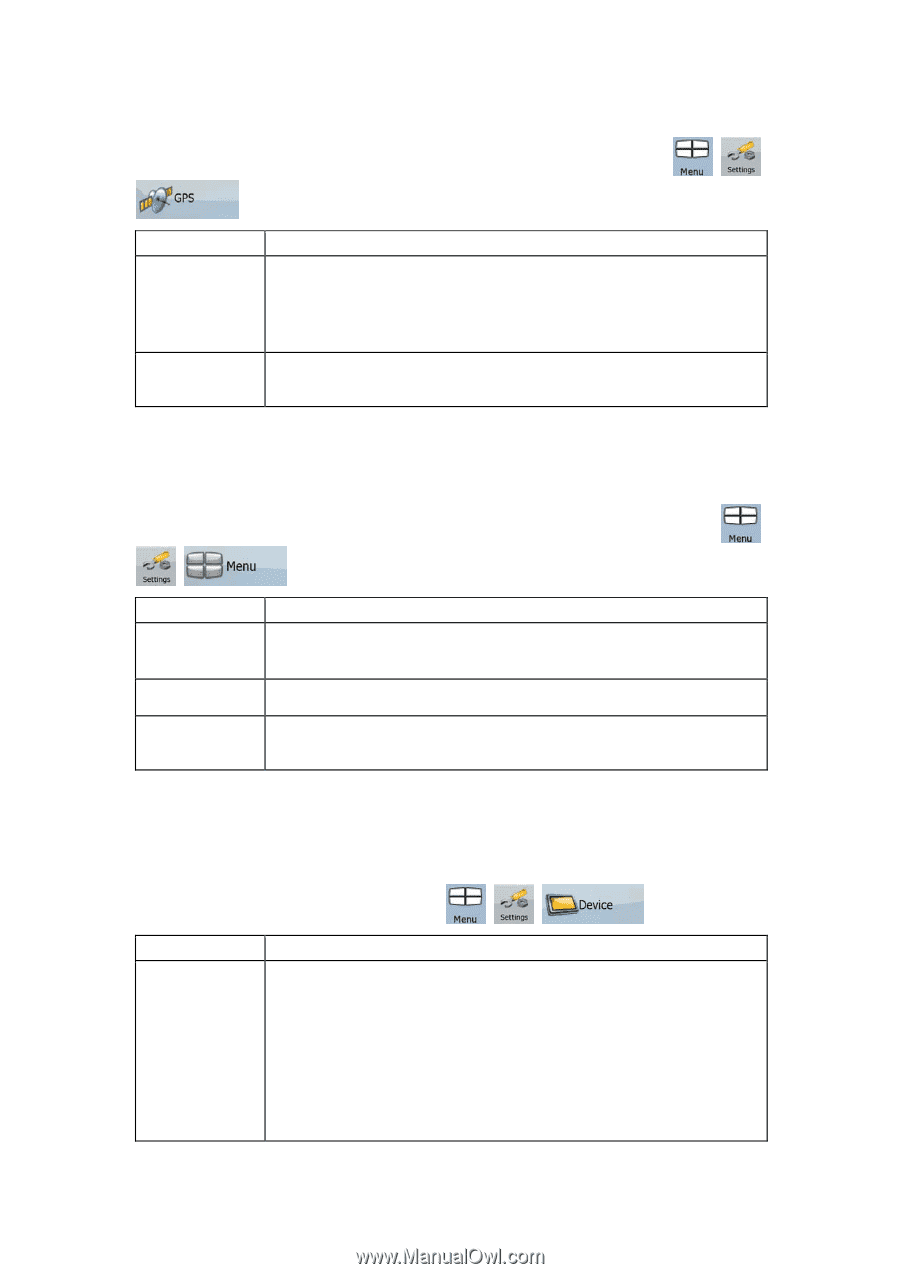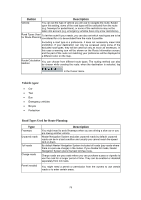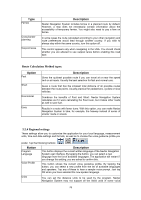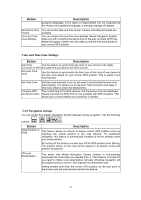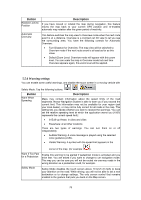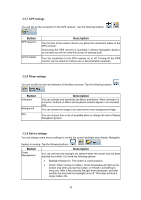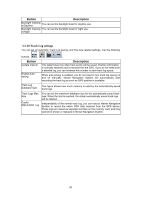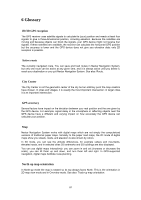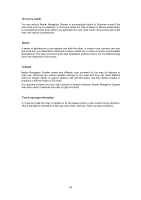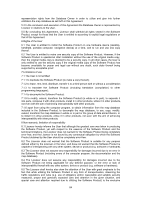Nextar Q4-MD User Manual - Page 78
GPS settings, 5.8 Menu settings, 5.9 Device settings
 |
UPC - 714129929912
View all Nextar Q4-MD manuals
Add to My Manuals
Save this manual to your list of manuals |
Page 78 highlights
5.5.7 GPS settings You can set up the connection to the GPS receiver. Tap the following buttons: , , . Button GPS receiver ... GPS Enabled Description The first line of the screen informs you about the connection status of the GPS receiver. Connecting the GPS receiver is automatic in Nextar Navigation System, so normally you will not need this screen of settings at all. Turn the connection to the GPS receiver on or off. Turning off the GPS receiver can be useful for indoors use or demonstration purposes. 5.5.8 Menu settings You can modify the look and behavior of the Menu screens. Tap the following buttons: , , Button Animation Background Skin . Description You can activate and deactivate the Menu animations. When animation is turned on, buttons on Menu and keyboard screens appear in an animated way. You can choose the image to be used as the menu background image. You can choose from a list of available skins to change the look of Nextar Navigation System. 5.5.9 Device settings You can change some device settings to control the screen backlight when Nextar Navigation System is running. Tap the following buttons: , , . Button Power Management Description You can set how the backlight will behave when the screen has not been touched for a while. You have the following options: • Backlight Always On: The screen is continuously lit. • Smart: When running on battery, Smart Powersave will light up the screen only when you tap the screen, or if there is something to show you. After a few seconds the light level decreases, and after another few seconds the backlight turns off. This helps achieve a longer battery life. 79