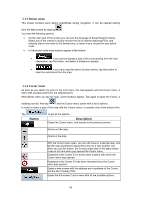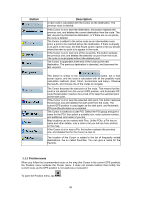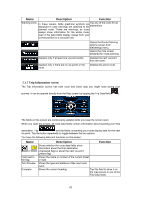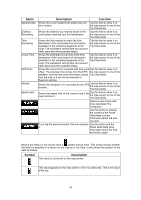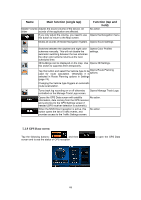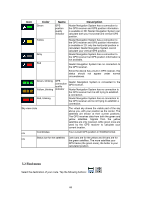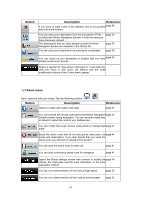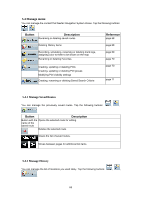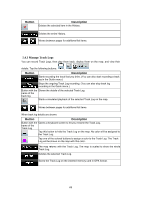Nextar Q4-MD User Manual - Page 63
Quick menu
 |
UPC - 714129929912
View all Nextar Q4-MD manuals
Add to My Manuals
Save this manual to your list of manuals |
Page 63 highlights
Symbol Description This value appears on the map screen in the Trip Data area. This is the value in the middle. This value appears on the map screen in the Trip Data area. This is the value at the bottom. 5.1.7.1 Trip Computer screen The Trip Computer screen provides collected trip data. It can be opened from the Trip Information screen by tapping . The fields on this screen are continuously updated while you keep the screen open. You can switch between the trips, pause then resume them, or reset their data. You have the following functions on this screen: Name Description Pauses the trip currently shown on the screen. Values on the screen stop changing. This button replaces the previous one if it has been activated. Tap it to resume collecting trip data. Resets all counters of the currently shown trip. Collecting trip data is restarted only when Nextar Navigation System receives a position from the GPS. Cycles through all trips. , 5.1.8 Quick menu The Quick menu is a selection of controls that are frequently needed during navigation. It can be opened directly from the Map screen by tapping . If you tap any of the switches in the Quick menu except for the Vehicle type, the Map screen immediately returns. A switch is on if its lamp is lit. The Vehicle type button is different. It is a multi-value button. It opens a list of available choices, and the symbol of the selected vehicle is shown on the button. 64