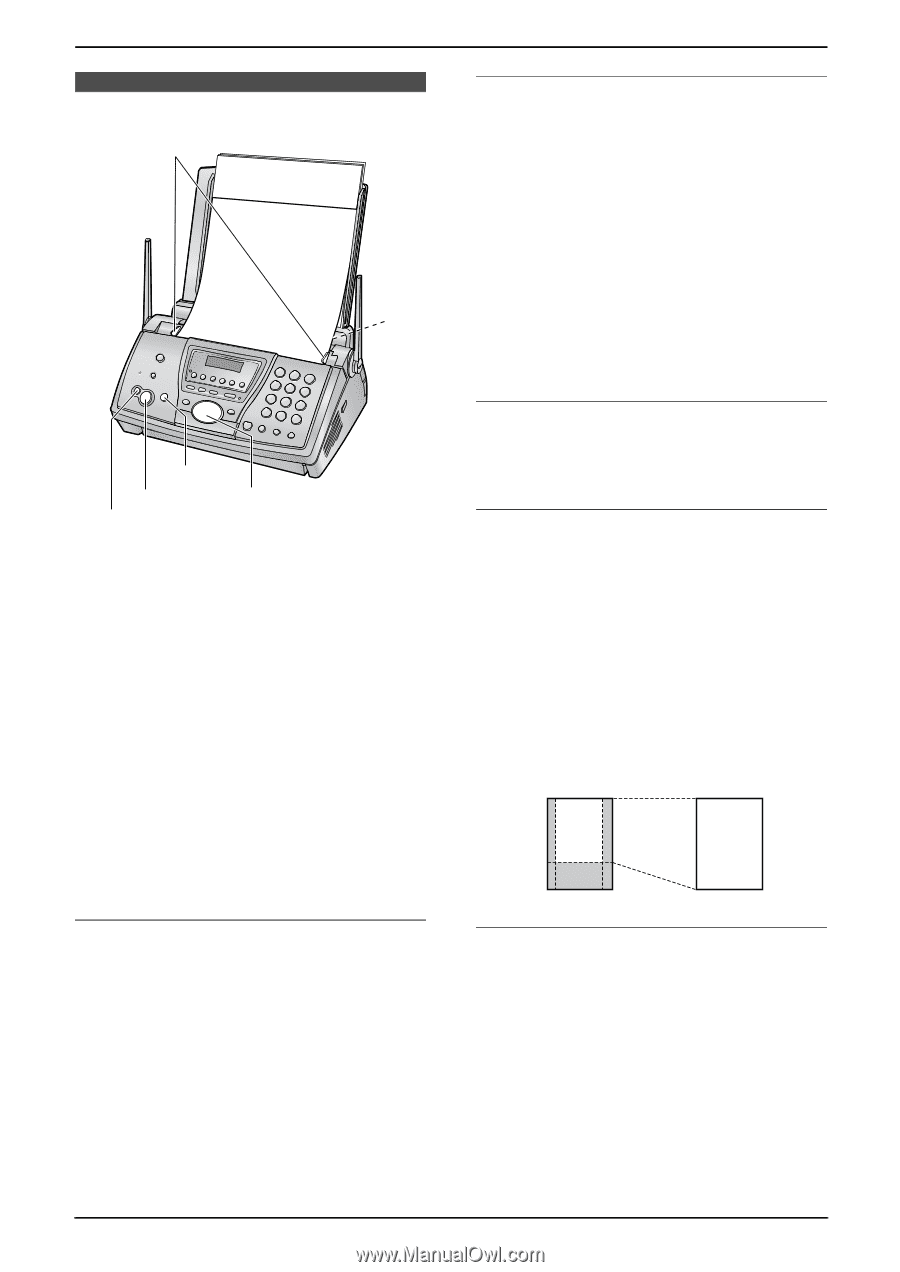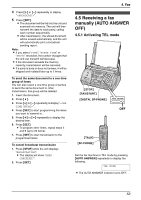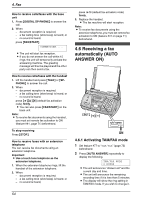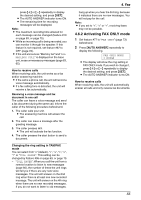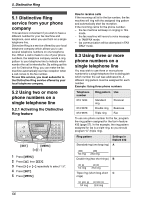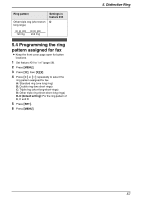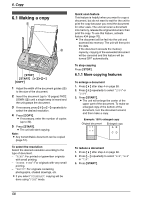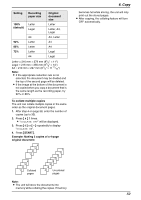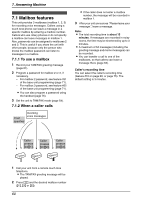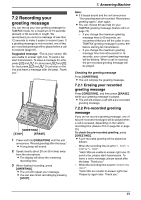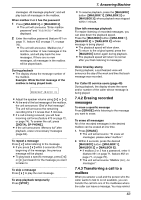Panasonic KXFPG381 KXFPG381 User Guide - Page 60
COPY, COPYING, 1.1 More copying features
 |
View all Panasonic KXFPG381 manuals
Add to My Manuals
Save this manual to your list of manuals |
Page 60 highlights
6. Copy 6CoCpoypinyg 6.1 Making a copy 1 2 {STOP} {START} {>}{A}{B} {COPY} 1 Adjust the width of the document guides (1) to the size of the document. 2 Insert the document (up to 10 pages) FACE DOWN (2) until a single beep is heard and the unit grasps the document. 3 If necessary, press {A} or {B} repeatedly to select the desired resolution. 4 Press {COPY}. L If necessary, enter the number of copies (up to 30). 5 Press {START}. L The unit will start copying. Note: L Any transmittable document can be copied (page 51). To select the resolution Select the desired resolution according to the type of document. - "FINE": For printed or typewritten originals with small printing. - "SUPER FINE": For originals with very small printing. - "PHOTO": For originals containing photographs, shaded drawings, etc. L If you select "STANDARD", copying will be done using "FINE" mode. Quick scan feature This feature is helpful when you want to copy a document, but do not want to wait for the unit to print the copy because you need the document for other uses. The unit can scan a document into memory, release the original document, then print the copy. To use this feature, activate feature #34 (page 70). L The document will be fed into the unit and scanned into memory. The unit will then print the data. If the document exceeds the memory capacity, copying of the exceeded document will be canceled and this feature will be turned OFF automatically. To stop copying Press {STOP}. 6.1.1 More copying features To enlarge a document 1. Press {>} after step 4 on page 58. 2. Press {A} repeatedly to select "150%" or "200%". 3. Press {START}. L The unit will enlarge the center of the upper part of the document. To make an enlarged copy of the bottom of the document, turn the document around, and then make a copy. Example: 150% enlarged copy Original document AB Enlarged copy AB CD CD To reduce a document 1. Press {>} after step 4 on page 58. 2. Press {B} repeatedly to select "92%", "86%" or "72%". 3. Press {START}. 58