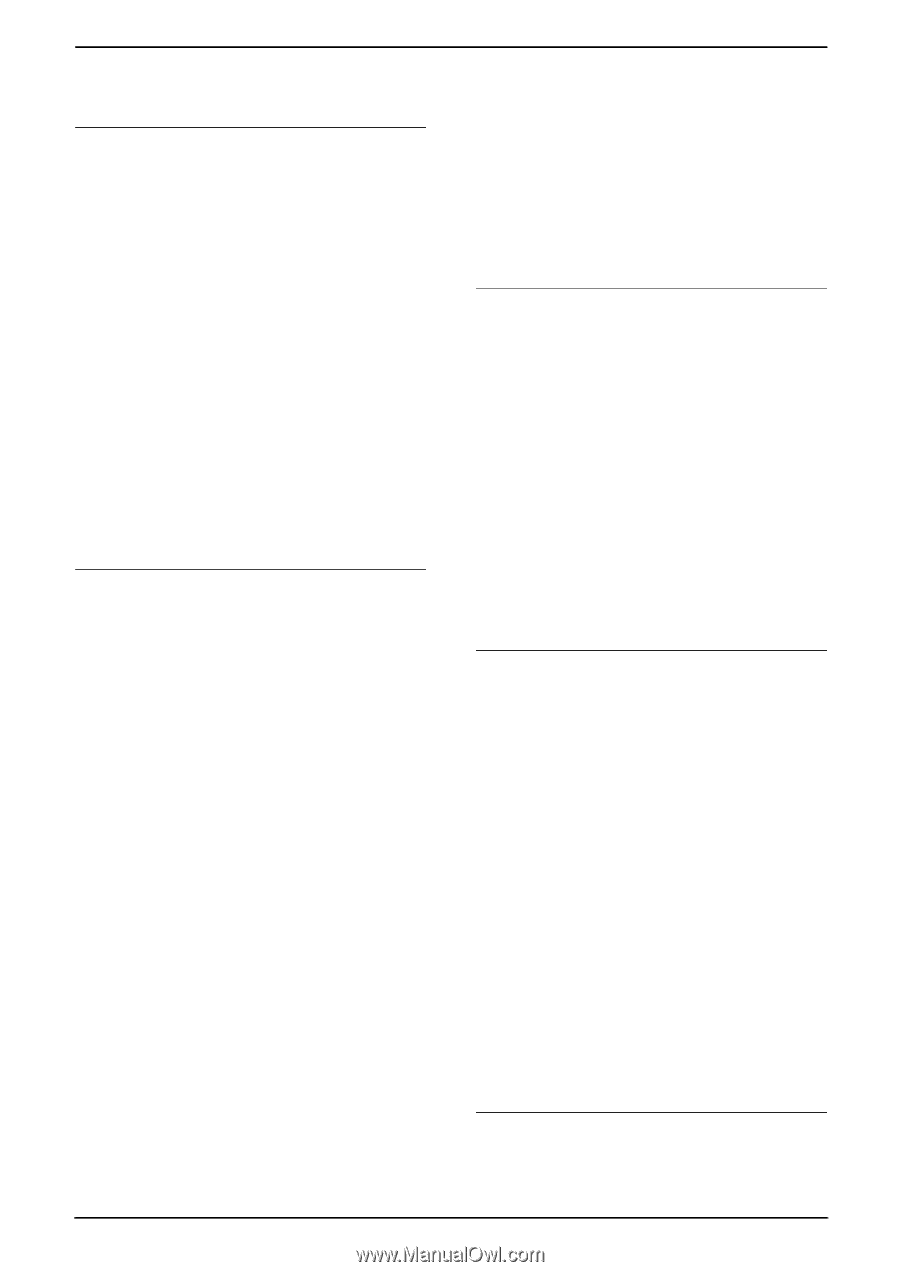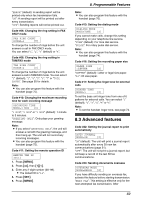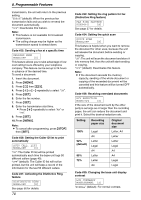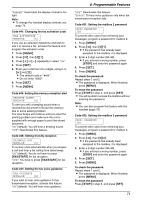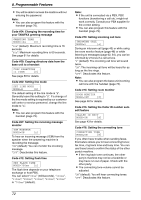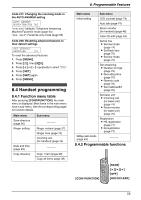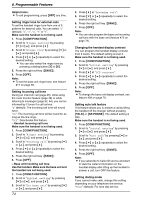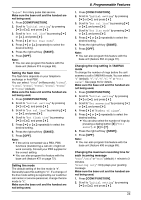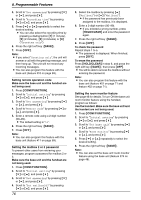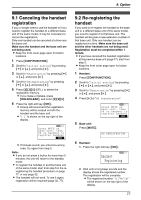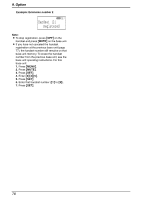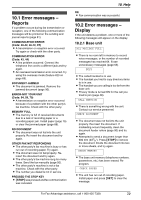Panasonic KXFPG381 KXFPG381 User Guide - Page 76
Setting ringer tone for external calls, Setting incoming call tone
 |
View all Panasonic KXFPG381 manuals
Add to My Manuals
Save this manual to your list of manuals |
Page 76 highlights
8. Programmable Features Helpful hints: L To exit programming, press {OFF} any time. Setting ringer tone for external calls To set the handset ringer tone from one of 6 patterns for external calls. You can select "1" (default), "2", "3", "4", "5" or "6". Make sure the handset is not being used. 1. Press {CONF/FUNCTION}. 2. Scroll to "Ringer setting" by pressing {v} or {e}, and press {>}. 3. Scroll to "Ringer tone" by pressing {v} or {e}, and press {>}. 4. Press {v} or {e} repeatedly to select the desired setting. L You can also select the ringer tone by pressing a dialing button {1} to {6}. 5. Press the right soft key ({SAVE}). 6. Press {OFF}. Note: L To set the base unit ringer tone, see feature #17 on page 69. Setting incoming call tone During an intercom call (page 45), while using the room monitor feature (page 48) or while listening to messages (page 62, 64), you can be informed by 2 tones if a call arrives. "2" (default): The incoming call tone will sound twice. "On": The incoming call tone will be heard for as long as the line rings. "Off": Deactivates this feature. - Handset incoming call tone Make sure the handset is not being used. 1. Press {CONF/FUNCTION}. 2. Scroll to "Ringer setting" by pressing {v} or {e}, and press {>}. 3. Scroll to "Incoming call" by pressing {v} or {e}, and press {>}. 4. Press {v} or {e} repeatedly to select the desired setting. 5. Press the right soft key ({SAVE}). 6. Press {OFF}. - Base unit incoming call tone Use the handset. Make sure the base unit and the handset are not being used. 1. Press {CONF/FUNCTION}. 2. Scroll to "Initial setting" by pressing {v} or {e}, and press {>}. 3. Scroll to "Set base unit" by pressing {v} or {e}, and press {>}. 74 4. Press {>} at "Incoming call". 5. Press {v} or {e} repeatedly to select the desired setting. 6. Press the right soft key ({SAVE}). 7. Press {OFF}. Note: L You can also program the base unit incoming call tone with the base unit (feature #73 on page 72). Changing the handset display contrast You can program the handset display contrast from 6 levels. The default setting is level 3. Make sure the handset is not being used. 1. Press {CONF/FUNCTION}. 2. Scroll to "Initial setting" by pressing {v} or {e}, and press {>}. 3. Press {>} at "LCD contrast". 4. Press {v} or {e} repeatedly to select the desired setting. 5. Press the right soft key ({SAVE}). 6. Press {OFF}. Note: L To change the base unit display contrast, see feature #39 on page 70. Setting auto talk feature This feature allows you to answer a call by lifting the handset off the charger without pressing {TALK} or {SP-PHONE}. The default setting is OFF. Make sure the handset is not being used. 1. Press {CONF/FUNCTION}. 2. Scroll to "Initial setting" by pressing {v} or {e}, and press {>}. 3. Scroll to "Auto talk" by pressing {v} or {e}, and press {>}. 4. Press {v} or {e} repeatedly to select the desired setting. 5. Press the right soft key ({SAVE}). 6. Press {OFF}. Note: L If you subscribe to Caller ID service and want to view the caller's information on the handset display after lifting up the handset to answer a call, turn OFF this feature. Setting dialing mode If you cannot make calls, change this setting depending on your telephone line service. "Tone" (default): For tone dial service.