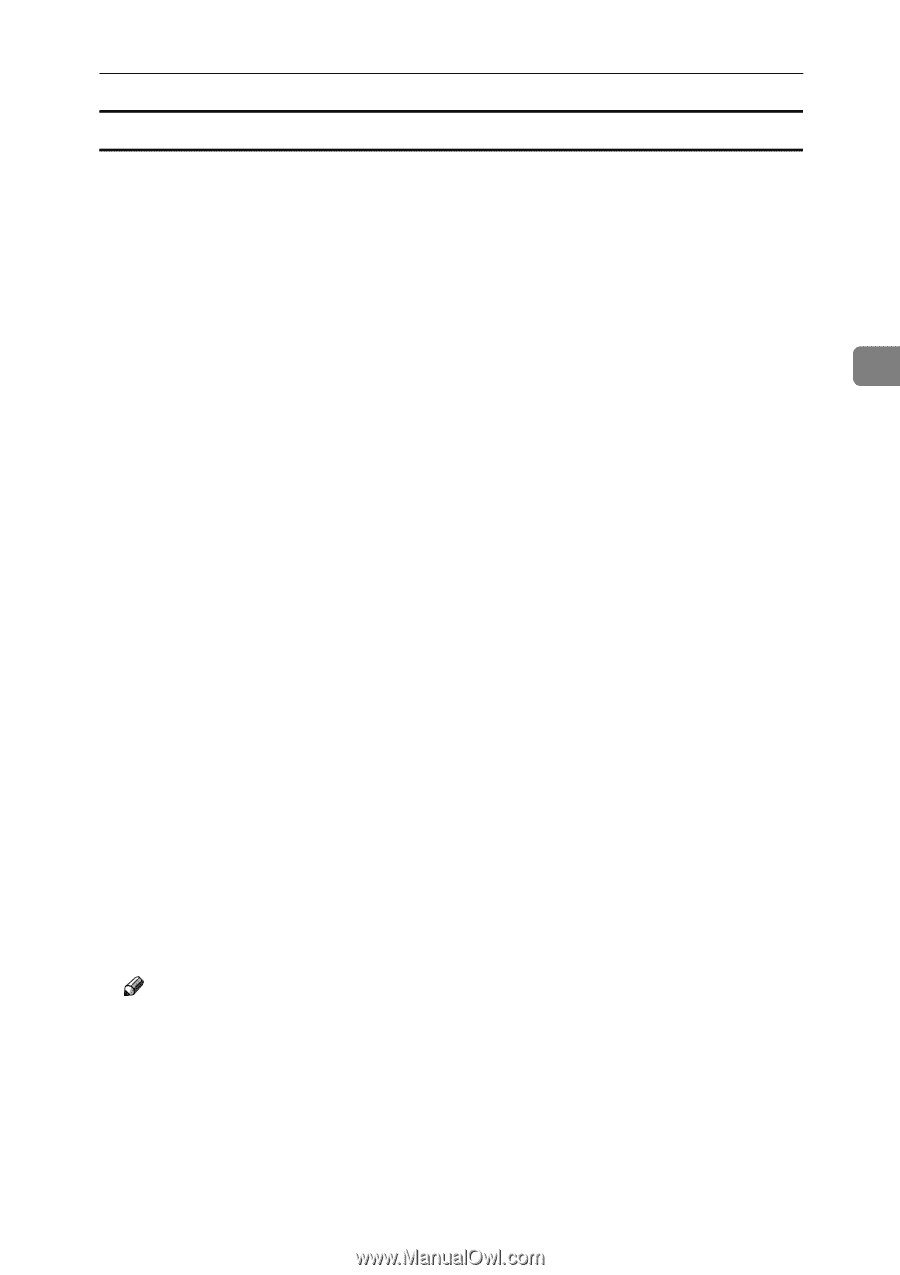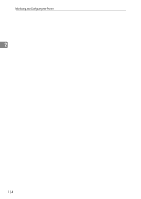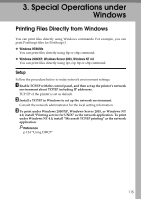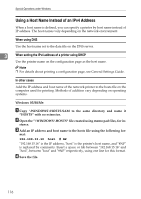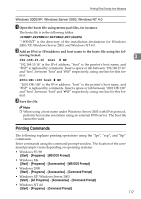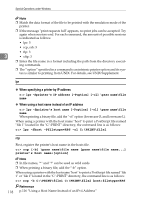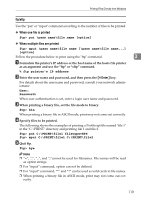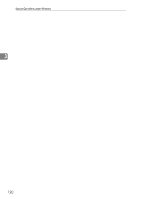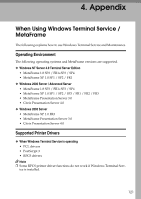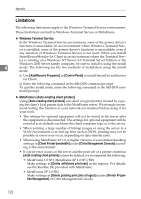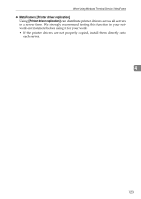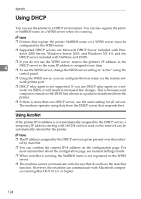Ricoh Aficio MP 2500 Network Guide - Page 127
ftp/sftp, ftp> bin
 |
View all Ricoh Aficio MP 2500 manuals
Add to My Manuals
Save this manual to your list of manuals |
Page 127 highlights
Printing Files Directly from Windows ftp/sftp Use the "put" or "mput" command according to the number of files to be printed. ❖ When one file is printed ftp> put \pass name\file name [option] ❖ When multiple files are printed ftp> mput \pass name\file name [\pass name\file name...] [option] Follow the procedure below to print using the "ftp" command. 3 A Formulate the printer's IP address or the host name of the hosts file printer as an argument and use the "ftp" or "sftp" command. % ftp printer's IP address B Enter the user name and password, and then press the {# Enter} key. For details about the user name and password, consult your network administrator. User: Password: When user authentication is set, enter a login user name and password. C When printing a binary file, set the file mode to binary. ftp> bin When printing a binary file in ASCII mode, print may not come out correctly. D Specify files to be printed. The following shows the examples of printing a PostScript file named "file 1" in the "C:\PRINT" directory and printing file 1 and file 2. ftp> put C:\PRINT\file1 filetype=RPS ftp> mput C:\PRINT\file1 C:\PRINT\file2 E Quit ftp. ftp> bye Note and ";"cannot be used for filenames. File names will be read as option strings. ❒ For "mput" command, option can not be defined. ❒ For "mput" command, "*" and "?" can be used as wild cards in file names. ❒ When printing a binary file in ASCII mode, print may not come out correctly. 119