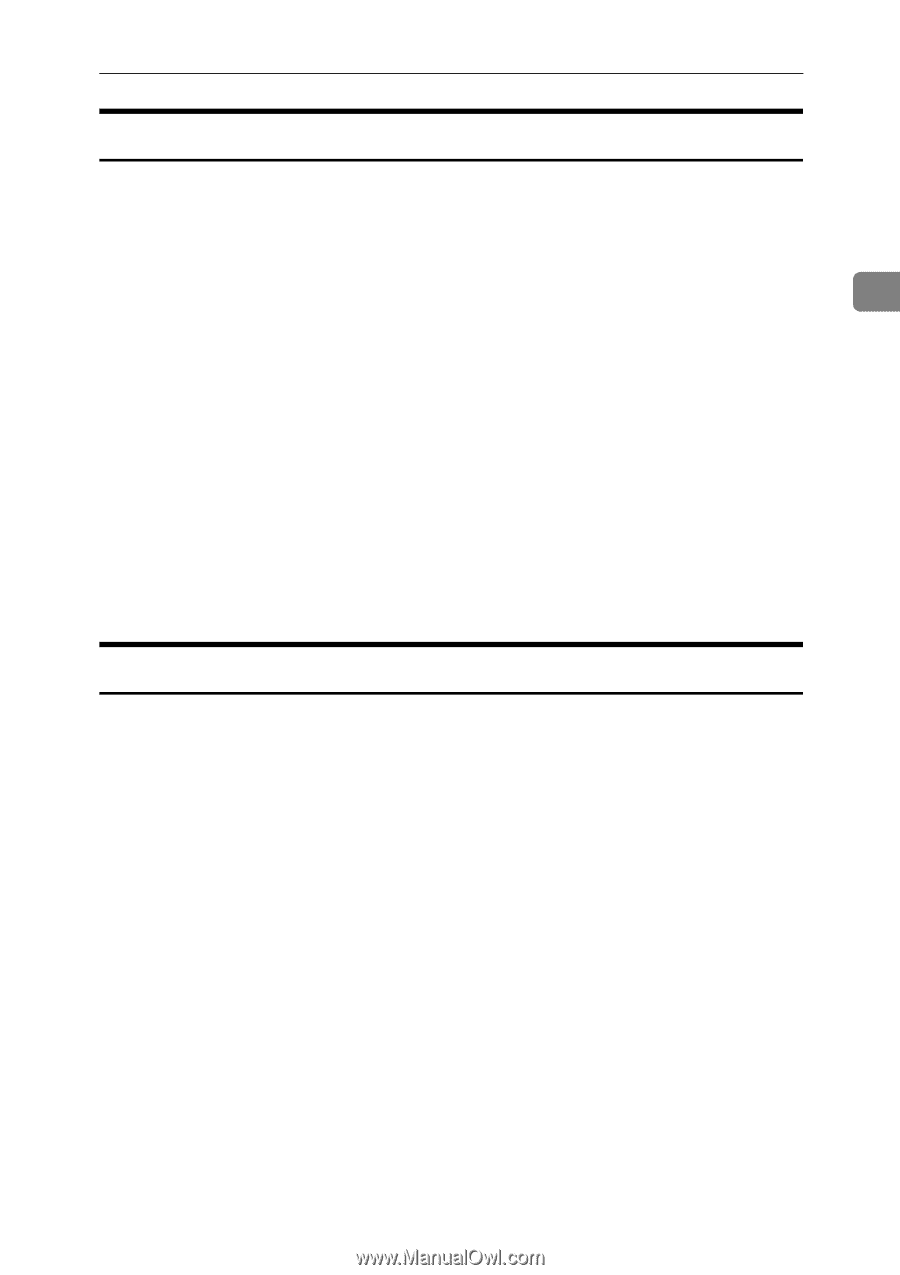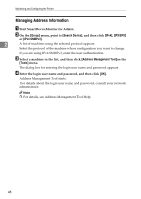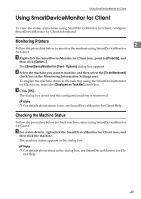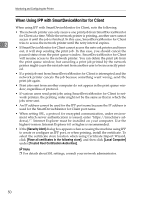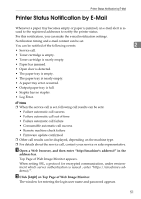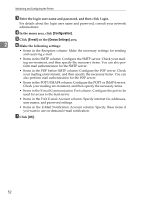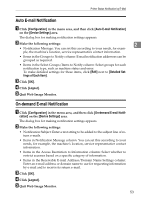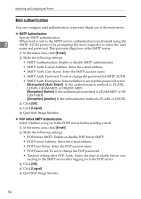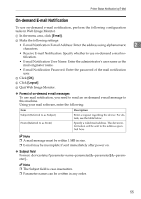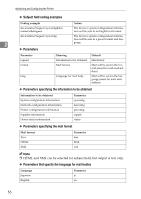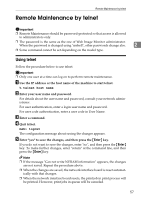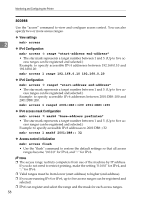Ricoh Aficio MP 2500 Network Guide - Page 61
Auto E-mail Notification, On-demand E-mail Notification, Configuration, Device Settings, Detailed Set
 |
View all Ricoh Aficio MP 2500 manuals
Add to My Manuals
Save this manual to your list of manuals |
Page 61 highlights
Printer Status Notification by E-Mail Auto E-mail Notification A Click [Configuration] in the menu area, and then click [Auto E-mail Notification] on the [Device Settings] area. The dialog box for making notification settings appears. B Make the following settings: 2 • Notification Message: You can set this according to your needs, for exam- ple, the machine's location, service representative contact information. • Items in the Groups to Notify column: E-mail notification addresses can be grouped as required. • Items in the Select Groups/Items to Notify column: Select groups for each notification type, such as machine status and error. To make detailed settings for these items, click [Edit] next to [Detailed Settings of Each Item]. C Click [OK]. D Click [Logout]. E Quit Web Image Monitor. On-demand E-mail Notification A Click [Configuration] in the menu area, and then click [On-demand E-mail Notifi- cation] on the [Device Settings] area. The dialog box for making notification settings appears. B Make the following settings: • Notification Subject: Enter a text string to be added to the subject line of return e-mails. • Items in Notification Message column: You can set this according to your needs, for example, the machine's location, service representative contact information. • Items in the Access Restriction to Information column: Select whether to restrict accesses based on a specific category of information. • Items in the Receivable E-mail Address/Domain Name Settings column: Enter an e-mail address or domain name to use for requesting information by e-mail and to receive its return e-mail. C Click [OK]. D Click [Logout]. E Quit Web Image Monitor. 53