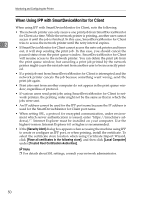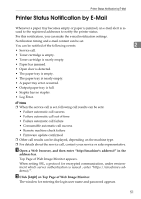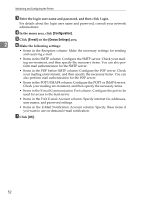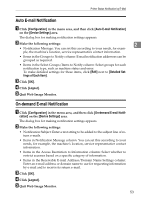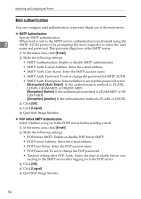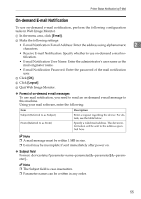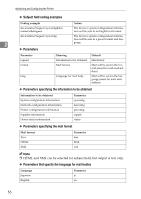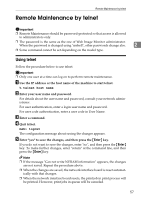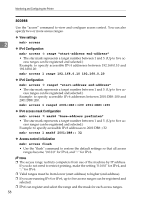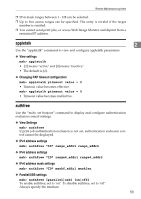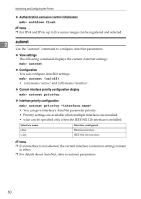Ricoh Aficio MP 2500 Network Guide - Page 63
On-demand E-mail Notification, Format of on-demand e-mail messages, Subject field
 |
View all Ricoh Aficio MP 2500 manuals
Add to My Manuals
Save this manual to your list of manuals |
Page 63 highlights
Printer Status Notification by E-Mail On-demand E-mail Notification To use on-demand e-mail notification, perform the following configuration tasks in Web Image Monitor. A In the menu area, click [E-mail]. B Make the following settings: • E-mail Notification E-mail Address: Enter the address using alphanumeric 2 characters. • Receive E-mail Notification: Specify whether to use on-demand e-mail notification. • E-mail Notification User Name: Enter the administrator's user name as the mail originator name. • E-mail Notification Password: Enter the password of the mail notification user. C Click [OK]. D Click [Logout]. E Quit Web Image Monitor. ❖ Format of on-demand e-mail messages To use mail notification, you need to send an on-demand e-mail message to this machine. Using your mail software, enter the following: Item Subject (Referred to as Subject) From (Referred to as From) Description Enter a request regarding the device. For details, see the table below. Specify a valid mail address. The device information will be sent to the address specified here. Note ❒ A mail message must be within 1 MB in size. ❒ E-mail may be incomplete if sent immediately after power on. ❖ Subject field Format: devicestatus?parameter-name=parameter[&=parameter][&=parameter]... Note ❒ The Subject field is case-insensitive. ❒ Parameter names can be written in any order. 55