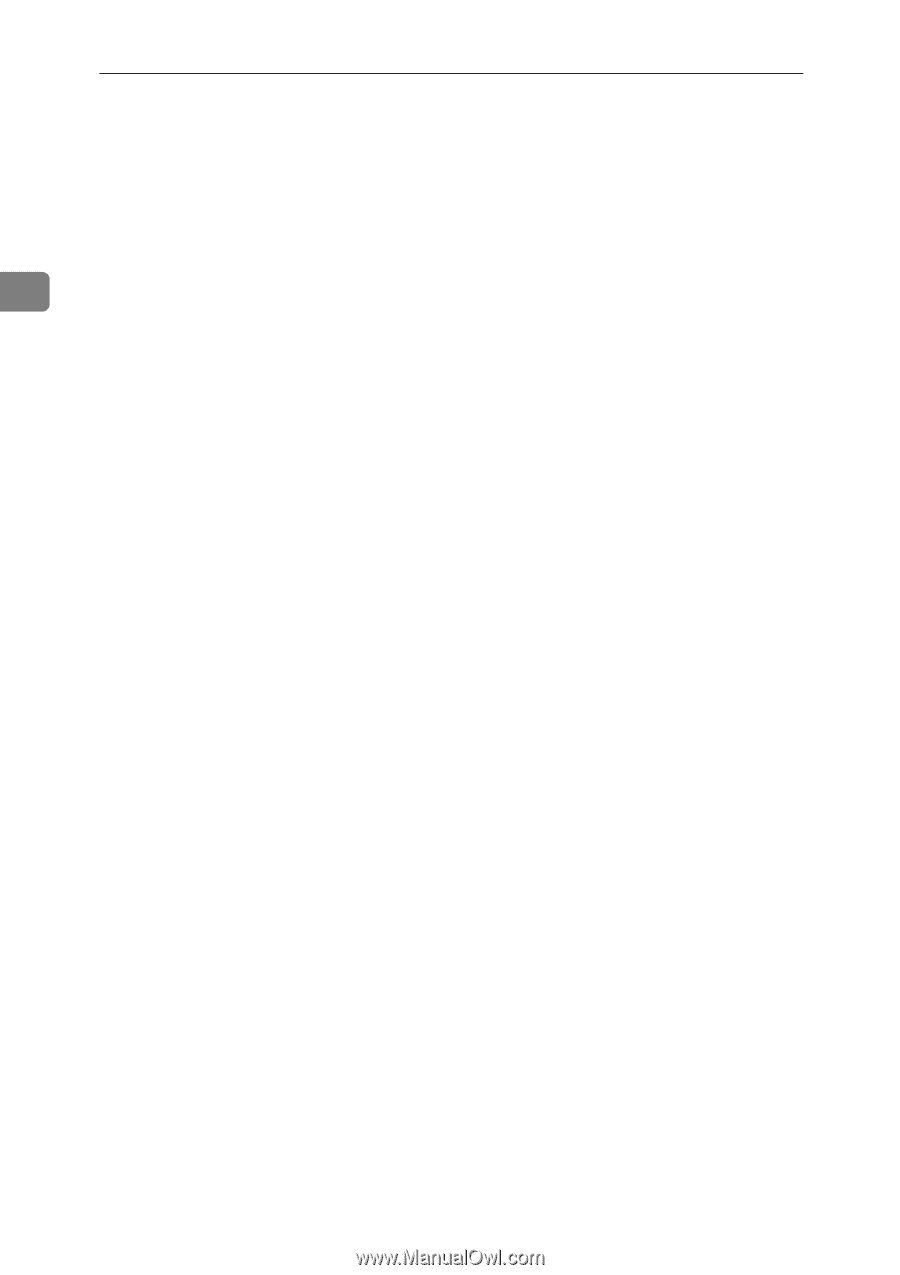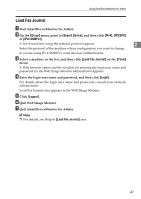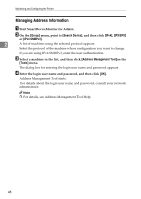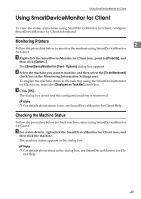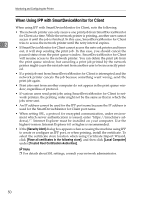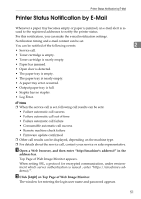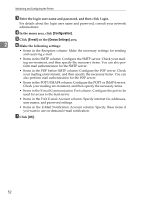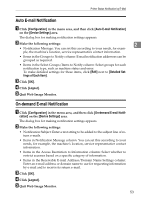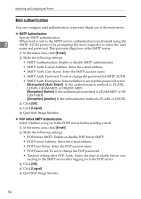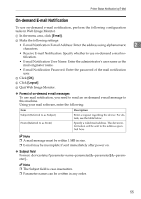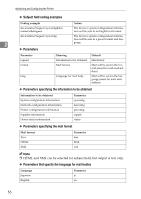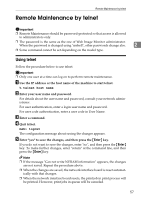Ricoh Aficio MP 2500 Network Guide - Page 60
Configuration, E-mail, Device Settings, Enter the login user name and password, and then click Login.
 |
View all Ricoh Aficio MP 2500 manuals
Add to My Manuals
Save this manual to your list of manuals |
Page 60 highlights
Monitoring and Configuring the Printer C Enter the login user name and password, and then click Login. For details about the login user name and password, consult your network administrator. D In the menu area, click [Configuration]. E Click [E-mail] on the [Device Settings] area. 2 F Make the following settings: • Items in the Reception column: Make the necessary settings for sending and receiving e-mail. • Items in the SMTP column: Configure the SMTP server. Check your mailing environment, and then specify the necessary items. You can also perform mail authentication for the SMTP server. • Items in the POP before SMTP column: Configure the POP server. Check your mailing environment, and then specify the necessary items. You can also perform mail authentication for the POP server. • Items in the POP3/IMAP4 column: Configure the POP3 or IMAP4 server. Check your mailing environment, and then specify the necessary items. • Items in the E-mail Communication Port column: Configure the port to be used for access to the mail server. • Items in the FAX E-mail Account column: Specify internet fax addresses, user names, and password settings. • Items in the E-Mail Notification Account column: Specify these items if you want to use on-demand e-mail notification. G Click [OK]. 52