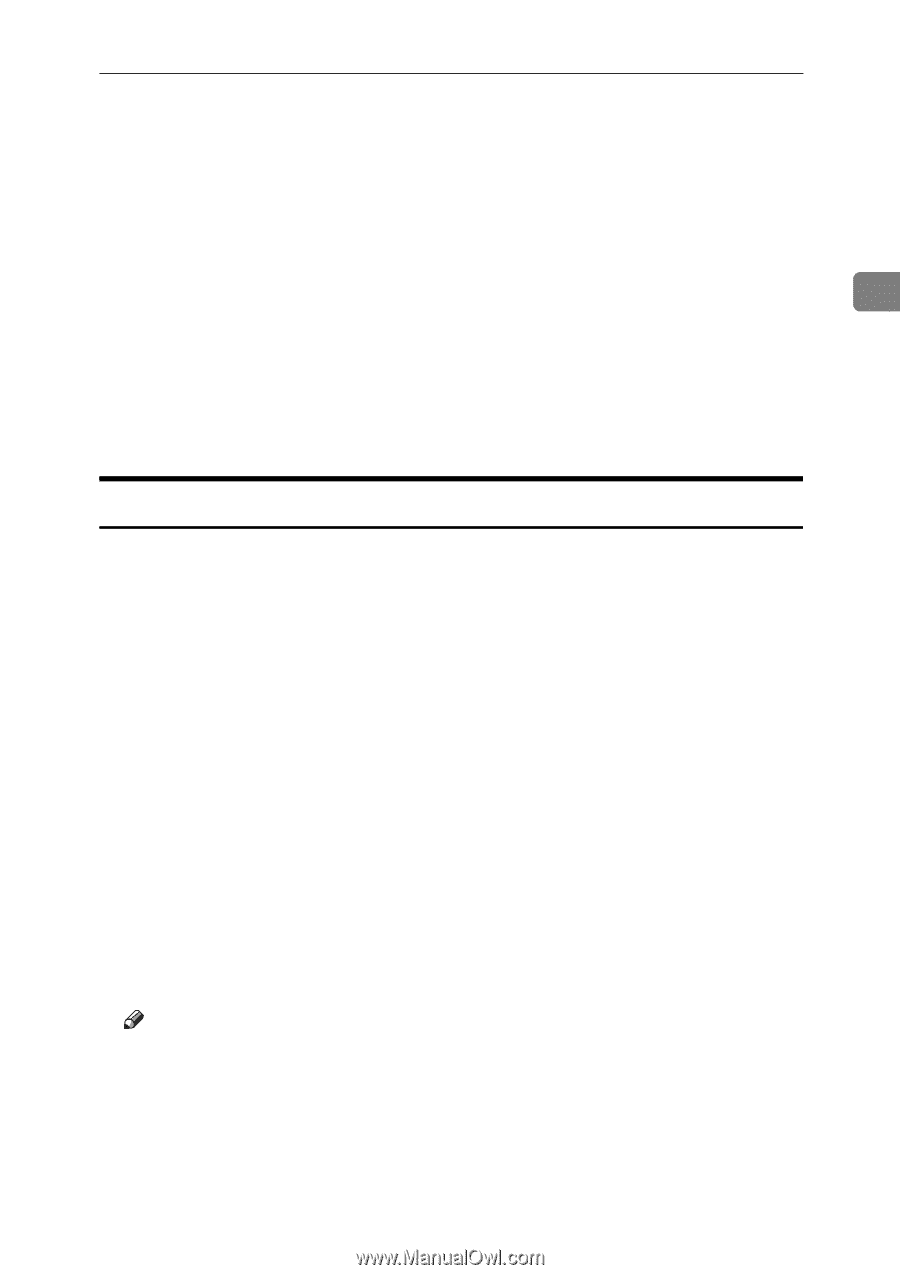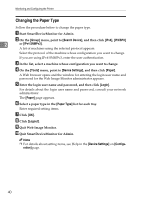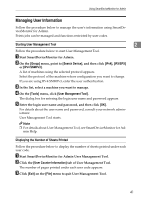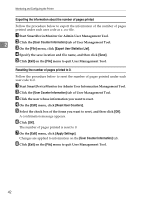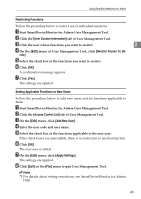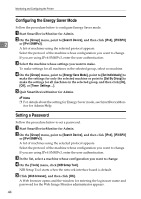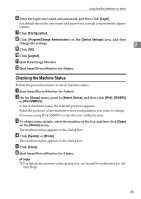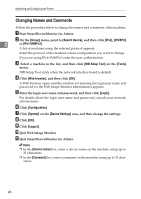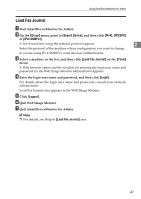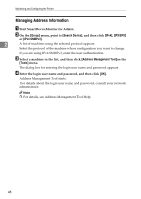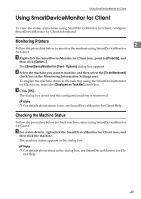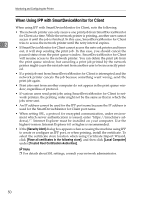Ricoh Aficio MP 2500 Network Guide - Page 53
Checking the Machine Status, Login, Configuration, Program/Change Administrator, Device Settings
 |
View all Ricoh Aficio MP 2500 manuals
Add to My Manuals
Save this manual to your list of manuals |
Page 53 highlights
Using SmartDeviceMonitor for Admin F Enter the login user name and password, and then click [Login]. For details about the user name and password, consult your network administrator. G Click [Configuration]. H Click [Program/Change Administrator] on the [Device Settings] area, and then change the settings. 2 I Click [OK]. J Click [Logout]. K Quit Web Image Monitor. L Quit SmartDeviceMonitor for Admin. Checking the Machine Status Follow the procedure below to check machine status. A Start SmartDeviceMonitor for Admin. B On the [Group] menu, point to [Search Device], and then click [IPv4], [IPX/SPX] or [IPv4 SNMPv3]. A list of machines using the selected protocol appears. Select the protocol of the machine whose configuration you want to change. If you are using IPv4 SNMPv3, enter the user authentication. C To obtain status details, select the machine in the list, and then click [Open] on the [Device] menu. The machine status appears in the dialog box. D Click [System] or [Printer]. The machine status appears in the dialog box. E Click [Close]. F Quit SmartDeviceMonitor for Admin. Note ❒ For details about items in the dialog box, see SmartDeviceMonitor for Ad- min Help. 45