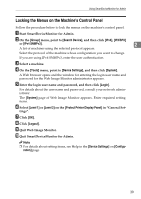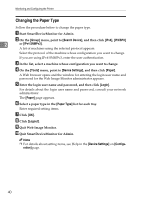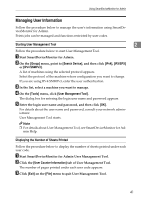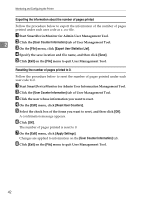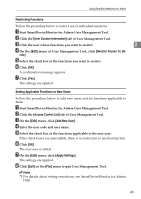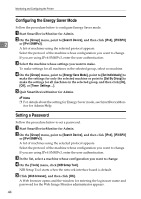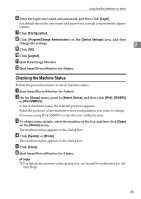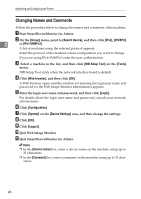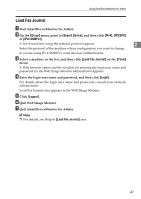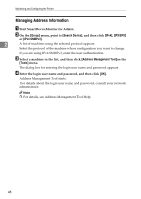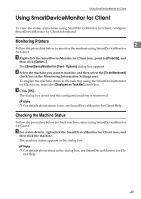Ricoh Aficio MP 2500 Network Guide - Page 52
Configuring the Energy Saver Mode, Setting a Password, Group, Search Device, IPX/SPX, IPv4 SNMPv3 - default login
 |
View all Ricoh Aficio MP 2500 manuals
Add to My Manuals
Save this manual to your list of manuals |
Page 52 highlights
Monitoring and Configuring the Printer Configuring the Energy Saver Mode Follow the procedure below to configure Energy Saver mode. A Start SmartDeviceMonitor for Admin. B On the [Group] menu, point to [Search Device], and then click [IPv4], [IPX/SPX] 2 or [IPv4 SNMPv3]. A list of machines using the selected protocol appears. Select the protocol of the machine whose configuration you want to change. If you are using IPv4 SNMPv3, enter the user authentication. C Select the machine whose settings you want to make. To make settings for all machines in the selected group, select no machine. D On the [Group] menu, point to [Energy Save Mode], point to [Set Individually] to make the settings for only the selected machine or point to [Set By Group] to make the settings for all machines in the selected group, and then click [On], [Off], or [Timer Settings ...]. E Quit SmartDeviceMonitor for Admin. Note ❒ For details about the setting for Energy Saver mode, see SmartDeviceMonitor for Admin Help. Setting a Password Follow the procedure below to set a password. A Start SmartDeviceMonitor for Admin. B On the [Group] menu, point to [Search Device], and then click [IPv4], [IPX/SPX] or [IPv4 SNMPv3]. A list of machines using the selected protocol appears. Select the protocol of the machine whose configuration you want to change. If you are using IPv4 SNMPv3, enter the user authentication. C In the list, select a machine whose configuration you want to change. D On the [Tools] menu, click [NIB Setup Tool]. NIB Setup Tool starts when the network interface board is default. E Click [Web browser], and then click [OK]. A Web browser opens and the window for entering the login user name and password for the Web Image Monitor administrator appears. 44