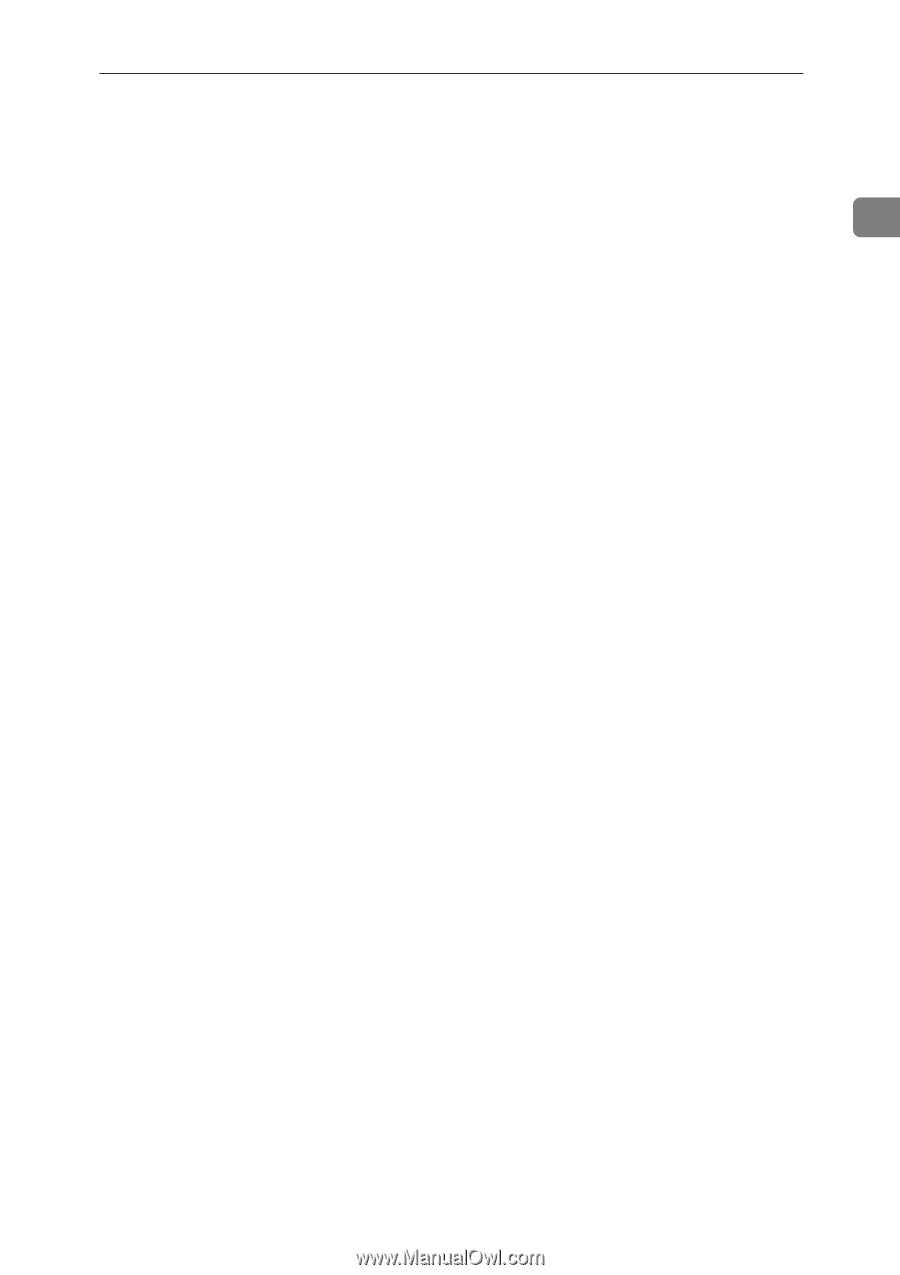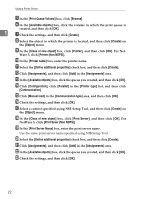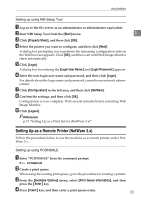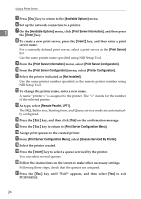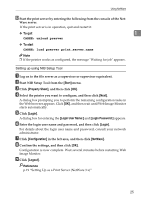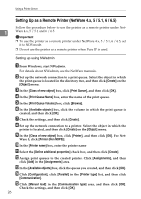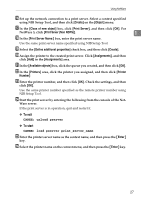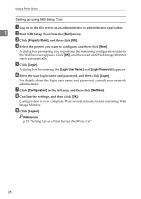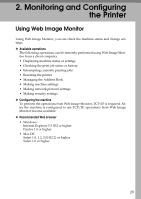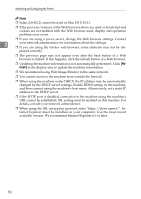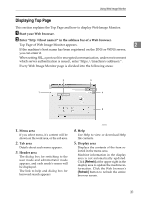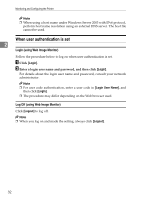Ricoh Aficio MP 2500 Network Guide - Page 35
To exit, To start
 |
View all Ricoh Aficio MP 2500 manuals
Add to My Manuals
Save this manual to your list of manuals |
Page 35 highlights
Using NetWare P Set up the network connection to a print server. Select a context specified using NIB Setup Tool, and then click [Create] on the [Object] menu. Q In the [Class of new object] box, click [Print Server], and then click [OK]. For NetWare 5, click [Print Sever (Non NDPS)]. 1 R In the [Print Server Name:] box, enter the print server name. Use the same print server name specified using NIB Setup Tool. S Select the [Define additional properties] check box, and then click [Create]. T Assign the printer to the created print server. Click [Assignments], and then click [Add] in the [Assignments] area. U In the [Available objects] box, click the queue you created, and then click [OK]. V In the [Printers] area, click the printer you assigned, and then click [Printer Number] W Enter the printer number, and then click [OK]. Check the settings, and then click [OK]. Use the same printer number specified as the remote printer number using NIB Setup Tool. X Start the print server by entering the following from the console of the Net- Ware server. If the print server is in operation, quit and restart it. ❖ To exit CAREE: unload pserver ❖ To start CAREE: load pserver print_server_name Y Enter the printer server name as the context name, and then press the {Enter} key. Z Select the printer name on the context menu, and then press the {Enter} key. 27