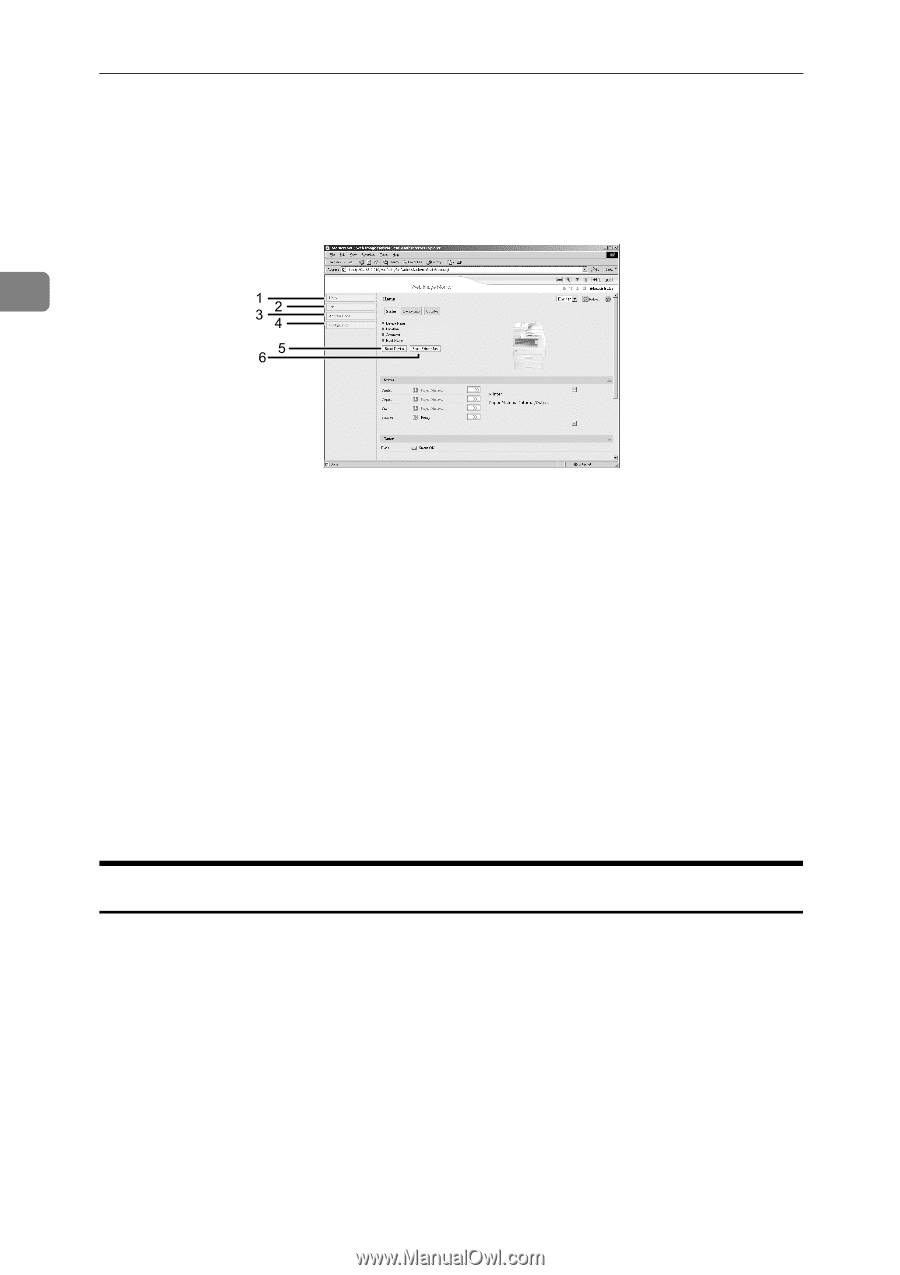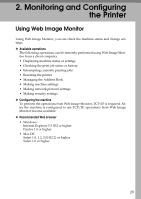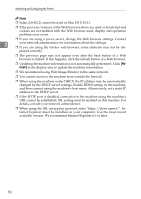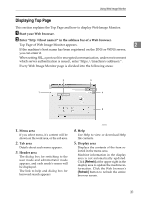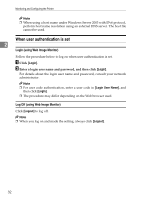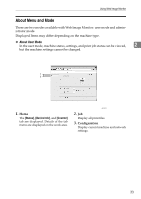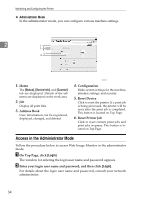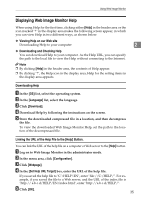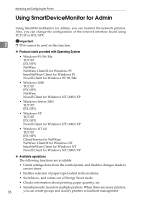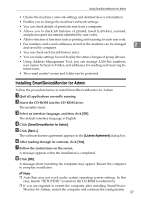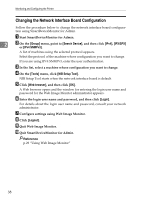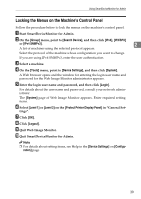Ricoh Aficio MP 2500 Network Guide - Page 42
Access in the Administrator Mode, Administrator Mode
 |
View all Ricoh Aficio MP 2500 manuals
Add to My Manuals
Save this manual to your list of manuals |
Page 42 highlights
Monitoring and Configuring the Printer ❖ Administrator Mode In the administrator mode, you can configure various machine settings. 2 1. Home The [Status], [Device Info], and [Counter] tab are displayed. Details of the tab menu are displayed on the work area. 2. Job Display all print files. 3. Address Book User information can be registered, displayed, changed, and deleted. ASC008S 4. Configuration Make system settings for the machine, interface settings, and security. 5. Reset Device Click to reset the printer. If a print job is being processed, the printer will be reset after the print job is completed. This button is located on Top Page. 6. Reset Printer Job Click to reset current print jobs and print jobs in queue. This button is located on Top Page. Access in the Administrator Mode Follow the procedure below to access Web Image Monitor in the administrator mode. A On Top Page, click [Login]. The window for entering the login user name and password appears. B Enter your login user name and password, and then click [Login]. For details about the login user name and password, consult your network administrator. 34