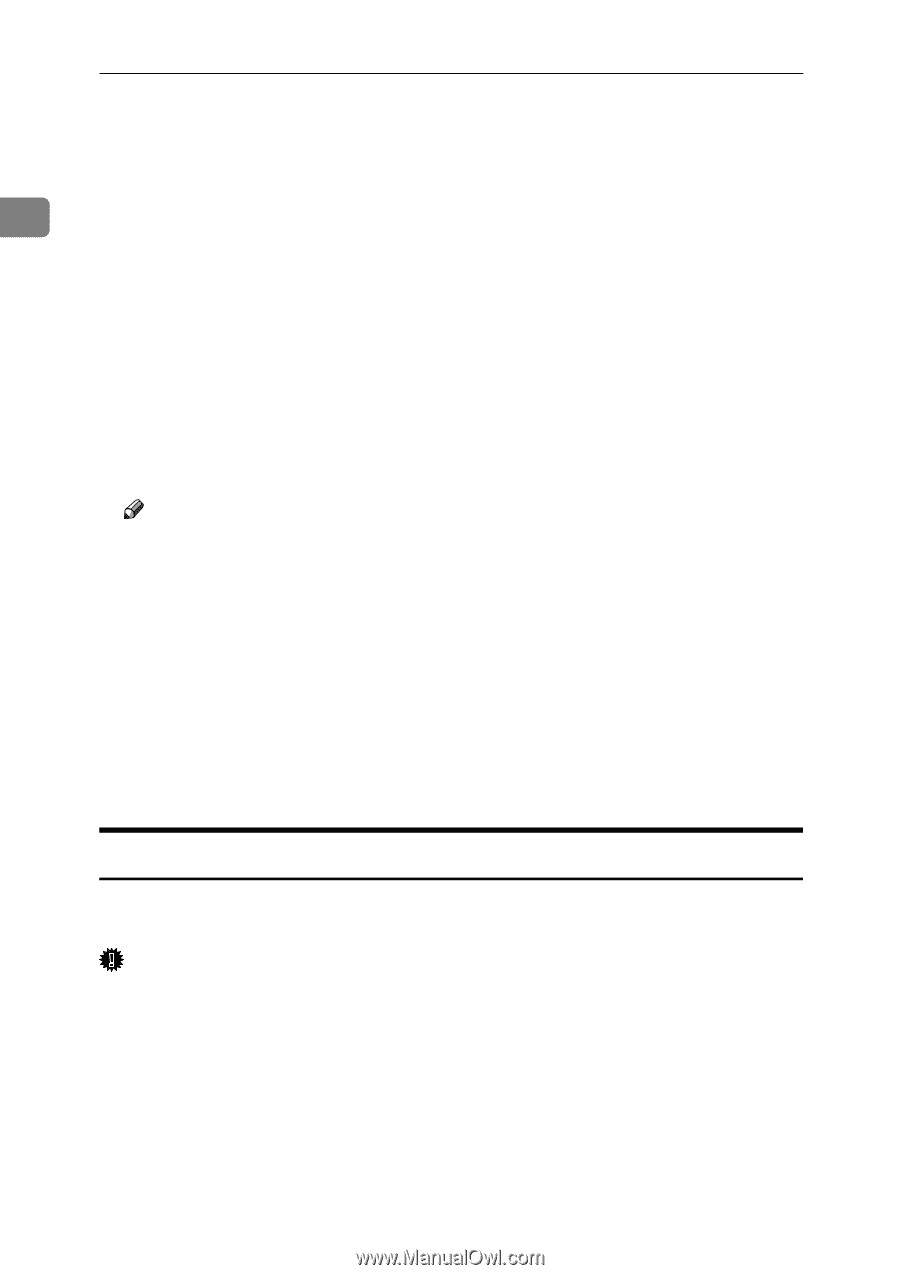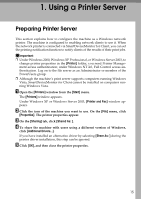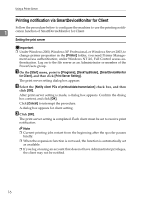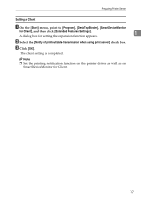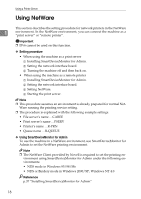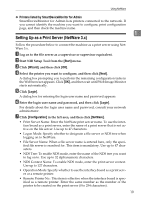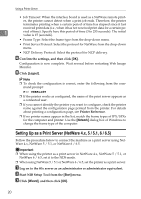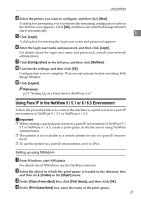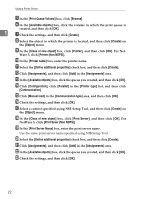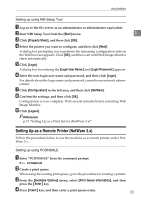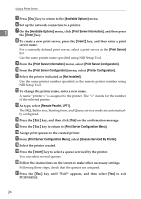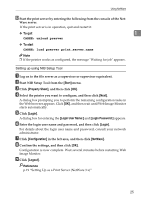Ricoh Aficio MP 2500 Network Guide - Page 28
Setting Up as a Print Server (NetWare 4.x
 |
View all Ricoh Aficio MP 2500 manuals
Add to My Manuals
Save this manual to your list of manuals |
Page 28 highlights
Using a Printer Server • Job Timeout: When the interface board is used as a NetWare remote print- er, the printer cannot detect when a print job ends. Therefore, the printer terminates printing when a certain period of time has elapsed since it last received print data (i.e., when it has not received print data for a certain pe- 1 riod of time). Specify here this period of time (3 to 255 seconds). The initial value is 15 (seconds). • Frame Type: Select the frame type from the drop-down menu. • Print Server Protocol: Select the protocol for NetWare from the drop-down menu. • NCP Delivery Protocol: Select the protocol for NCP delivery. H Confirm the settings, and then click [OK]. Configuration is now complete. Wait several before restarting Web Image Monitor. I Click [Logout]. Note ❒ To check the configuration is correct, enter the following from the com- mand prompt: F:> USERLIST ❒ If the printer works as configured, the name of the print server appears as a connected user. ❒ If you cannot identify the printer you want to configure, check the printer name against the configuration page printed from the printer. For details about printing a configuration page, see Printer Reference. ❒ If no printer names appear in the list, match the frame types of IPX/SPXs for the computer and printer. Use the [Network] dialog box of Windows to change the frame type of the computer. Setting Up as a Print Server (NetWare 4.x, 5 / 5.1, 6 / 6.5) Follow the procedure below to connect the machine as a print server using NetWare 4.x, NetWare 5 / 5.1, or NetWare 6 / 6.5. Important ❒ When using the printer as a print server in NetWare 4.x, NetWare 5 / 5.1, or NetWare 6 / 6.5, set it to the NDS mode. ❒ When using NetWare 5 / 5.1 or NetWare 6 / 6.5, set the printer as a print server. A Log on to the file server as an administrator or administrator equivalent. B Start NIB Setup Tool from the [Start] menu. C Click [Wizard], and then click [OK]. 20