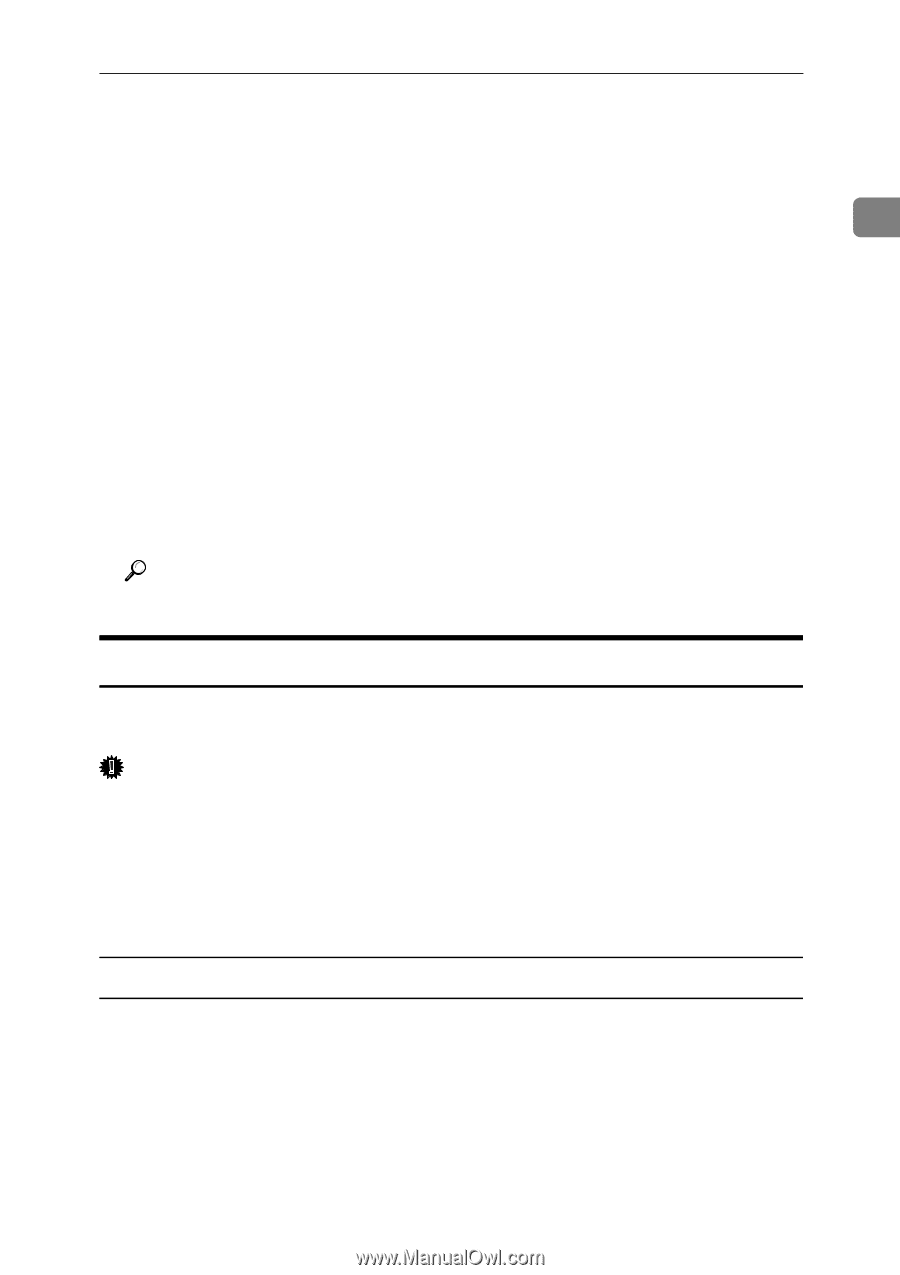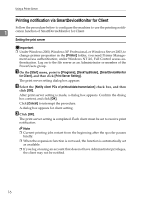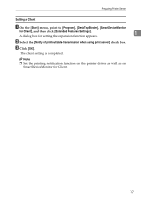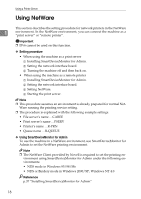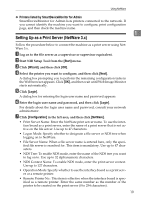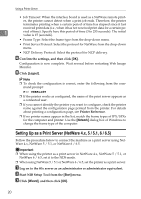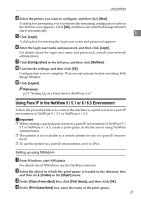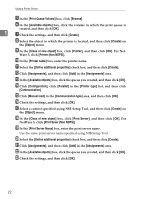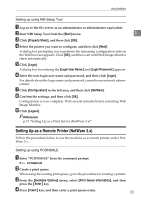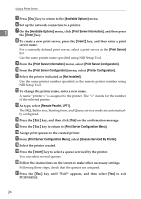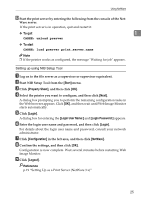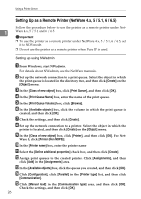Ricoh Aficio MP 2500 Network Guide - Page 29
Using Pure IP in the NetWare 5 / 5.1 or 6 / 6.5 Environment, Login, Configuration, NetWare, Logout
 |
View all Ricoh Aficio MP 2500 manuals
Add to My Manuals
Save this manual to your list of manuals |
Page 29 highlights
Using NetWare D Select the printer you want to configure, and then click [Next]. A dialog box prompting you to perform the remaining configuration tasks in the Web browser appears. Click [OK], and then wait until Web Image Monitor starts automatically. E Click [Login]. 1 A dialog box for entering the login user name and password appears. F Enter the login user name and password, and then click [Login]. For details about the login user name and password, consult your network administrator. G Click [Configuration] in the left area, and then click [NetWare]. H Confirm the settings, and then click [OK]. Configuration is now complete. Wait several minutes before restarting Web Image Monitor. I Click [Logout]. Reference p.19 "Setting Up as a Print Server (NetWare 3.x)" Using Pure IP in the NetWare 5 / 5.1 or 6 / 6.5 Environment Follow the procedure below to connect the machine as a print server in a pure IP environment of NetWare 5 / 5.1 or NetWare 6 / 6.5. Important ❒ When creating a queued print server in a pure IP environment of NetWare 5 / 5.1 or NetWare 6 / 6.5, create a print queue on the file server using NetWare Administrator. ❒ This printer is not available as a remote printer for use in a pure IP environment. ❒ To use the printer in a pure IP environment, set it to IPv4. Setting up using NWadmin A From Windows, start NWadmin. For details about NWadmin, see the NetWare manuals. B Select the object in which the print queue is located in the directory tree, and then click [Create] on the [Object] menu. C In the [Class of new object] box, click [Print Queue], and then click [OK]. D In the [Print Queue Name] box, enter the name of the print queue. 21