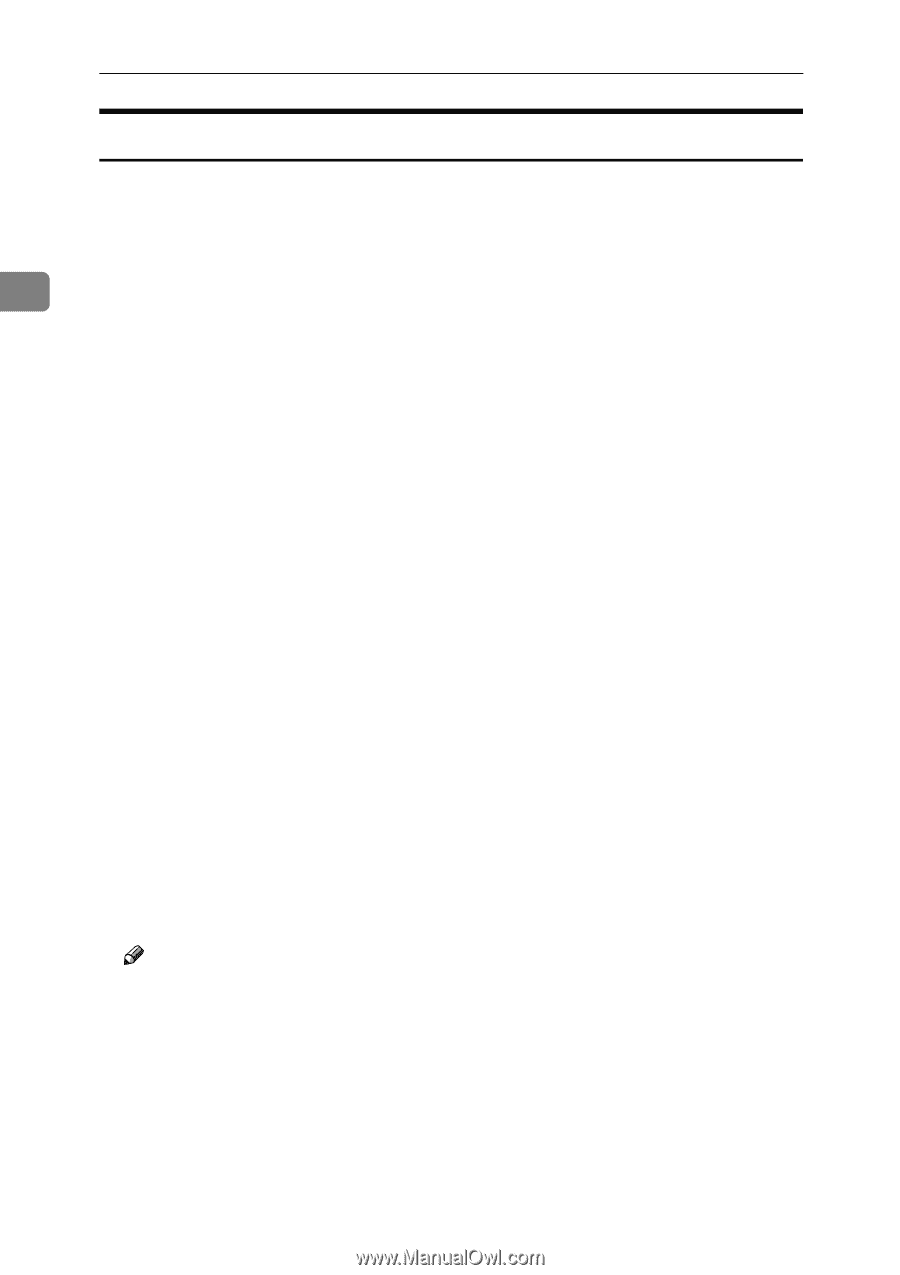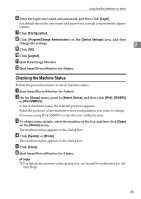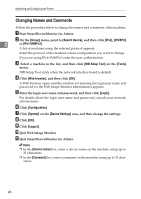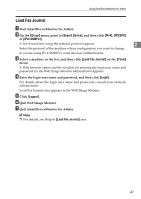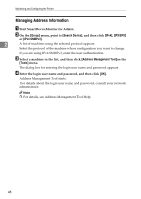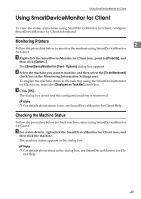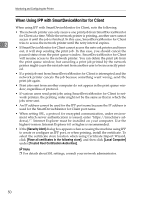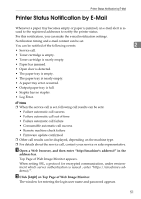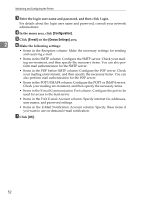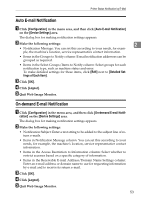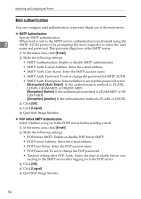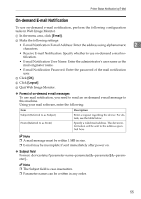Ricoh Aficio MP 2500 Network Guide - Page 58
When Using IPP with SmartDeviceMonitor for Client, Security Alert
 |
View all Ricoh Aficio MP 2500 manuals
Add to My Manuals
Save this manual to your list of manuals |
Page 58 highlights
Monitoring and Configuring the Printer When Using IPP with SmartDeviceMonitor for Client When using IPP with SmartDeviceMonitor for Client, note the following: • The network printer can only receive one print job from SmartDeviceMonitor for Client at a time. While the network printer is printing, another user cannot access it until the job is finished. In this case, SmartDeviceMonitor for Client 2 tries to access the network printer until the retry interval expires. • If SmartDeviceMonitor for Client cannot access the network printer and times out, it will stop sending the print job. In this case, you should cancel the paused status from the print queue window. SmartDeviceMonitor for Client will resume access to the network printer. You can delete the print job from the print queue window, but canceling a print job printed by the network printer might cause the next job sent from another user to be incorrectly print- ed. • If a print job sent from SmartDeviceMonitor for Client is interrupted and the network printer cancels the job because something went wrong, send the print job again. • Print jobs sent from another computer do not appear in the print queue window, regardless of protocol. • If various users send print jobs using SmartDeviceMonitor for Client to network printers, the printing order might not be the same as that in which the jobs were sent. • An IP address cannot be used for the IPP port name because the IP address is used for the SmartDeviceMonitor for Client port name. • When setting SSL, a protocol for encrypted communication, under environment which server authentication is issued, enter "https://(machine's address)/". Internet Explorer must be installed on your computer. Use the highest version. Internet Explorer 6.0 or higher is recommended. • If the [Security Alert] dialog box appears when accessing the machine using IPP to create or configure an IPP port, or when printing, install the certificate. To select the certificate store location when using Certificate Import Wizard, click [Place all certificates in the following store], and then click [Local Computer] under [Trusted Root Certification Authorities]. Note ❒ For details about SSL settings, consult your network administrator. 50