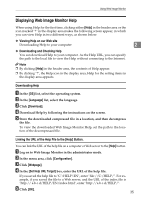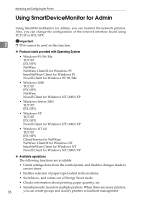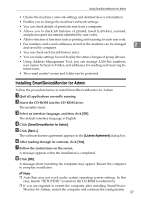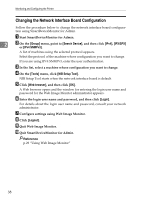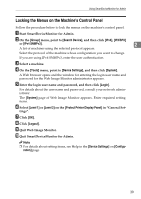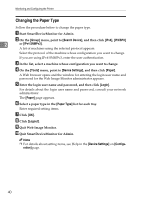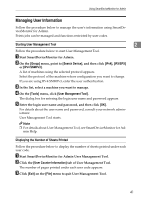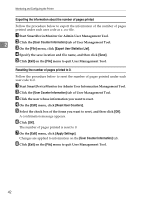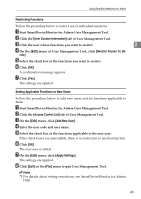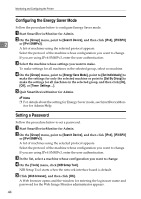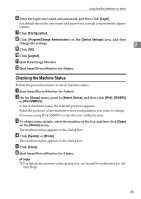Ricoh Aficio MP 2500 Network Guide - Page 48
Changing the Paper Type, Group, Search Device, IPX/SPX, IPv4 SNMPv3, Tools, Device Settings, Paper
 |
View all Ricoh Aficio MP 2500 manuals
Add to My Manuals
Save this manual to your list of manuals |
Page 48 highlights
Monitoring and Configuring the Printer Changing the Paper Type Follow the procedure below to change the paper type. A Start SmartDeviceMonitor for Admin. B On the [Group] menu, point to [Search Device], and then click [IPv4], [IPX/SPX] 2 or [IPv4 SNMPv3]. A list of machines using the selected protocol appears. Select the protocol of the machine whose configuration you want to change. If you are using IPv4 SNMPv3, enter the user authentication. C In the list, select a machine whose configuration you want to change. D On the [Tools] menu, point to [Device Settings], and then click [Paper]. A Web browser opens and the window for entering the login user name and password for the Web Image Monitor administrator appears. E Enter the login user name and password, and then click [Login]. For details about the login user name and password, consult your network administrator. The [Paper] page appears. F Select a paper type in the [Paper Type] list for each tray. Enter required setting items. G Click [OK]. H Click [Logout]. I Quit Web Image Monitor. J Quit SmartDeviceMonitor for Admin. Note ❒ For details about setting items, see Help in the [Device Settings] on [Configuration] page. 40