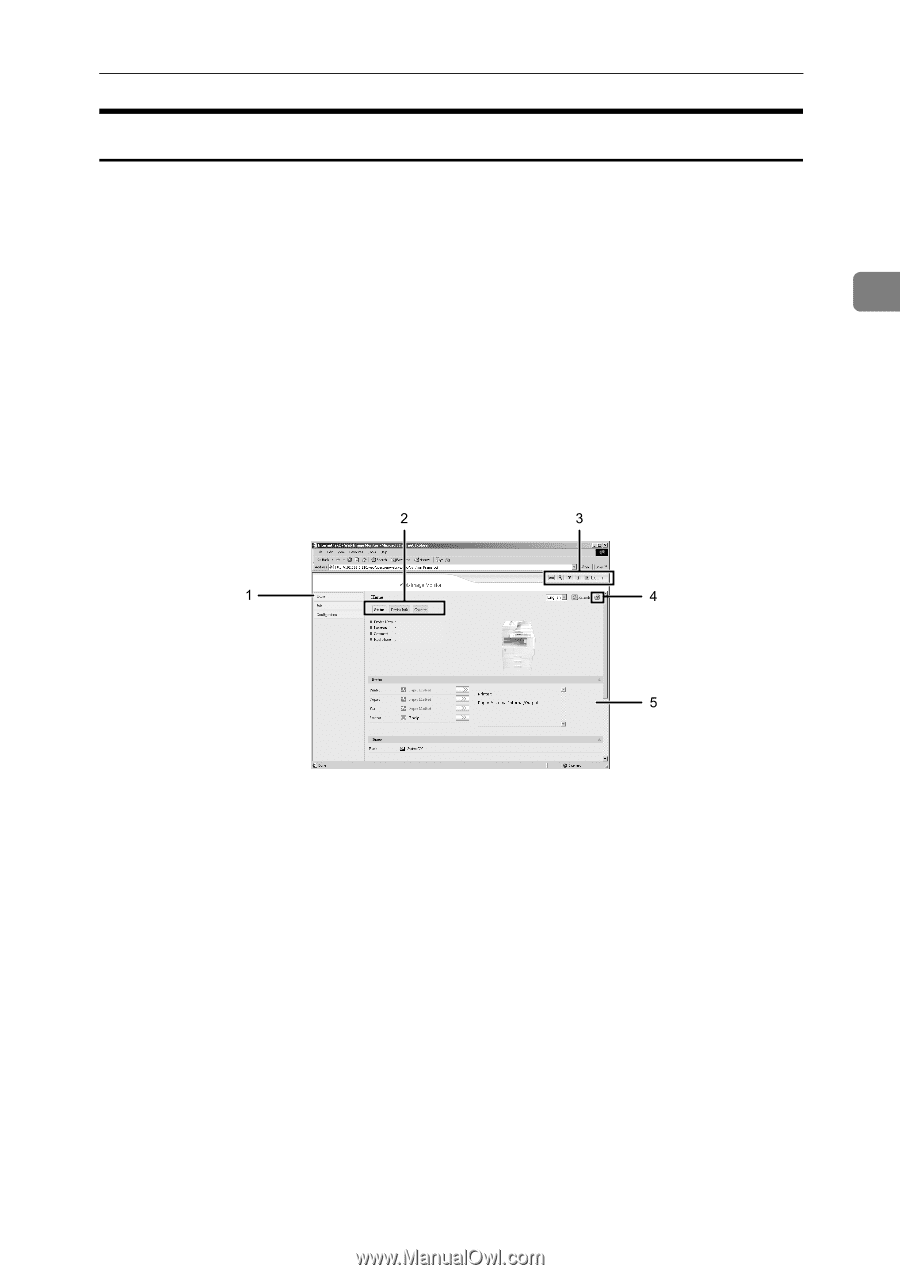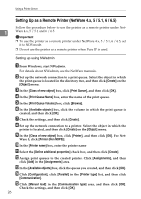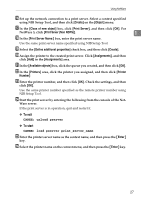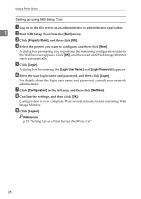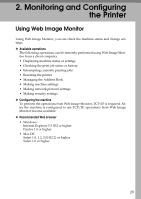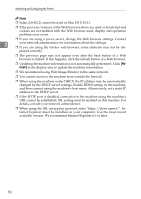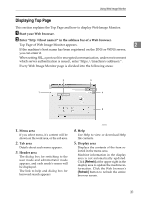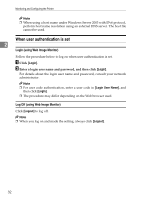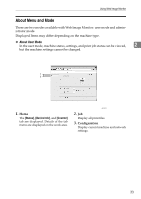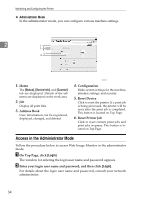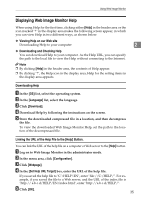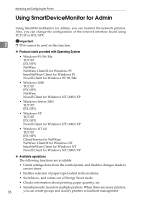Ricoh Aficio MP 2500 Network Guide - Page 39
Displaying Top Start your Web browser. - download
 |
View all Ricoh Aficio MP 2500 manuals
Add to My Manuals
Save this manual to your list of manuals |
Page 39 highlights
Using Web Image Monitor Displaying Top Page This section explains the Top Page and how to display Web Image Monitor. A Start your Web browser. B Enter "http: //(host name)/" in the address bar of a Web browser. Top Page of Web Image Monitor appears. 2 If the machine's host name has been registered on the DNS or WINS server, you can enter it. When setting SSL, a protocol for encrypted communication, under environment which server authentication is issued , enter "https://(machine's address)/". Every Web Image Monitor page is divided into the following areas: 1. Menu area If you select menu, it's content will be shown on the work area, or the sub area. 2. Tab area Details about each menu appears. 3. Header area The dialog box for switching to the user mode and administrator mode appears, and each mode's menu will be displayed. The link to help and dialog box for keyword search appears. ASC006S 4. Help Use Help to view or download Help file contents. 5. Display area Displays the contents of the item selected in the menu area. Machine information in the display area is not automatically updated. Click [Refresh] at the upper right in the display area to update the machine information. Click the Web browser's [Refresh] button to refresh the entire browser screen. 31