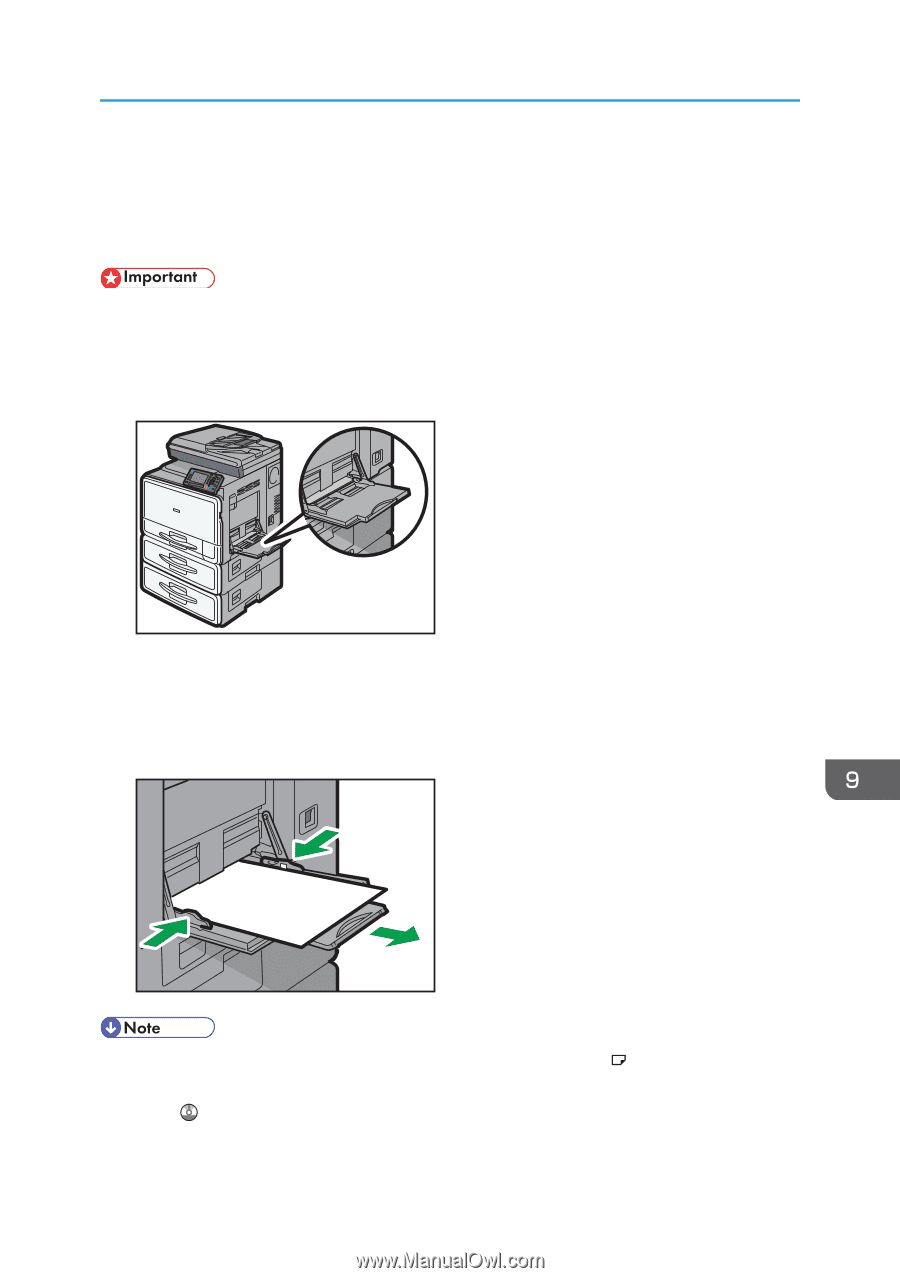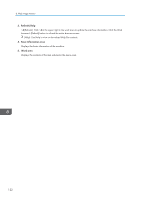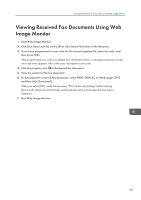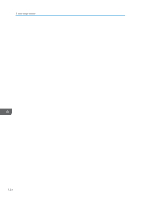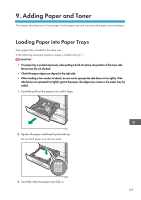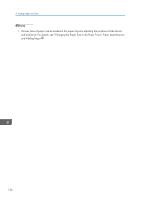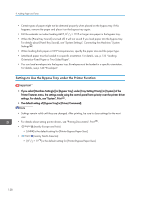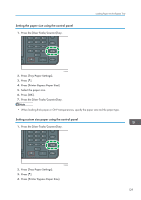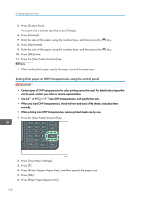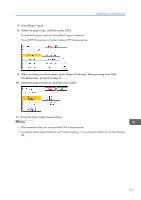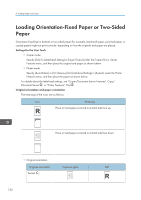Ricoh Aficio MP C305 Manuals - Page 129
Loading Paper into the Bypass Tray, Printer Function.
 |
View all Ricoh Aficio MP C305 manuals
Add to My Manuals
Save this manual to your list of manuals |
Page 129 highlights
Loading Paper into the Bypass Tray Loading Paper into the Bypass Tray Use the bypass tray to use OHP transparencies, adhesive labels, translucent paper, and paper that cannot be loaded in the paper trays. • The maximum number of sheets you can load at the same time depends on paper type. Do not load paper over the limit mark. For the maximum number of sheets you can load, see p.135 "Recommended Paper Sizes and Types". 1. Open the bypass tray. CMS006 2. Insert the paper face down until you hear the beep. 3. Align the paper guides to the paper size. If the guides are not flush against the paper, images might be skewed or paper misfeeds might occur. CMS007 • When you use the bypass tray, it is recommended to load the paper in orientation. • When copying from the bypass tray, see "Copying from the Bypass Tray", Copy/ Document Server . When printing from a computer, see p.128 "Settings to Use the Bypass Tray under the Printer Function". 127