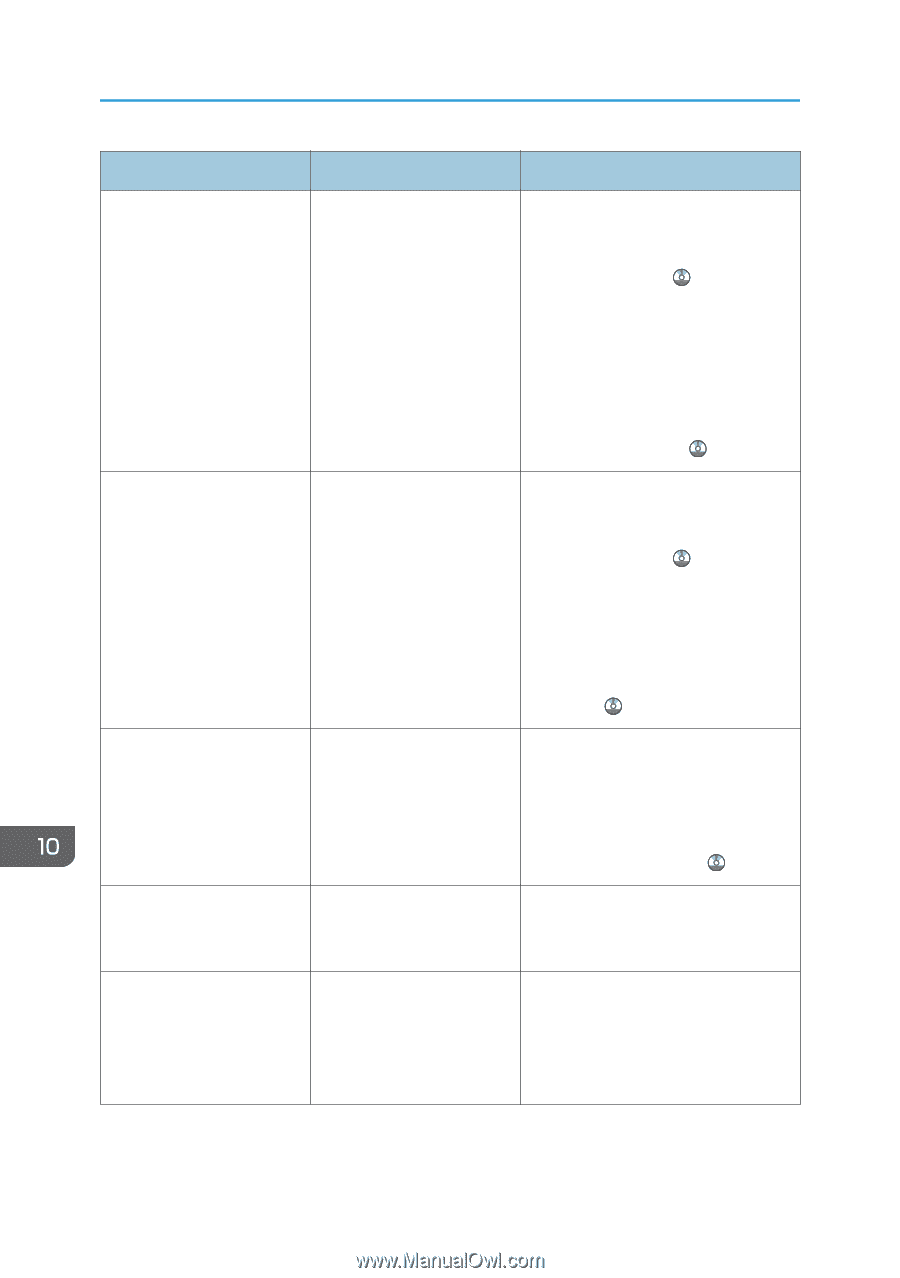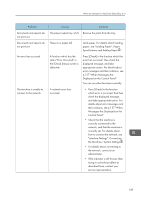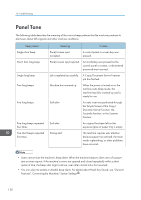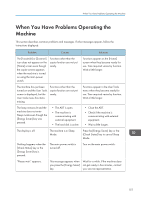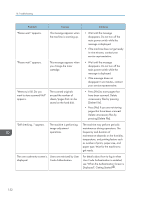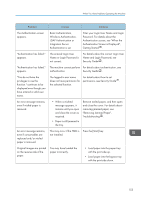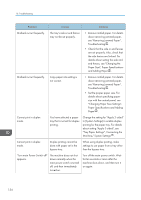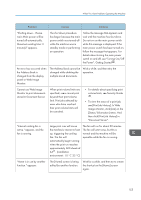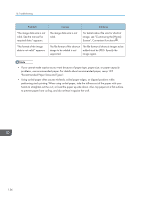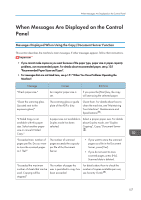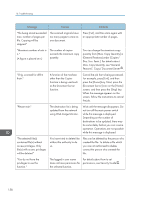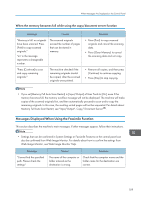Ricoh Aficio MP C305 Manuals - Page 156
Turn main Power Switch off, Tray Paper Settings, Connecting
 |
View all Ricoh Aficio MP C305 manuals
Add to My Manuals
Save this manual to your list of manuals |
Page 156 highlights
10. Troubleshooting Problem Causes Solutions Misfeeds occur frequently. The tray's side or end fences may not be set properly. • Remove misfed paper. For details about removing jammed paper, see "Removing Jammed Paper", Troubleshooting . • Check that the side or end fences are set properly. Also, check that the side fences are locked. For details about setting the side and end fences, see "Changing the Paper Size", Paper Specifications and Adding Paper . Misfeeds occur frequently. Copy paper size setting is not correct. • Remove misfed paper. For details about removing jammed paper, see "Removing Jammed Paper", Troubleshooting . • Set the proper paper size. For details about specifying paper size with the control panel, see "Changing Paper Size Settings", Paper Specifications and Adding Paper . Cannot print in duplex mode. You have selected a paper tray that is not set for duplex printing. Change the setting for "Apply 2-sided" in [System Settings] to enable duplex printing for the paper tray. For details about setting "Apply 2-sided", see "Tray Paper Settings", Connecting the Machine/ System Settings . Cannot print in duplex mode. Duplex printing cannot be done with paper set in the bypass tray. When using duplex printing, make settings to use paper from a tray other than the bypass tray. "Turn main Power Switch off" appears. The machine does not shut down normally when the main power switch is turned off, and then immediately turned on. Turn off the main power switch. Wait for ten seconds or more after the machine shuts down, and then turn it on again. 154