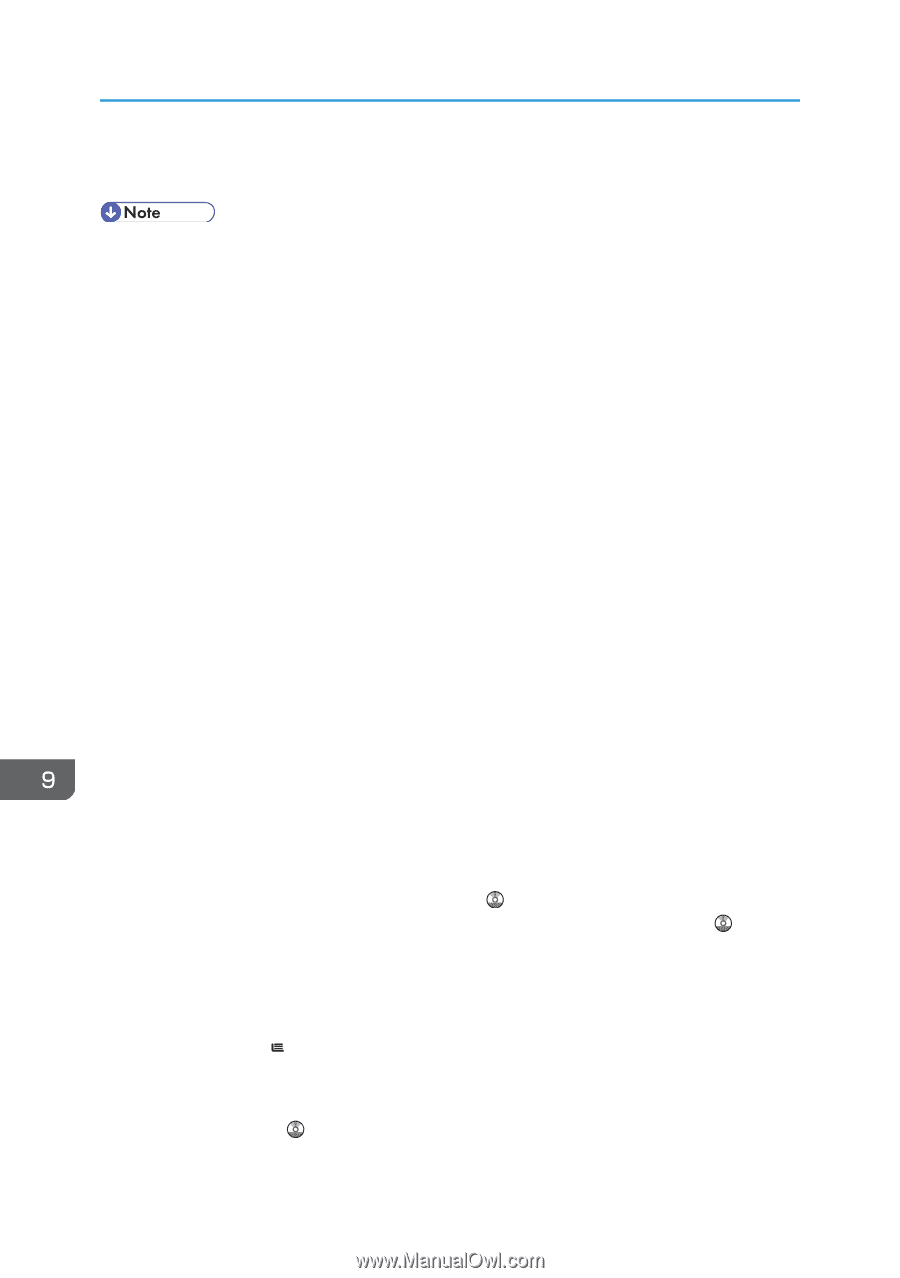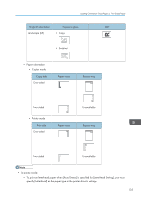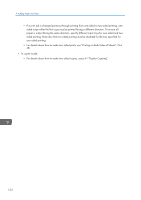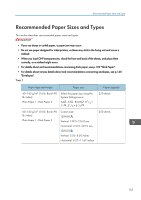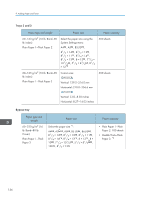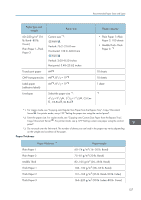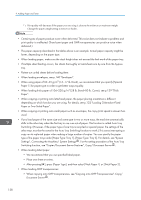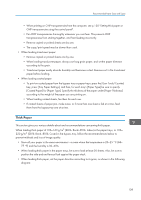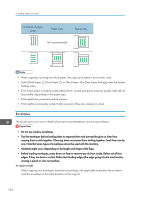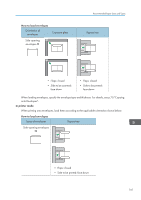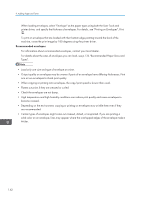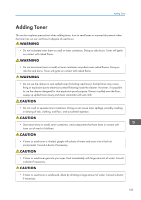Ricoh Aficio MP C305 Manuals - Page 140
press [Paper Type], and then select [Thick Paper 1] or [Thick Paper 2].
 |
View all Ricoh Aficio MP C305 manuals
Add to My Manuals
Save this manual to your list of manuals |
Page 140 highlights
9. Adding Paper and Toner *1 Print quality will decrease if the paper you are using is close to the minimum or maximum weight. Change the paper weight setting to thinner or thicker. • Certain types of paper produce noise when delivered. This noise does not indicate a problem and print quality is unaffected. (Translucent paper and OHP transparencies can produce noise when delivered.) • The paper capacity described in the tables above is an example. Actual paper capacity might be lower, depending on the paper type. • When loading paper, make sure the stack height does not exceed the limit mark of the paper tray. • If multiple sheet feeding occurs, fan sheets thoroughly or load sheets one by one from the bypass tray. • Flatten out curled sheets before loading them. • When loading envelopes, see p.140 "Envelopes". • When using paper of 60-65 g/m2 (16-17 lb. Bond), we recommend that you specify [Special Paper 1] for paper type in order to get better output quality. • When loading thick paper of 106-220 g/m2 (28 lb. Bond-80 lb. Cover), see p.139 "Thick Paper". • When copying or printing onto letterhead paper, the paper placing orientation is different depending on which function you are using. For details, see p.132 "Loading Orientation-Fixed Paper or Two-Sided Paper". • When copying or printing onto small paper such as envelopes, the copy/print speed is slower than usual. • If you load paper of the same size and same type in two or more trays, the machine automatically shifts to the other tray when the first tray in use runs out of paper. This function is called Auto Tray Switching. (However, if the paper type of one tray is recycled or special paper, the settings of the other trays must be the same for the Auto Tray Switching function to work.) This saves interrupting a copy run to replenish paper when making a large number of copies. You can specify the paper type of the paper trays under [Paper Type: Tray 1]-[Paper Type: Tray 3]. For details, see "System Settings", Connecting the Machine/ System Settings . For the setting procedure of the Auto Tray Switching function, see "Copier/Document Server Features", Copy/ Document Server . • When loading label paper: • We recommend that you use specified label paper. • Place one sheet at a time. • After pressing [ ], press [Paper Type], and then select [Thick Paper 1] or [Thick Paper 2]. • When loading OHP transparencies: • When copying onto OHP transparencies, see "Copying onto OHP Transparencies", Copy/ Document Server . 138