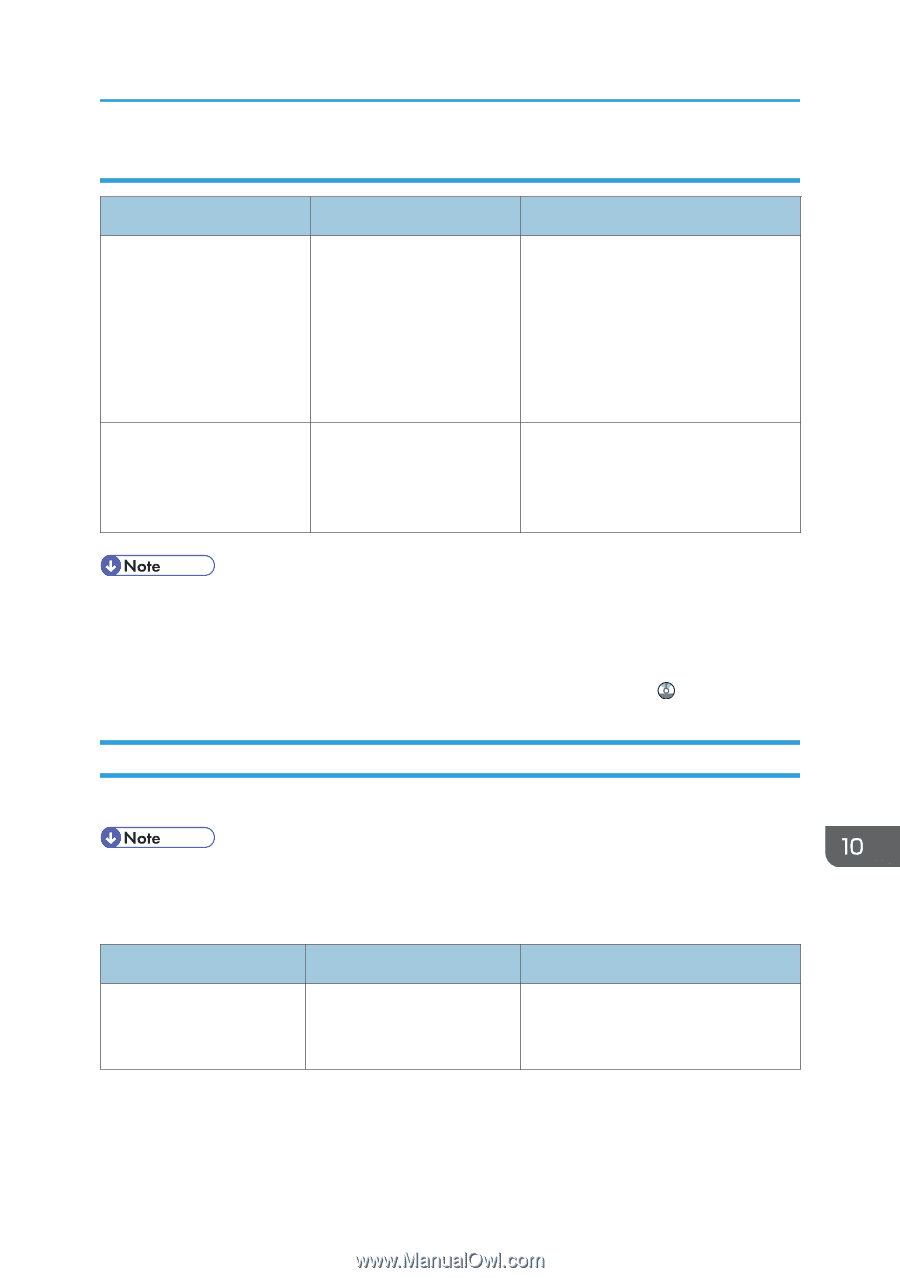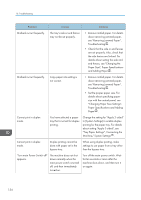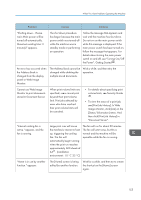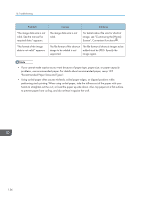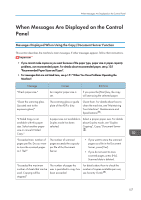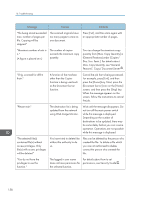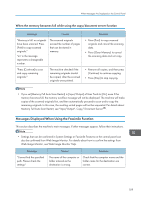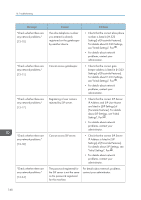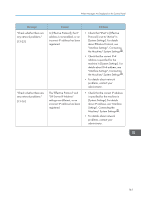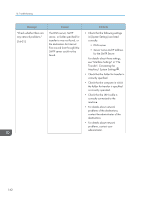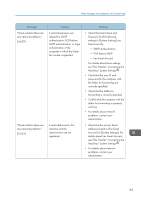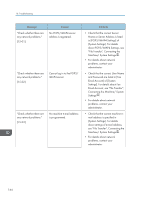Ricoh Aficio MP C305 Manuals - Page 161
When the memory becomes full while using the copy/document server function
 |
View all Ricoh Aficio MP C305 manuals
Add to My Manuals
Save this manual to your list of manuals |
Page 161 highlights
When Messages Are Displayed on the Control Panel When the memory becomes full while using the copy/document server function Message Causes "Memory is full. nn originals have been scanned. Press [Print] to copy scanned originals." "nn" in the message represents a changeable number. The scanned originals exceed the number of pages that can be stored in memory. "Press [Continue] to scan and copy remaining originals." The machine checked if the remaining originals should be copied, after the scanned originals were printed. Solutions • Press [Print] to copy scanned originals and cancel the scanning data. • Press [Clear Memory] to cancel the scanning data and not copy. • Remove all copies, and then press [Continue] to continue copying. • Press [Stop] to stop copying. • If you set [Memory Full Auto Scan Restart] in [Input/Output] of User Tools to [On], even if the memory becomes full, the memory overflow message will not be displayed. The machine will make copies of the scanned originals first, and then automatically proceed to scan and to copy the remaining originals. In this case, the resulting sorted pages will not be sequential. For details about Memory Full Auto Scan Restart, see "Input/Output", Copy/ Document Server . Messages Displayed When Using the Facsimile Function This section describes the machine's main messages. If other messages appear, follow their instructions. • Settings that can be confirmed in System Settings or Facsimile Features on the control panel can also be confirmed from Web Image Monitor. For details about how to confirm the settings from Web Image Monitor, see Web Image Monitor Help. Message "Cannot find the specified path. Please check the settings." Causes Solutions The name of the computer or folder entered as the destination is wrong. Check that the computer name and the folder name for the destination are correct. 159