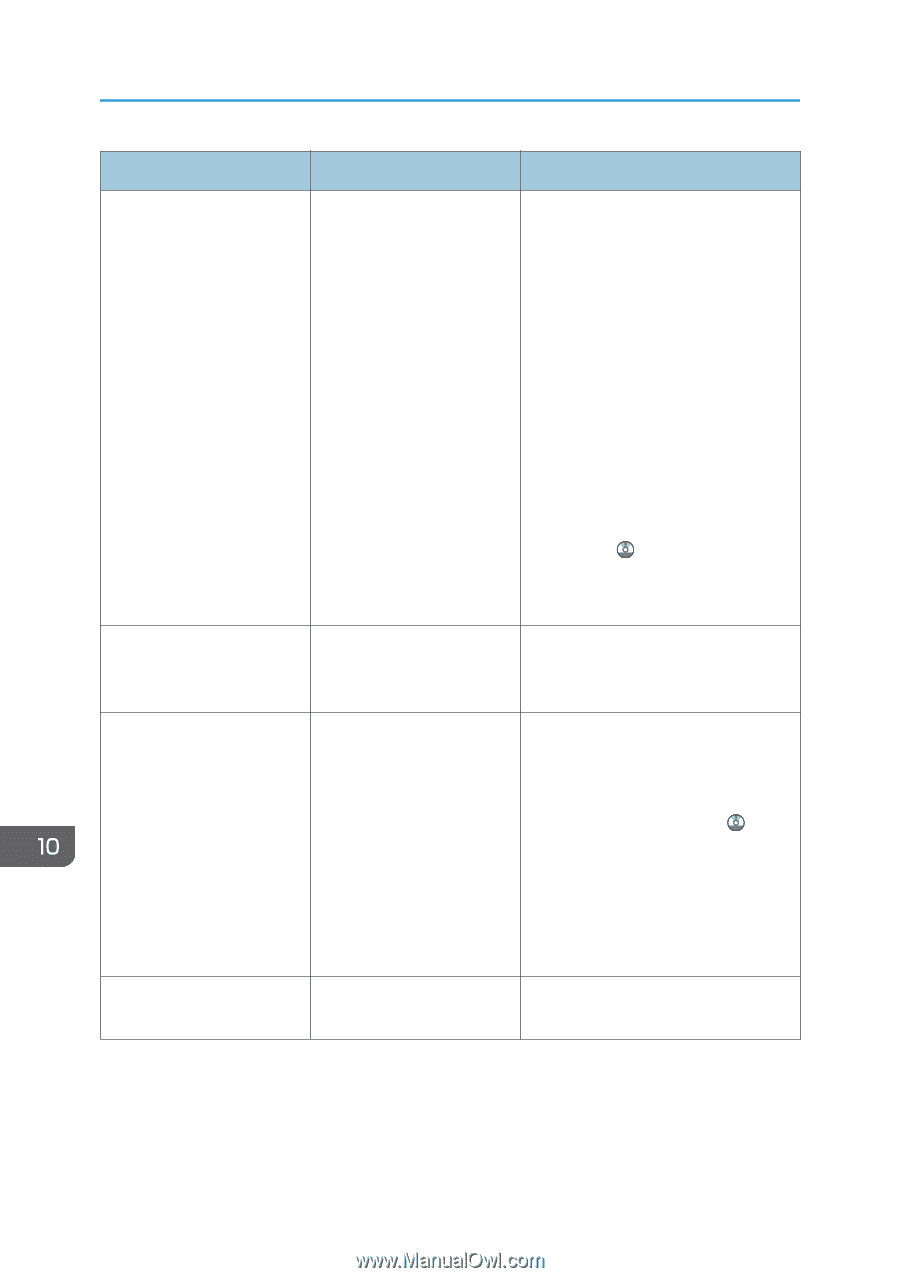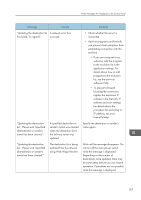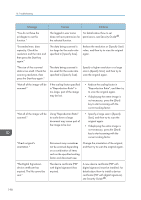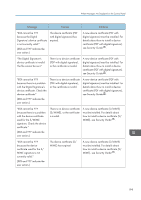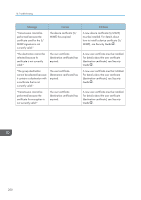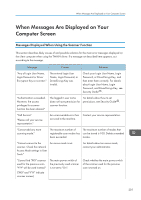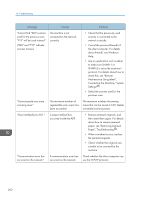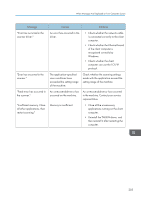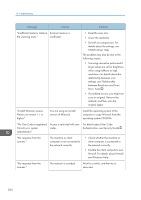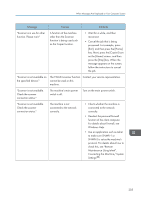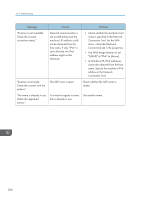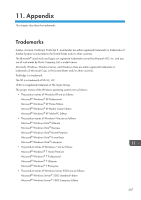Ricoh Aficio MP C305 Manuals - Page 204
Connecting the Machine/ System, Clear Misfeeds in ADF.
 |
View all Ricoh Aficio MP C305 manuals
Add to My Manuals
Save this manual to your list of manuals |
Page 204 highlights
10. Troubleshooting Message Causes Solutions "Cannot find "XXX" scanner used for the previous scan. "YYY" will be used instead." ("XXX" and "YYY" indicate scanner names.) The machine is not connected to the network correctly. • Check that the previously used scanner is connected to the network correctly. • Cancel the personal firewall of the client computer. For details about firewall, see Windows Help. • Use an application such as telnet to make sure SNMPv1 or SNMPv2 is set as the machine's protocol. For details about how to check this, see "Remote Maintenance Using telnet", Connecting the Machine/ System Settings . • Select the scanner used for the previous scan. "Cannot specify any more scanning area." The maximum number of registerable scan areas has been exceeded. The maximum number of scanning areas that can be stored is 100. Delete unneeded scanning areas. "Clear Misfeed(s) in ADF." A paper misfeed has occurred inside the ADF. • Remove jammed originals, and then insert them again. For details about how to remove jammed paper, see "Removing Jammed Paper", Troubleshooting . • When a misfeed occurs, replace the jammed originals. • Check whether the originals are suitable to be scanned by the machine. "Communication error has occurred on the network." A communication error has Check whether the client computer can occurred on the network. use the TCP/IP protocol. 202