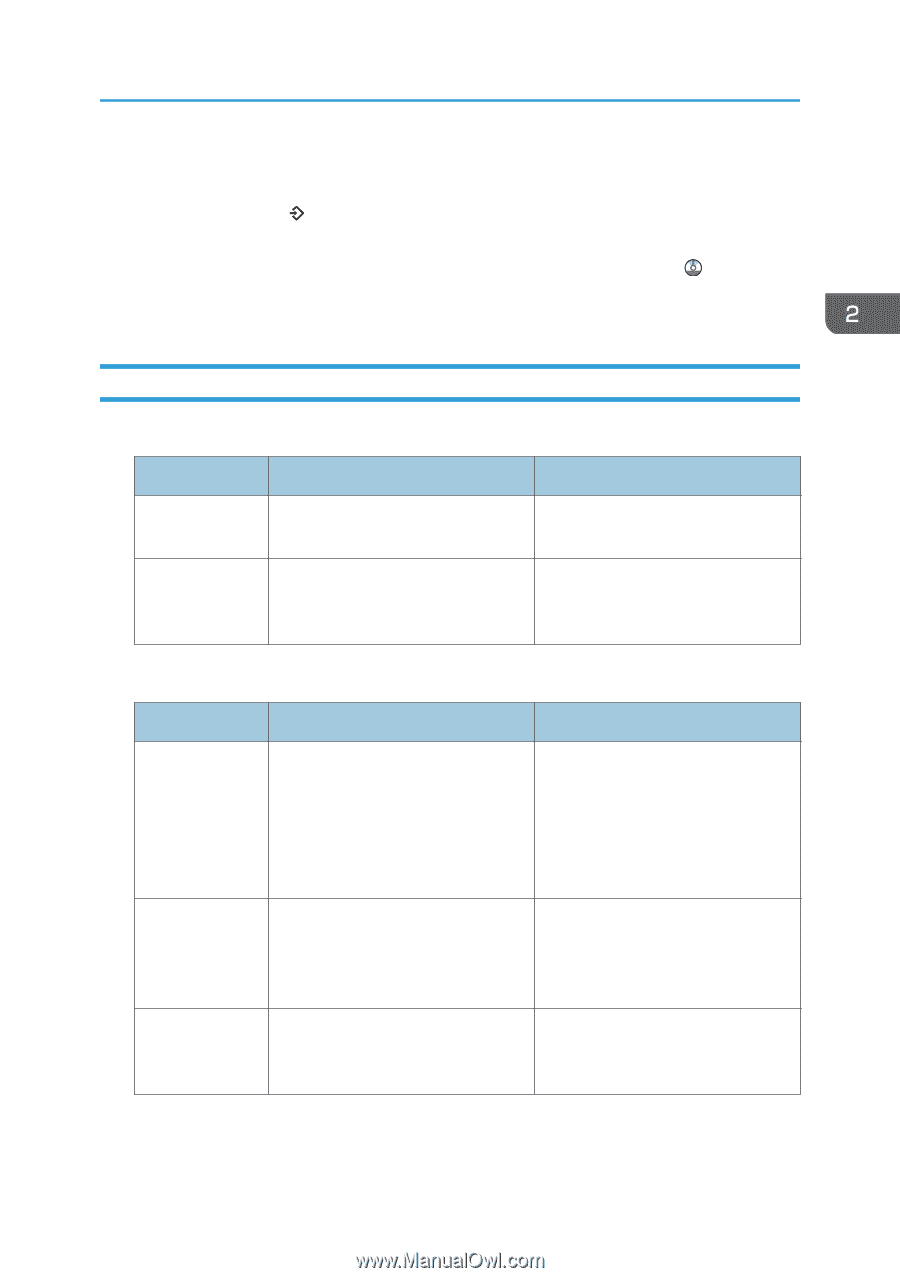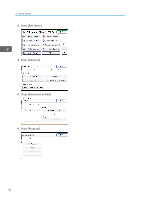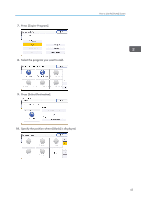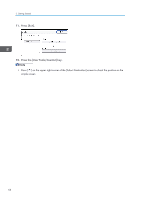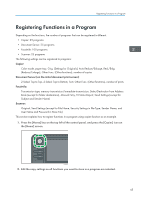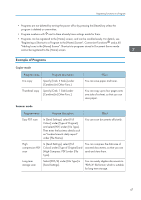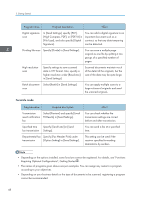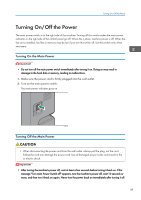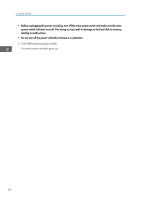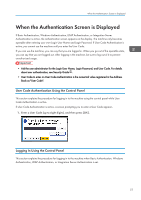Ricoh Aficio MP C305 Manuals - Page 49
Example of Programs
 |
View all Ricoh Aficio MP C305 manuals
Add to My Manuals
Save this manual to your list of manuals |
Page 49 highlights
Registering Functions in a Program • Programs are not deleted by turning the power off or by pressing the [Reset] key unless the program is deleted or overwritten. • Program numbers with next to them already have settings made for them. • Programs can be registered to the [Home] screen, and can be recalled easily. For details, see "Registering a Shortcut to a Program to the [Home] Screen", Convenient Functions and p.40 "Adding Icons to the [Home] Screen". Shortcuts to programs stored in Document Server mode cannot be registered to the [Home] screen. Example of Programs Copier mode Program name Eco copy Thumbnail copy Program description Specify [Cmb. 2 Sides] under [Combine] in [Other Func.]. Specify [Cmb. 1 Side] under [Combine] in [Other Func.]. Effect You can save paper and toner. You can copy up to four pages onto one side of a sheet, so that you can save paper. Scanner mode Program name Program description Effect Easy PDF scan In [Send Settings], select [Full Colour] under [Type of Original], and select [PDF] under [File Type]. Then enter the business details such as "London branch: daily report" under [File Name]. You can scan documents efficiently. High compression PDF scan In [Send Settings], select [Full Colour] under [Type of Original] and [High Compress. PDF] under [File Type]. You can compress the data size of scanned documents, so that you can send and store them. Long-term storage scan Select [PDF/A] under [File Type] in [Send Settings]. You can easily digitize documents to "PDF/A" file format, which is suitable for long-term storage. 47