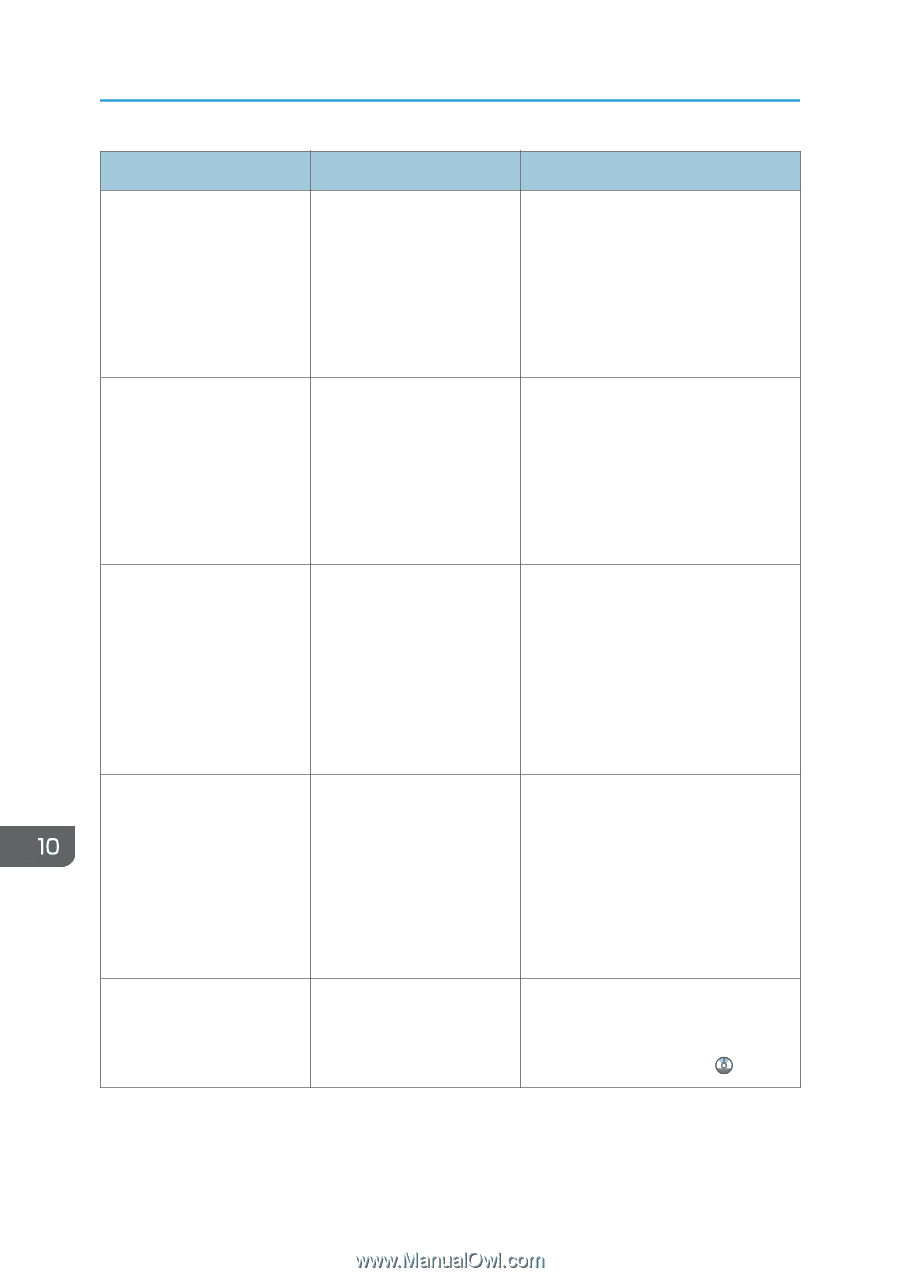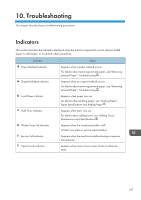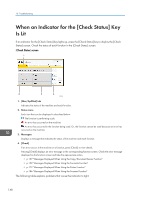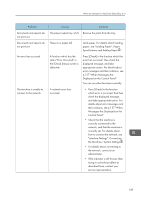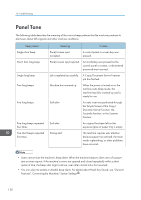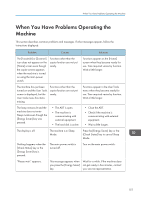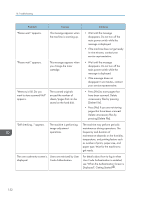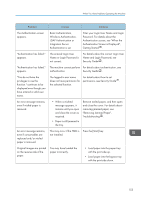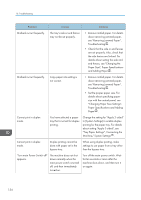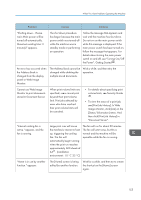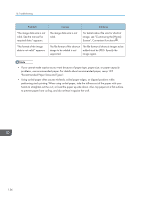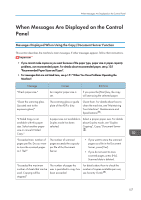Ricoh Aficio MP C305 Manuals - Page 154
User Code Authentication is enabled, Displayed, Getting Started
 |
View all Ricoh Aficio MP C305 manuals
Add to My Manuals
Save this manual to your list of manuals |
Page 154 highlights
10. Troubleshooting Problem Causes Solutions "Please wait." appears. This message appears when the machine is warming up. • Wait until the message disappears. Do not turn off the main power switch while the message is displayed. • If the machine does not get ready in nine minutes, contact your service representative. "Please wait." appears. This message appears when you change the toner cartridge. • Wait until the message disappears. Do not turn off the main power switch while the message is displayed. • If the message does not disappear in six minutes, contact your service representative. "Memory is full. Do you want to store scanned file?" appears. The scanned originals exceed the number of sheets/pages that can be stored on the hard disk. • Press [Yes] to store pages that have been scanned. Delete unnecessary files by pressing [Delete File]. • Press [No] if you are not storing pages that have been scanned. Delete unnecessary files by pressing [Delete File]. "Self checking..." appears. The machine is performing image adjustment operations. The machine may perform periodic maintenance during operations. The frequency and duration of maintenance depends on the humidity, temperature, and printing factors such as number of prints, paper size, and paper type. Wait for the machine to get ready. The user code entry screen is Users are restricted by User displayed. Code Authentication. For details about how to log in when User Code Authentication is enabled, see "When the Authentication Screen is Displayed", Getting Started . 152