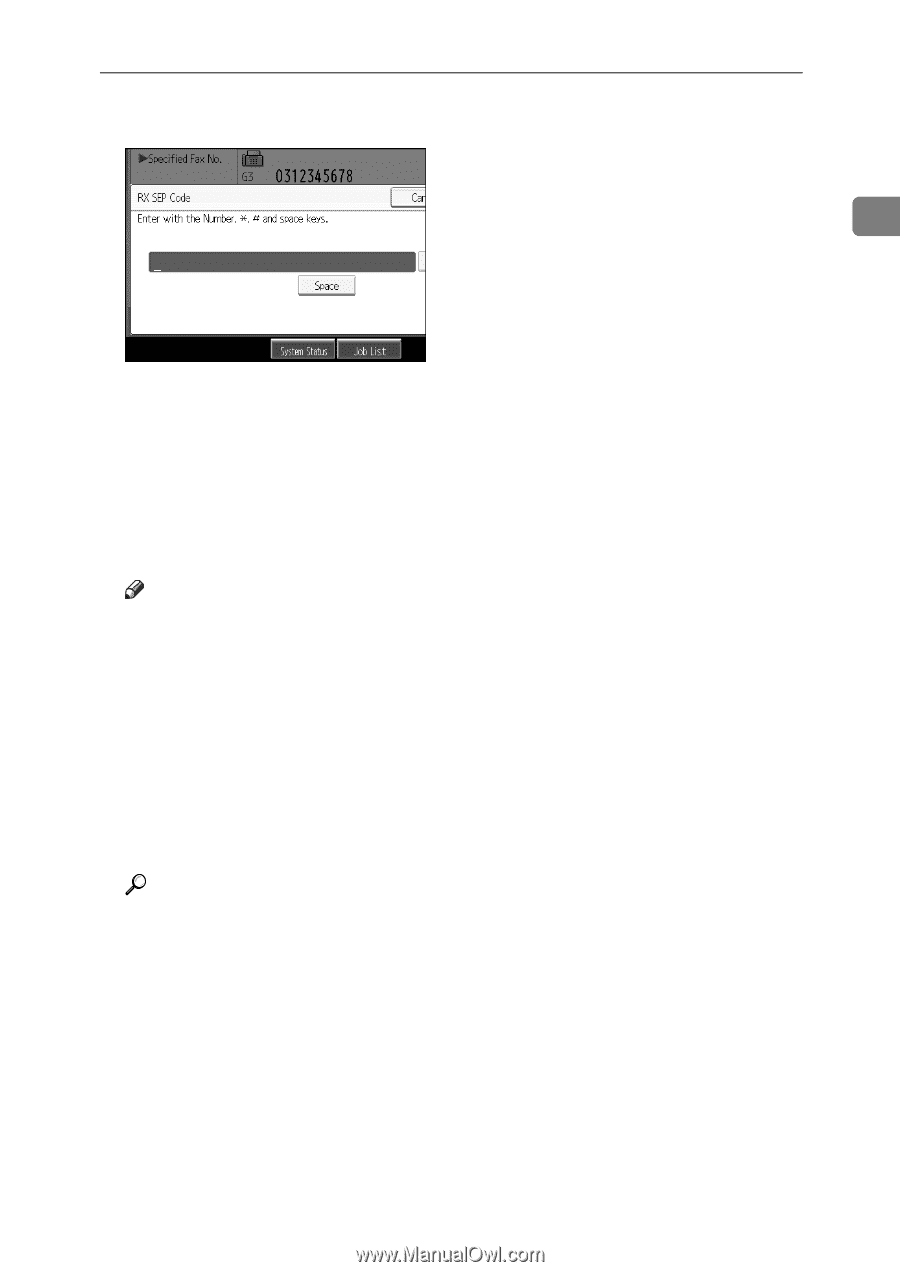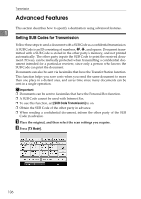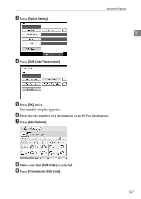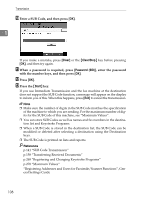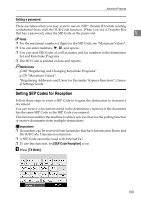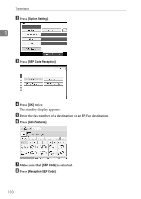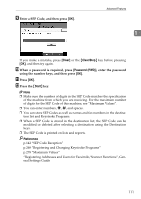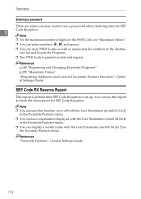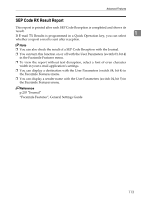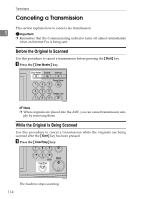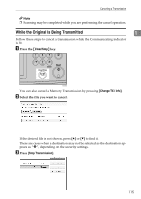Ricoh Aficio MP C3500 Facsimile Reference - Page 121
Clear, Clear/Stop, Password PWD, Start, Enter a SEP Code, and then press, When a password is required
 |
View all Ricoh Aficio MP C3500 manuals
Add to My Manuals
Save this manual to your list of manuals |
Page 121 highlights
I Enter a SEP Code, and then press [OK]. Advanced Features 1 If you make a mistake, press [Clear] or the {Clear/Stop} key before pressing [OK], and then try again. J When a password is required, press [Password (PWD)], enter the password using the number keys, and then press [OK]. K Press [OK]. L Press the {Start} key. Note ❒ Make sure the number of digits in the SEP Code matches the specification of the machine from which you are receiving. For the maximum number of digits for the SEP Code of this machine, see "Maximum Values". ❒ You can enter numbers, p, q, and spaces. ❒ You can store SEP Codes as well as names and fax numbers in the destination list and Keystroke Programs. ❒ When a SEP Code is stored in the destination list, the SEP Code can be modified or deleted after selecting a destination using the Destination keys. ❒ The SEP Code is printed on lists and reports. Reference p.142 "SEP Code Reception" p.268 "Registering and Changing Keystroke Programs" p.278 "Maximum Values" "Registering Addresses and Users for Facsimile/Scanner Functions", General Settings Guide 111