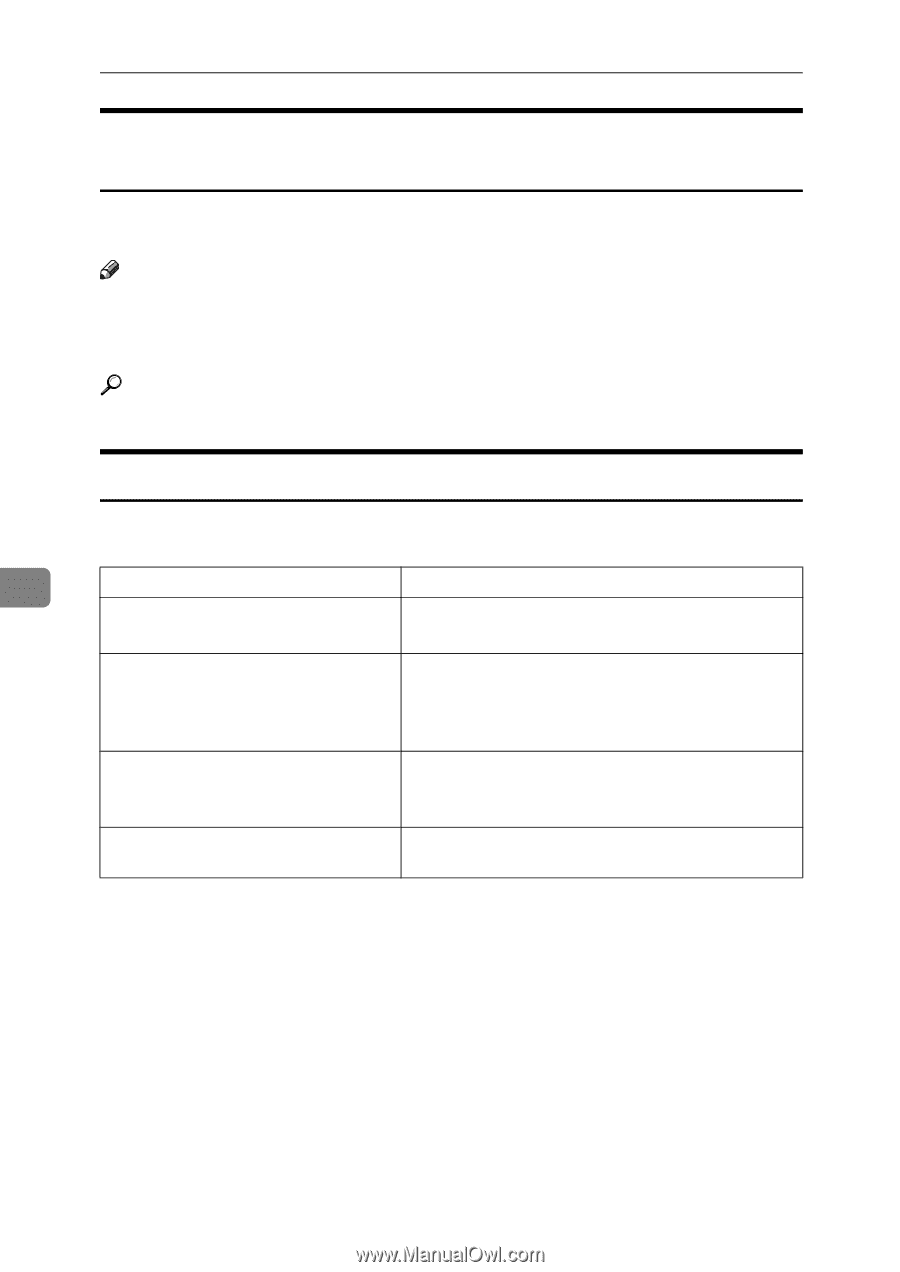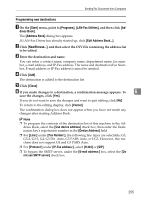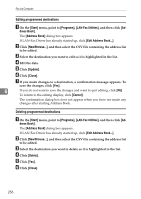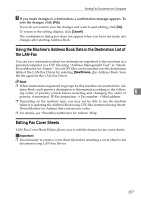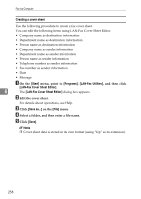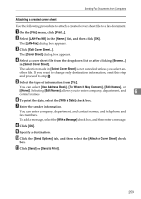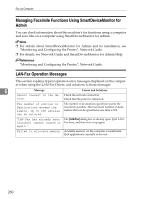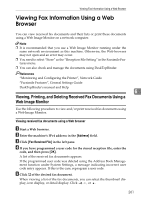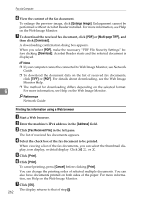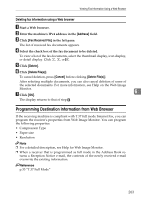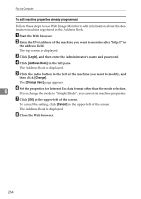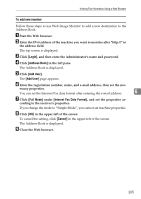Ricoh Aficio MP C3500 Facsimile Reference - Page 270
Managing Facsimile Functions Using SmartDeviceMonitor for Admin, LAN-Fax Operation Messages
 |
View all Ricoh Aficio MP C3500 manuals
Add to My Manuals
Save this manual to your list of manuals |
Page 270 highlights
Fax via Computer Managing Facsimile Functions Using SmartDeviceMonitor for Admin You can check information about this machine's fax functions using a computer and save files on a computer using SmartDeviceMonitor for Admin. Note ❒ For details about SmartDeviceMonitor for Admin and its installation, see "Monitoring and Configuring the Printer", Network Guide. ❒ For details, see Network Guide and SmartDeviceMonitor for Admin Help. Reference "Monitoring and Configuring the Printer", Network Guide LAN-Fax Operation Messages This section explains typical operation error messages displayed on the computer when using the LAN-Fax Driver, and solutions to those messages. 6 Message Causes and Solutions Cannot connect to the de- Check the network connection. vice. Check that the power is turned on. The number of entries in Destinations exceed the limits. Up to 500 entries can be entered. The number of destinations specified exceeds the maximum possible. The maximum number of destinations that can be specified at one time is 500. "LAN-Fax has already been launched. Cannot launch it again." The [LAN-Fax] dialog box is already open. Quit LANFax once, and then start it up again. Failed to allocate memory. Available memory on the computer is insufficient. Quit applications currently not in use. 260