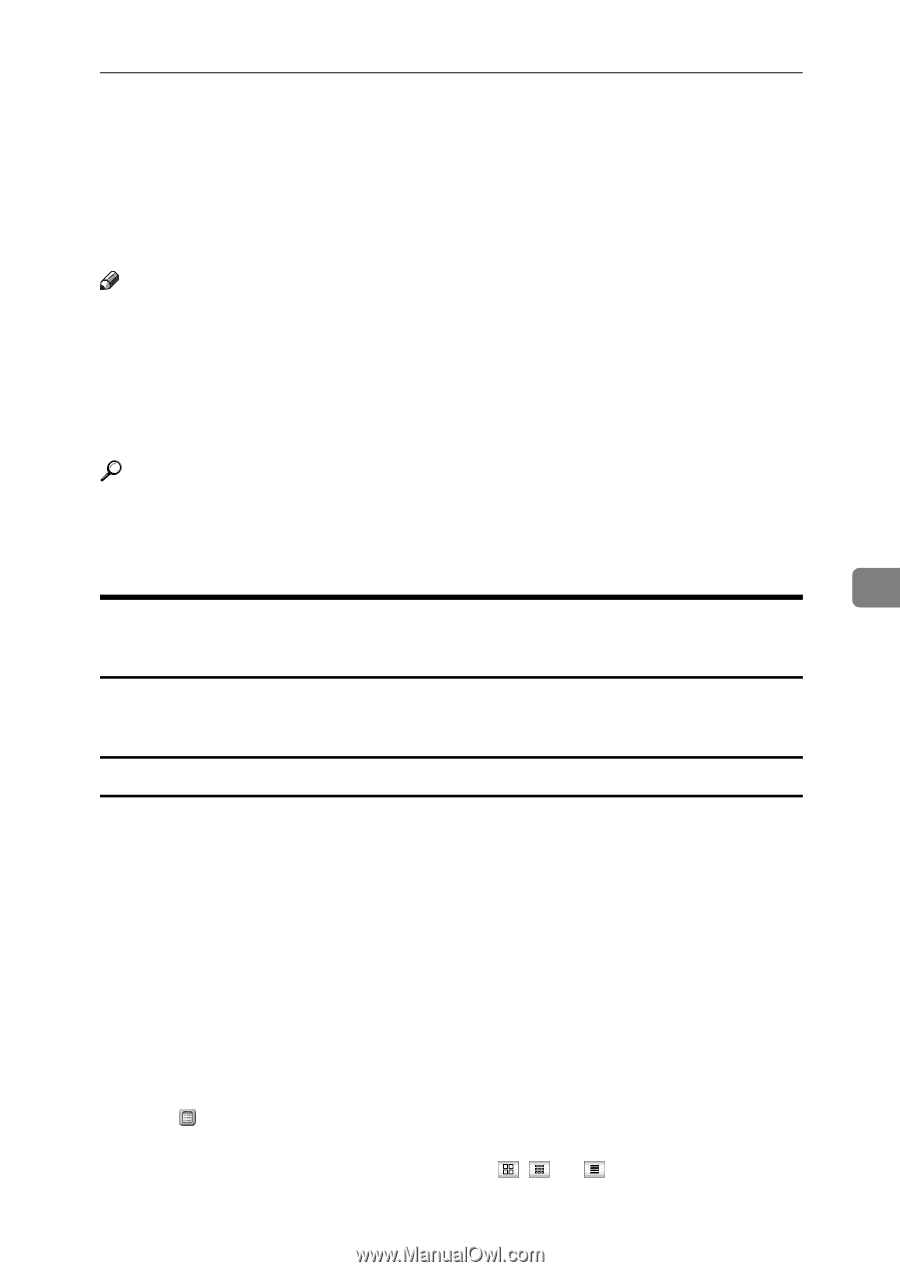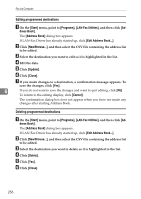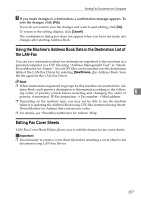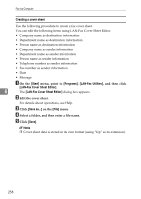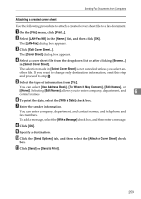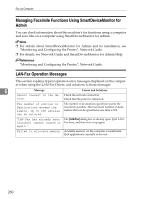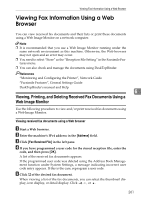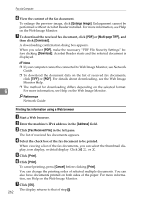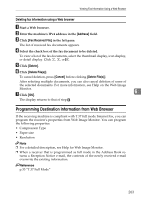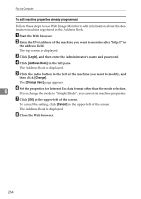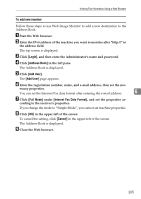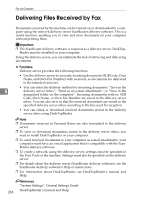Ricoh Aficio MP C3500 Facsimile Reference - Page 271
Viewing Fax Information Using a Web Browser, Viewing, Printing
 |
View all Ricoh Aficio MP C3500 manuals
Add to My Manuals
Save this manual to your list of manuals |
Page 271 highlights
Viewing Fax Information Using a Web Browser Viewing Fax Information Using a Web Browser You can view received fax documents and their lists or print these documents using a Web Image Monitor on a network computer. Note ❒ It is recommended that you use a Web Image Monitor running under the same network environment as this machine. Otherwise, the Web browser may not open and an error may occur. ❒ You need to select "Store" as the "Reception File Setting" in the Facsimile Features menu. ❒ You can also check and manage the documents using DeskTopBinder. Reference "Monitoring and Configuring the Printer", Network Guide "Facsimile Features", General Settings Guide DeskTopBinder's manual and Help 6 Viewing, Printing, and Deleting Received Fax Documents Using a Web Image Monitor Use the following procedure to view and/or print received fax documents using a Web Image Monitor. Viewing received fax documents using a Web browser A Start a Web browser. B Enter the machine's IPv4 address in the [Address] field. C Click [Fax Received File] in the left pane. D If you have programmed a user code for the stored reception file, enter the code, and then press [OK]. A list of the received fax documents appears. If the programmed user code was deleted using the Address Book Management function under System Settings, a message indicating incorrect user code entry appears. If this is the case, reprogram a user code. E Click of the desired fax document. When viewing a list of the fax documents, you can select the thumbnail display, icon display, or detail display. Click , , or . 261