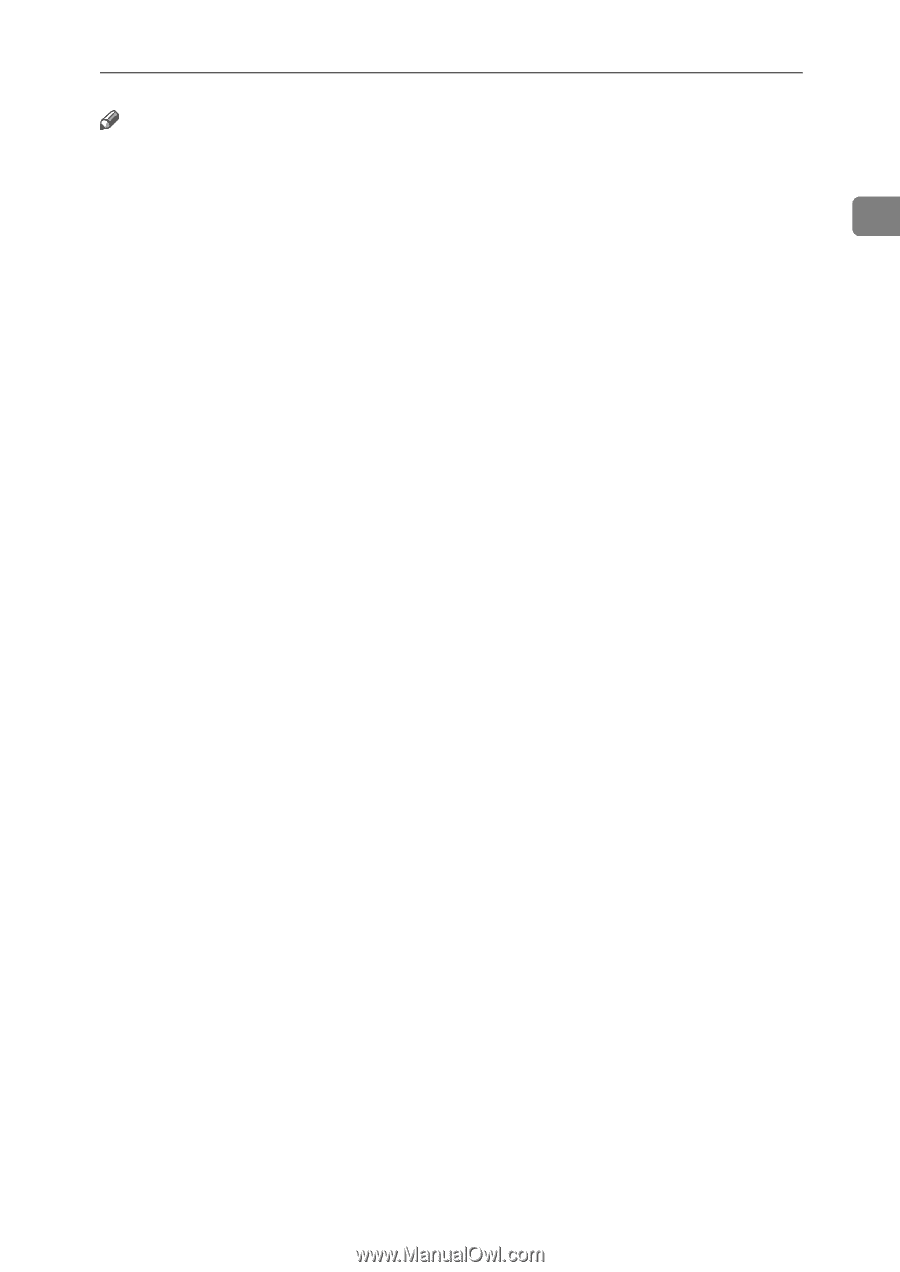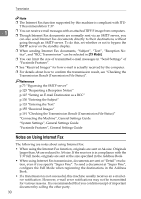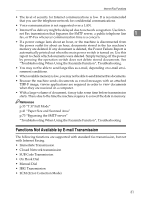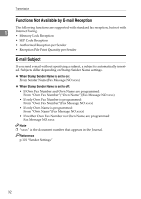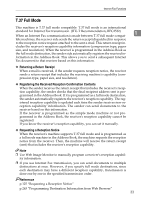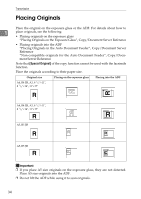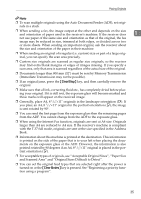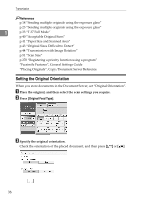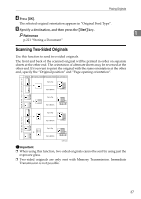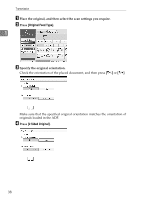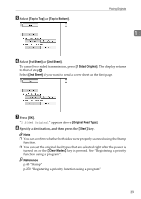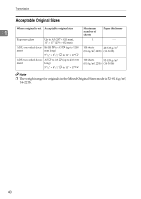Ricoh Aficio MP C3500 Facsimile Reference - Page 45
Clear/Stop, Clear Modes, For acceptable types of originals, see Acceptable Original Sizes
 |
View all Ricoh Aficio MP C3500 manuals
Add to My Manuals
Save this manual to your list of manuals |
Page 45 highlights
Placing Originals Note ❒ To scan multiple originals using the Auto Document Feeder (ADF), set originals in a stack. ❒ When sending a fax, the image output at the other end depends on the size and orientation of paper used in the receiver's machine. If the receiver does 1 not use paper of the same size and orientation as that of the original, the fax image may be reduced in size, trimmed at both edges, or divided across two or more sheets. When sending an important original, ask the receiver about the size and orientation of the paper in their machine. ❒ When sending an original of irregular (i.e. custom) size or part of a large original, you can specify the scan area precisely. ❒ Custom size originals are scanned as regular size originals, so the receiver may find extra blank margins or edges of images missing. If you specify a scan area, only that area is scanned regardless of the actual size of the original. ❒ Documents longer than 800 mm (32") must be sent by Memory Transmission (Immediate Transmission may not be possible). ❒ If an original jams, press the {Clear/Stop} key, and then carefully remove the original. ❒ Make sure that all ink, correcting fluid etc., has completely dried before placing your original. If it is still wet, the exposure glass will become marked and those marks will appear on the received image. ❒ Generally, place A4, 8 1/2"×11" originals in the landscape orientation (L). If you place an A4, 8 1/2"×11" original in the portrait orientation (K), the image is sent rotated by 90°. ❒ You can send the first page from the exposure glass then the remaining pages from the ADF. You cannot change from the ADF to the exposure glass. ❒ When using the Internet Fax function, originals are sent at A4 size. Originals larger than A4 are reduced to A4 size. If the receiver's machine is compliant with the T.37 full mode, originals are sent at the size specified in the Address Book. ❒ Information about this machine is printed at the destination. This information is printed on the side of the paper that is to your left when placing the docu- ments on the exposure glass or the ADF. However, the information is also printed rotated by 90 degrees if an A4, 8 1/2"×11" original is placed in the portrait orientation (K). ❒ For acceptable types of originals, see "Acceptable Original Sizes", "Paper Size and Scanned Area" and "Original Sizes Difficult to Detect". ❒ You can set the original feed types that are selected right after the power is turned on or the {Clear Modes} key is pressed. See "Registering a priority function using a program". 35