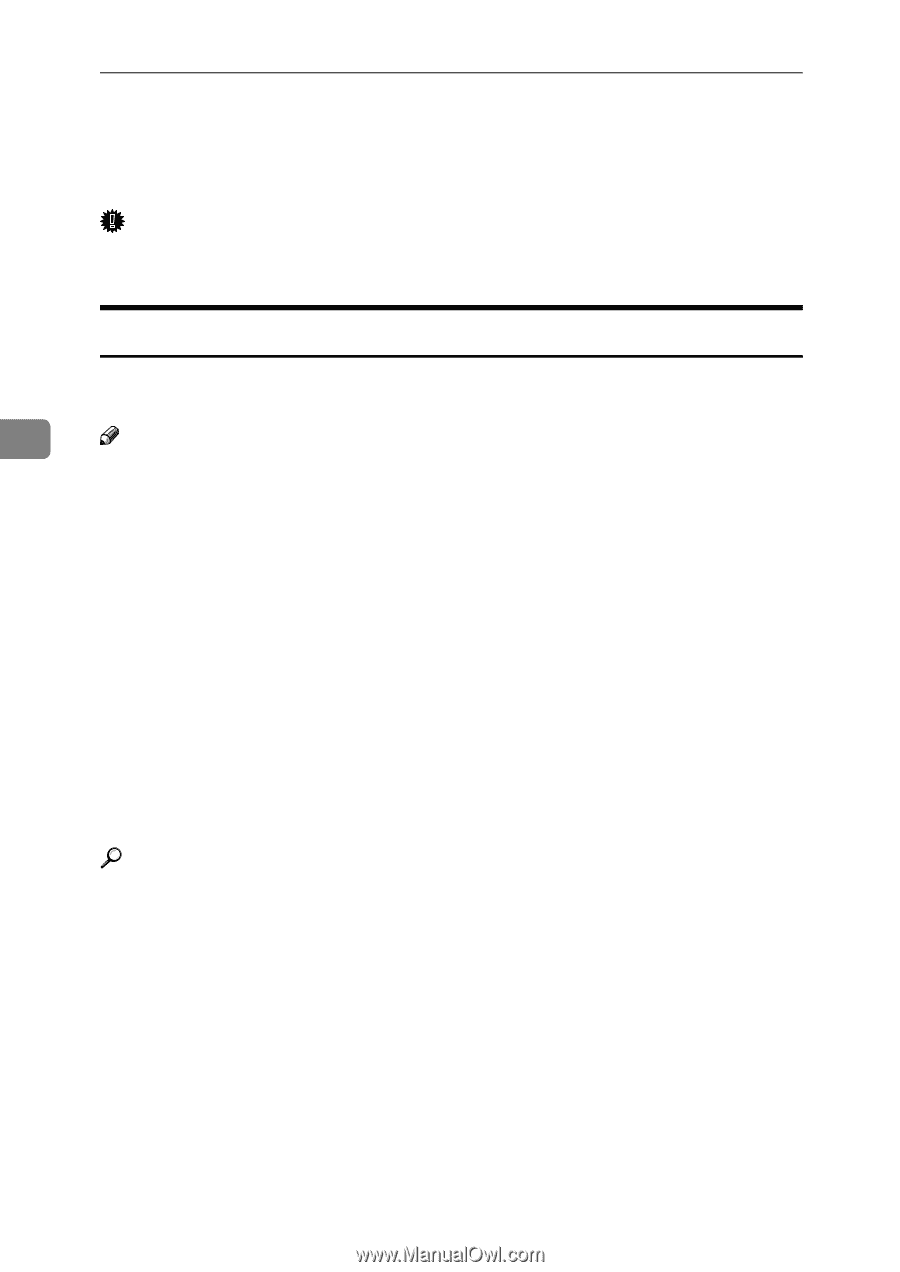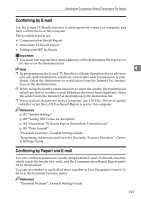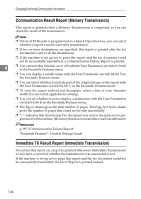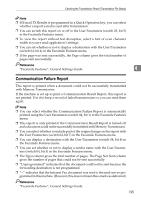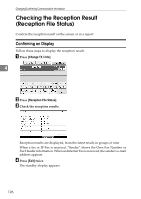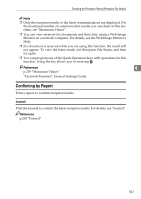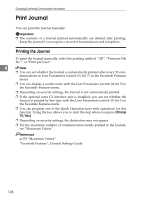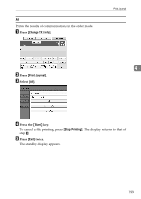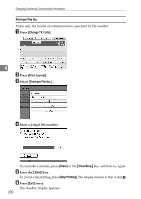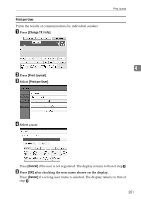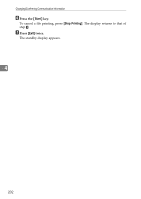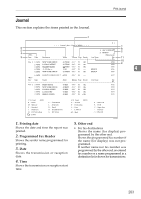Ricoh Aficio MP C3500 Facsimile Reference - Page 208
Print Journal, Printing the Journal
 |
View all Ricoh Aficio MP C3500 manuals
Add to My Manuals
Save this manual to your list of manuals |
Page 208 highlights
Changing/Confirming Communication Information Print Journal You can print the Journal manually. Important ❒ The contents of a Journal printed automatically are deleted after printing. Keep the journal if you require a record of transmissions and receptions. Printing the Journal To print the Journal manually, select the printing method: "All", "Print per File No.", or "Print per User". 4 Note ❒ You can set whether the Journal is automatically printed after every 50 com- munications in User Parameters (switch 03, bit 7) in the Facsimile Features menu. ❒ You can display a sender name with the User Parameters (switch 04, bit 5) in the Facsimile Features menu. ❒ Depending on security settings, the Journal is not automatically printed. ❒ If the optional extra G3 interface unit is installed, you can set whether the Journal is printed by line type with the User Parameters (switch 19, bit 1) in the Facsimile Features menu. ❒ You can program one of the Quick Operation keys with operations for this function. Using the key allows you to omit the step where you press [Change TX / Info]. ❒ Depending on security settings, the destination may not appear. ❒ For the maximum number of communication results printed in the Journal, see "Maximum Values". Reference p.278 "Maximum Values" "Facsimile Features", General Settings Guide 198