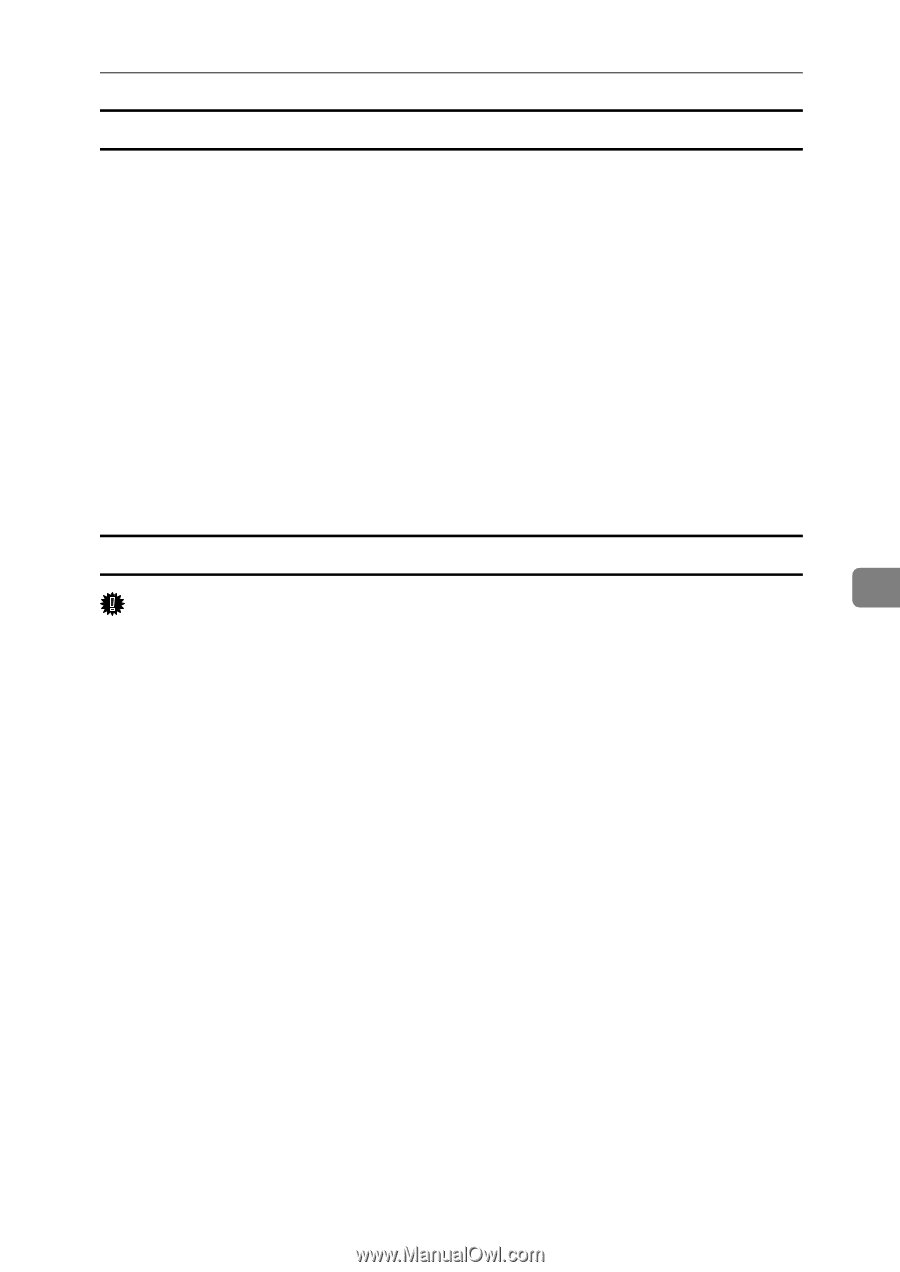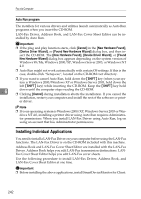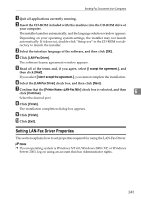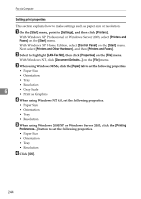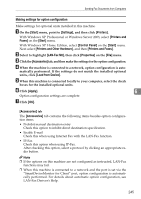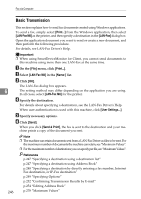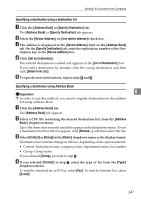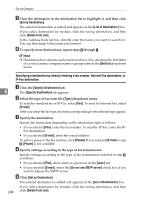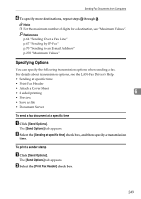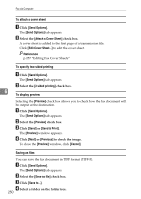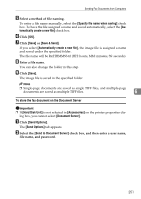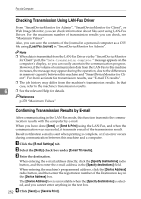Ricoh Aficio MP C3500 Facsimile Reference - Page 257
Specifying a destination using a destination list, Set as Destination
 |
View all Ricoh Aficio MP C3500 manuals
Add to My Manuals
Save this manual to your list of manuals |
Page 257 highlights
Sending Fax Documents from Computers Specifying a destination using a destination list A Click the [Address Book] or [Specify Destination] tab. The [Address Book] or [Specify Destination] tab appears. B Select the [Device Address] (or [Use device address]) check box. C The address is displayed in the [Device Address] field on the [Address Book] tab. On the [Specify Destination] tab, enter the registration number of the Destination key in the [Device Address] box. D Click [Set as Destination]. The entered destination is added and appears in the [List of Destination:] box. If you add a destination by mistake, click the wrong destination, and then click [Delete from List]. E To specify more destinations, repeat steps C and D. Specifying a destination using Address Book 6 Important ❒ In order to use this method, you need to register destinations in the address list using Address Book. A Click the [Address Book] tab. The [Address Book] tab appears. B Select a CSV file containing the desired destination list, from the [Address Book:] dropdown menu. Up to the three most recently used files appear in the dropdown menu. To use a destination list that did not appear, click [Browse...], and then select the file. C Select [Contact] or [Group] in the [Name:] dropdown menu as the display format. Destination list contents change as follows, depending on the option selected: • Contact: Individual name, company name, department name, fax number • Group: Group name If you selected [Group], proceed to step E. D If you selected [Contact] in step C, select the type of fax from the [Type:] dropdown menu. To send by standard fax or IP-Fax, select [Fax]. To send by Internet Fax, select [E-mail]. 247