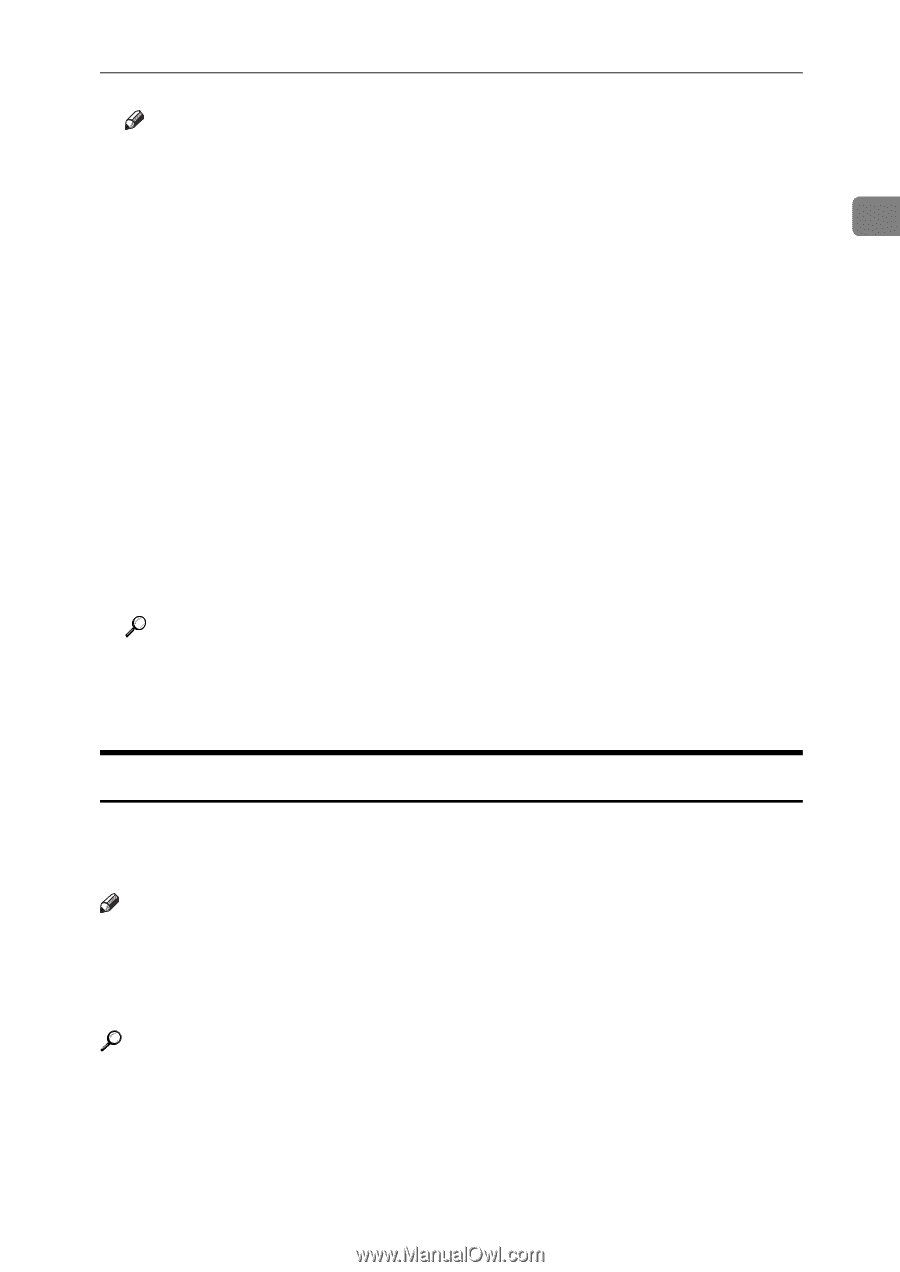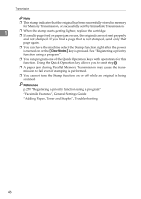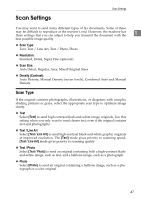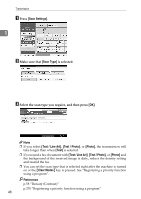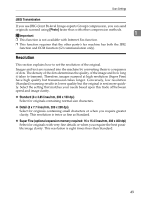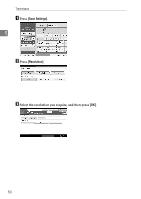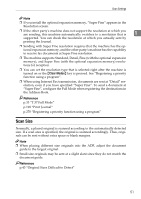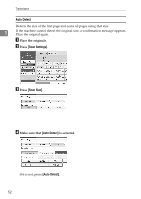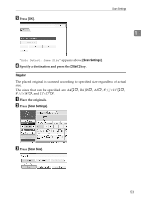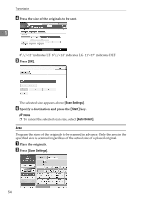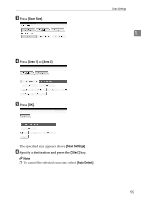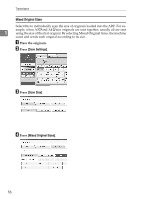Ricoh Aficio MP C3500 Facsimile Reference - Page 61
Scan Size, p.43 Original Sizes Difficult to Detect
 |
View all Ricoh Aficio MP C3500 manuals
Add to My Manuals
Save this manual to your list of manuals |
Page 61 highlights
Scan Settings Note ❒ If you install the optional expansion memory, "Super Fine" appears in the Resolution screen. ❒ If the other party's machine does not support the resolution at which you are sending, this machine automatically switches to a resolution that is 1 supported. You can check the resolution at which you actually sent by printing the Journal. ❒ Sending with Super Fine resolution requires that the machine has the optional expansion memory, and the other party's machine has the capability to receive fax documents at Super Fine resolution. ❒ The machine supports Standard, Detail, Fine (with the optional expansion memory), and Super Fine (with the optional expansion memory) resolutions for reception. ❒ You can set the resolution type that is selected right after the machine is turned on or the {Clear Modes} key is pressed. See "Registering a priority function using a program". ❒ When using Internet Fax transmission, documents are sent at "Detail" resolution, even if you have specified "Super Fine". To send a document at "Super Fine", configure the Full Mode when registering the destinations in the Address Book. Reference p.33 "T.37 Full Mode" p.198 "Print Journal" p.270 "Registering a priority function using a program" Scan Size Normally, a placed original is scanned according to the automatically detected size. If a scan area is specified, the original is scanned accordingly. Thus, originals can be sent without extra space or blank margins. Note ❒ When placing different size originals into the ADF, adjust the document guide to the largest original. ❒ Small-size originals may be sent at a slight slant since they do not match the document guide. Reference p.43 "Original Sizes Difficult to Detect" 51