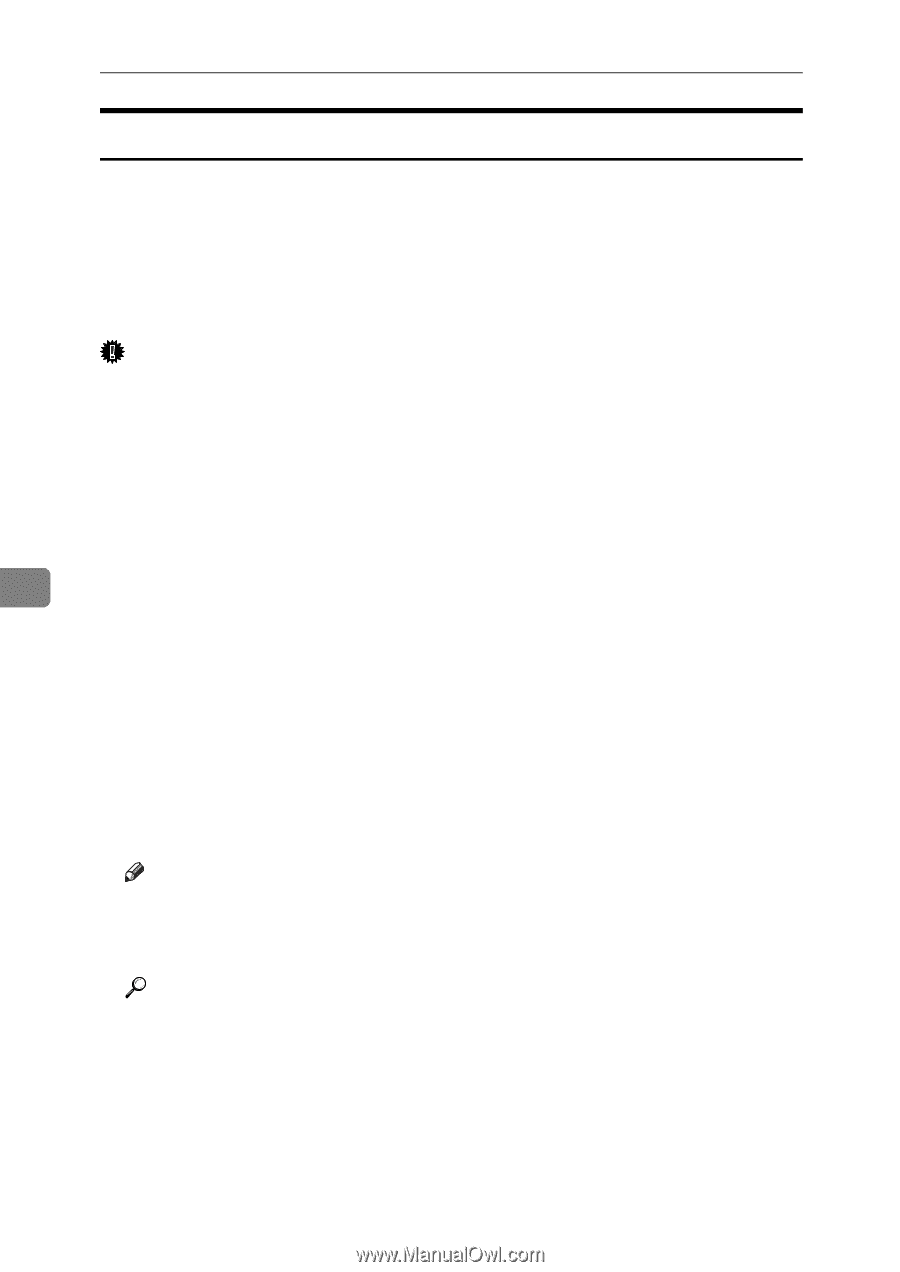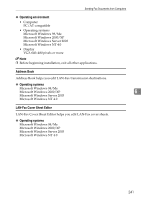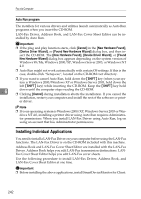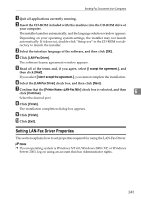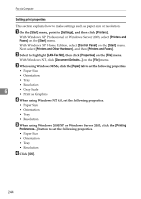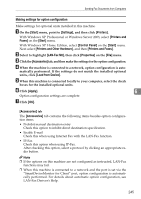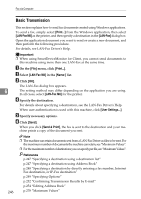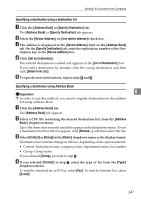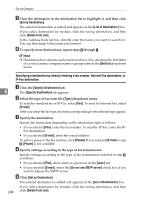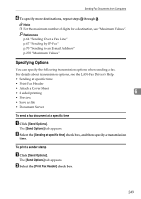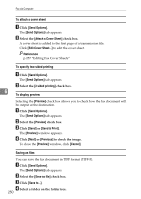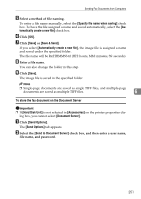Ricoh Aficio MP C3500 Facsimile Reference - Page 256
Basic Transmission, LAN-Fax M8, Send & Print
 |
View all Ricoh Aficio MP C3500 manuals
Add to My Manuals
Save this manual to your list of manuals |
Page 256 highlights
Fax via Computer Basic Transmission This section explains how to send fax documents created using Windows applications. To send a fax, simply select [Print...] from the Windows application, then select [LAN-Fax M8] as the printer, and then specify a destination in the [LAN-Fax] dialog box. Open the application document you want to send or create a new document, and then perform the following procedure. For details, see LAN-Fax Driver's Help. Important ❒ When using SmartDeviceMonitor for Client, you cannot send documents to this machine using more than one LAN-Fax at the same time. A On the [File] menu, click [Print...]. B Select [LAN-Fax M8] in the [Name:] list. C Click [OK]. The LAN-Fax dialog box appears. 6 The setting method may differ depending on the application you are using. In all cases, select [LAN-Fax M8] for the printer. D Specify the destination. For details about specifying a destination, see the LAN-Fax Driver's Help. When user authentication is used with this machine, click [User Settings...]. E Specify necessary options. F Click [Send]. When you click [Send & Print], the fax is sent to the destination and your machine prints a copy of the document you sent. Note ❒ The machine can retain documents sent from a LAN-Fax Driver as files to be sent. For the maximum number of documents the machine can retain, see "Maximum Values". ❒ Forthemaximumnumberofdestinationsyoucanspecifyperfile,see"MaximumValues". Reference p.247 "Specifying a destination using a destination list" p.247 "Specifying a destination using Address Book" p.248 "Specifying a destination by directly entering a fax number, Internet Fax destination, or IP-Fax destination" p.249 "Specifying Options" p.252 "Confirming Transmission Results by E-mail" p.254 "Editing Address Book" 246 p.278 "Maximum Values"