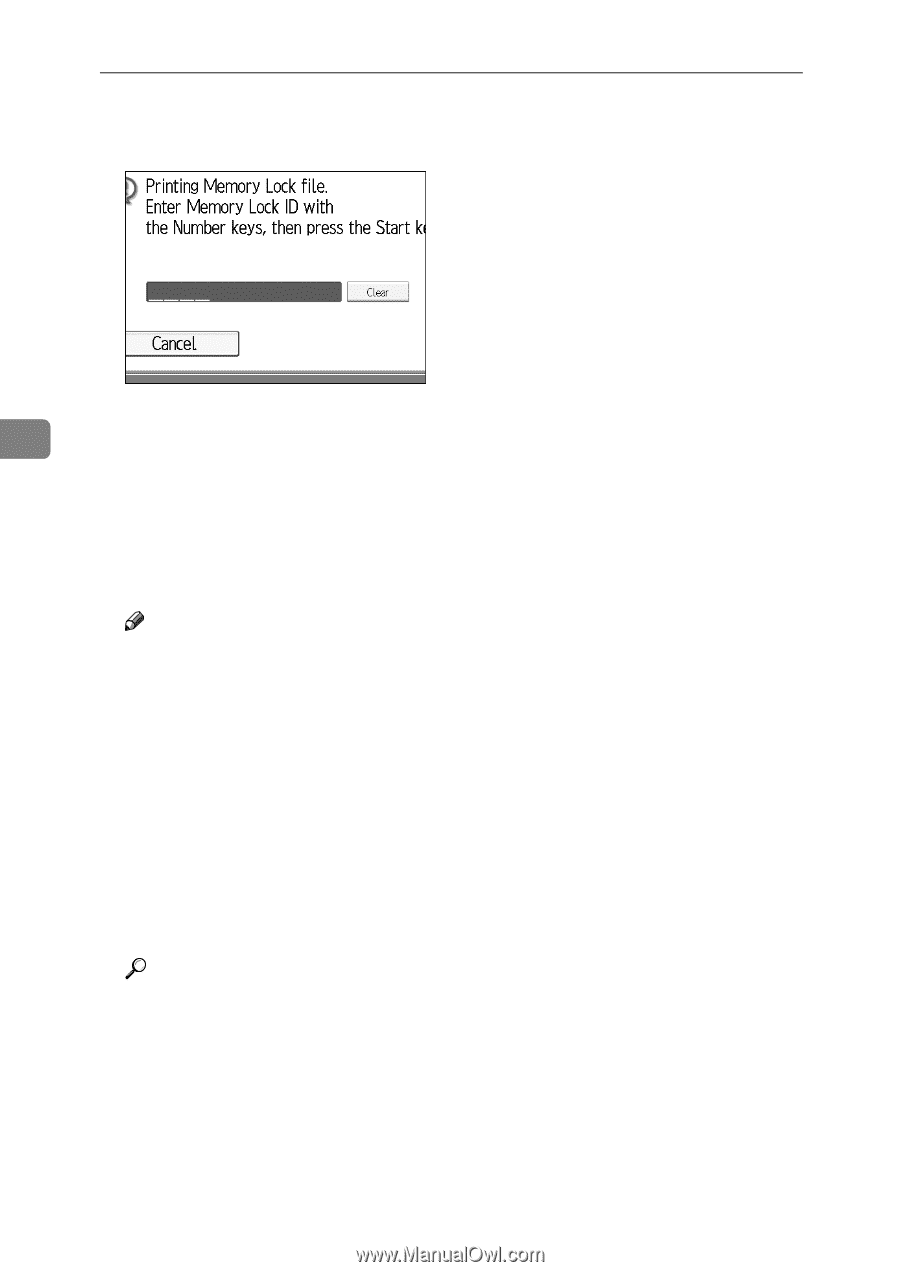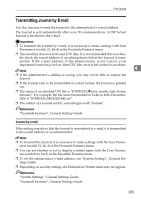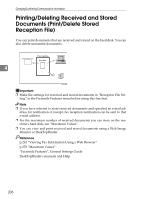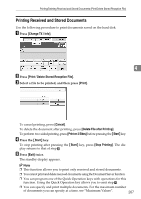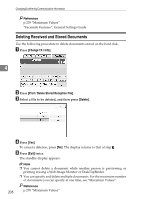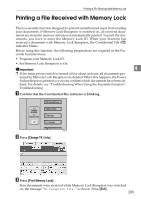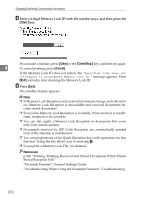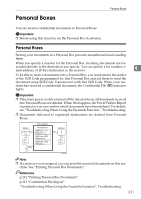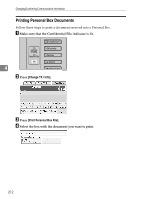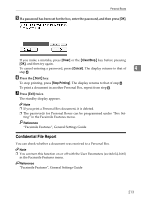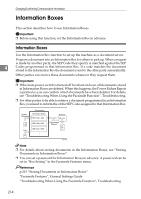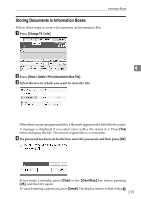Ricoh Aficio MP C3500 Facsimile Reference - Page 220
Start, Clear, Clear/Stop, Cancel, Enter a 4-digit Memory Lock ID with the number keys
 |
View all Ricoh Aficio MP C3500 manuals
Add to My Manuals
Save this manual to your list of manuals |
Page 220 highlights
Changing/Confirming Communication Information D Enter a 4-digit Memory Lock ID with the number keys, and then press the {Start} key. If you make a mistake, press [Clear] or the {Clear/Stop} key, and then try again. 4 To cancel printing, press [Cancel]. If the Memory Lock ID does not match, the "Specified code does not correspond to programmed Memory Lock ID." message appears. Press [Exit] and retry after checking the Memory Lock ID. E Press [Exit]. The standby display appears. Note ❒ If Memory Lock Reception and received document storage are both set to on, Memory Lock Reception is unavailable and received documents become stored documents. ❒ Even when Memory Lock Reception is available, if free memory is insufficient, reception is not possible. ❒ You can also apply a Memory Lock Reception to documents that come only from certain senders. ❒ Documents received by SEP Code Reception are automatically printed even if this function is switched on. ❒ You can program one of the Quick Operation keys with operations for this function. Using the key allows you to omit step B. ❒ If you print a Memory Lock File, it is deleted. Reference p.206 "Printing/Deleting Received and Stored Documents (Print/Delete Stored Reception File)" "Facsimile Features", General Settings Guide "Troubleshooting When Using the Facsimile Function", Troubleshooting 210