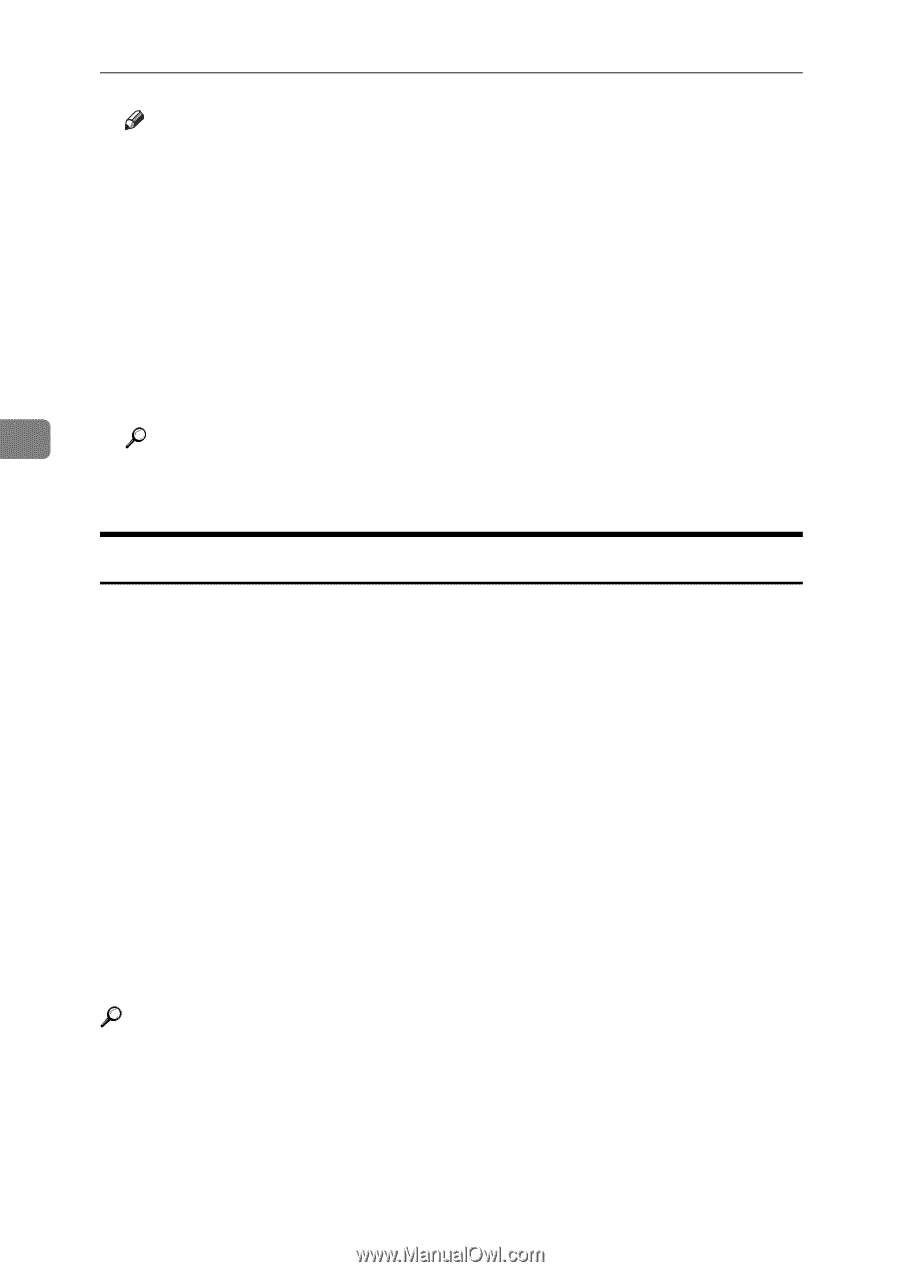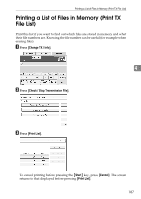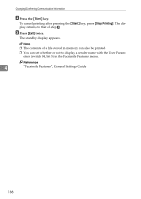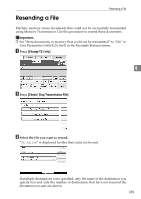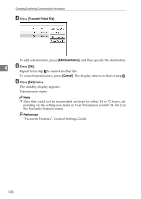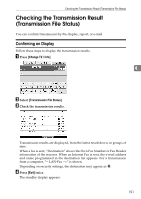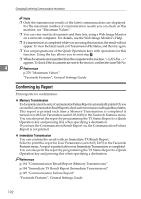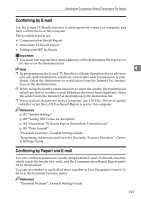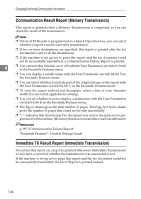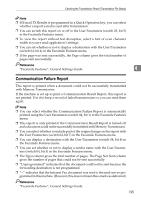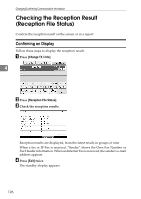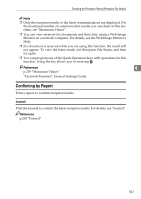Ricoh Aficio MP C3500 Facsimile Reference - Page 202
Confirming by Report, Memory Transmission, Immediate Transmission
 |
View all Ricoh Aficio MP C3500 manuals
Add to My Manuals
Save this manual to your list of manuals |
Page 202 highlights
Changing/Confirming Communication Information Note ❒ Only the transmission results of the latest communications are displayed. For the maximum number of communication results you can check on this machine, see "Maximum Values". ❒ You can view sent fax documents and their lists, using a Web Image Monitor on a network computer. For details, see the Web Image Monitor's Help. ❒ If a transmission is completed while you are using this function, the result will not appear. To view the latest result, exit Transmission File Status, and then try again. ❒ You can program one of the Quick Operation keys with operations for this function. Using the key allows you to omit step A. ❒ Whendocumentsaretransmittedfromthecomputertothemachine,"--LAN-Fax -->" appears. To check if the documents are sent to the receiver, confirm the same File No. 4 Reference p.278 "Maximum Values" "Facsimile Features", General Settings Guide Confirming by Report Print reports for confirmation. ❖ Memory Transmission If a document cannot be sent, a Communication Failure Report is automatically printed. Or, you can use the Communication Result Report to check each transmission result regardless of status. This report is printed each time a Memory Transmission is completed if turned on with User Parameters (switch 03, bit 0) in the Facsimile Features menu. You can also print the report by programming the TX Status Report to a Quick Operation key and pressing this when specifying a destination. If you turn the Communication Result Report on, the Communication Failure Report is not printed. ❖ Immediate Transmission You can confirm the result with an Immediate TX Result Report. Select to print this report in User Parameters (switch 03, bit 5) in the Facsimile Features menu. A report is printed after every Immediate Transmission is completed. You can also print the report by programming the TX Status Report to a Quick Operation key and pressing this when specifying a destination. Reference p.194 "Communication Result Report (Memory Transmission)" p.194 "Immediate TX Result Report (Immediate Transmission)" p.195 "Communication Failure Report" "Facsimile Features", General Settings Guide 192