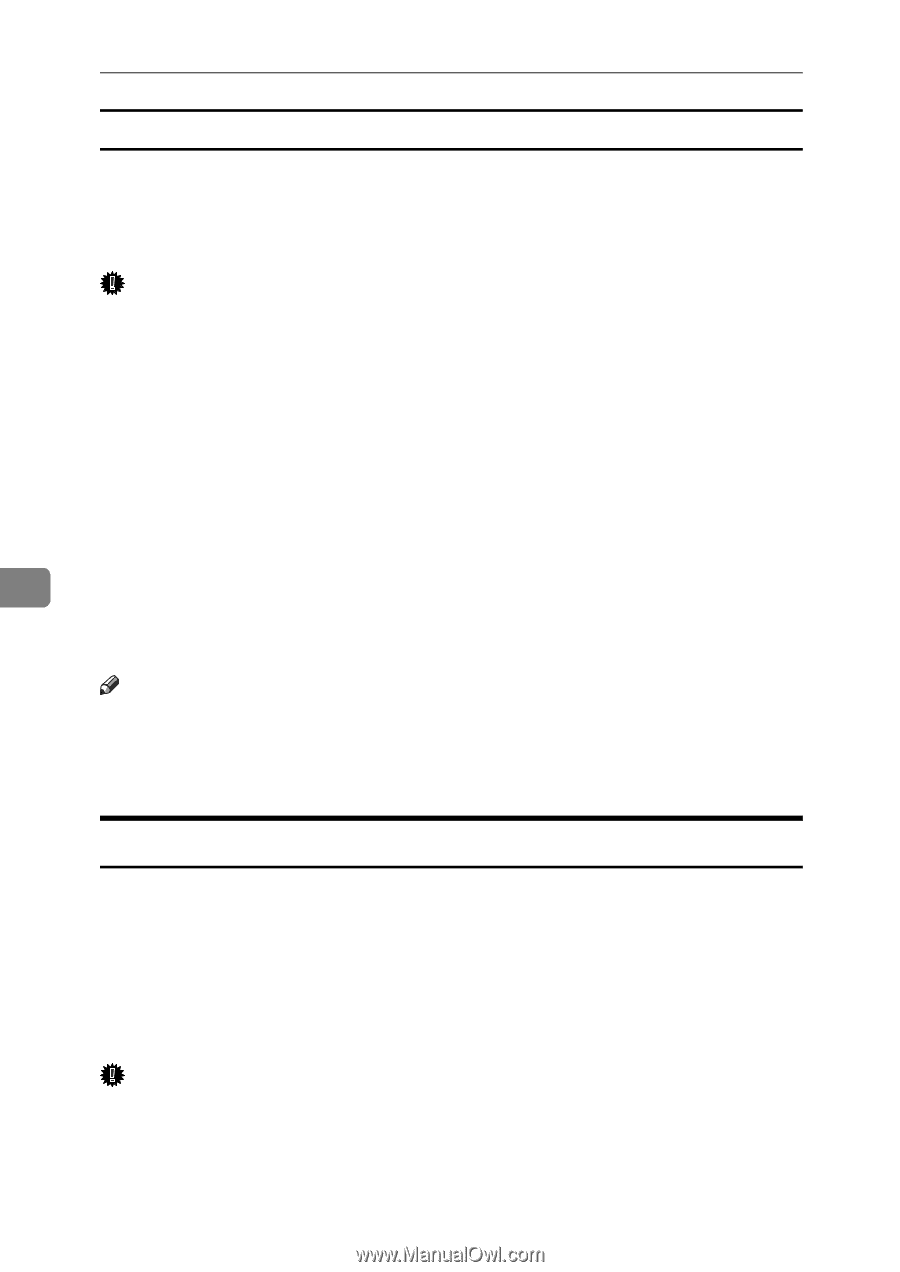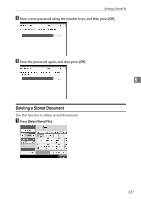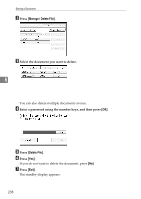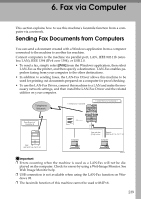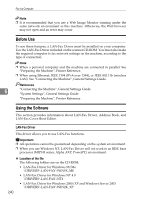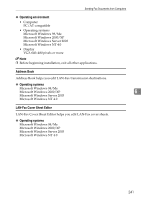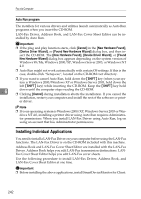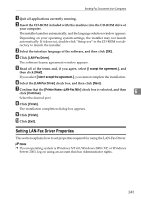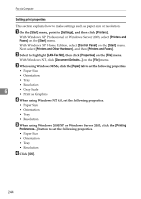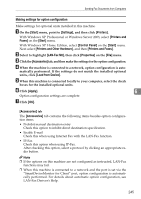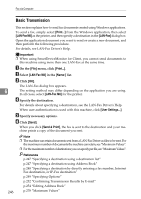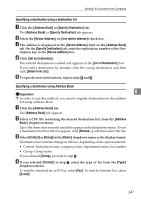Ricoh Aficio MP C3500 Facsimile Reference - Page 252
Auto Run program, Installing Individual Applications
 |
View all Ricoh Aficio MP C3500 manuals
Add to My Manuals
Save this manual to your list of manuals |
Page 252 highlights
Fax via Computer Auto Run program The installers for various drivers and utilities launch automatically as Auto Run programs when you insert the CD-ROM. LAN-Fax Driver, Address Book, and LAN-Fax Cover Sheet Editor can be installed by Auto Run. Important ❒ If the plug and play function starts, click [Cancel] in the [New Hardware Found], [Device Driver Wizard], or [Found New Hardware Wizard] dialog box, and then insert the CD-ROM. The [New Hardware Found], [Device Driver Wizard], or [Found New Hardware Wizard] dialog box appears depending on the system version of Windows 98/Me, Windows 2000/XP, Windows Server 2003, or Windows NT 4.0. ❒ Auto Run might not work automatically with certain OS settings. If this is the case, double-click "Setup.exe", located on the CD-ROM root directory. ❒ If you want to cancel Auto Run, hold down the {SHIFT} key (when your sys- tem is Windows 2000/Windows XP or Windows Server 2003, hold down the left {SHIFT} key) while inserting the CD-ROM. Keep the {SHIFT} key held 6 down until the computer stops reading the CD-ROM. ❒ Clicking [Cancel] during installation aborts the installation. If you cancel the installation, restart your computer and install the rest of the software or print- er driver. Note ❒ If your operating system is Windows 2000/XP, Windows Server 2003 or Windows NT 4.0, installing a printer driver using Auto Run requires Administrator permissions. When you install LAN-Fax Driver using Auto Run, log on using an account that has Administrator permissions. Installing Individual Applications You need to install a LAN-Fax Driver on your computer before using the LAN-Fax functions. The LAN-Fax Driver is on the CD-ROM included with this machine. Address Book and LAN-Fax Cover Sheet Editor are installed with the LAN-Fax Driver. Address Book helps you edit LAN-Fax transmission destinations. LANFax Cover Sheet Editor helps you edit LAN-Fax cover sheets. Use the following procedure to install LAN-Fax Driver, Address Book, and LAN-Fax Cover Sheet Editor at one time. Important ❒ Before installing the above applications, install SmartDeviceMonitor for Client. 242