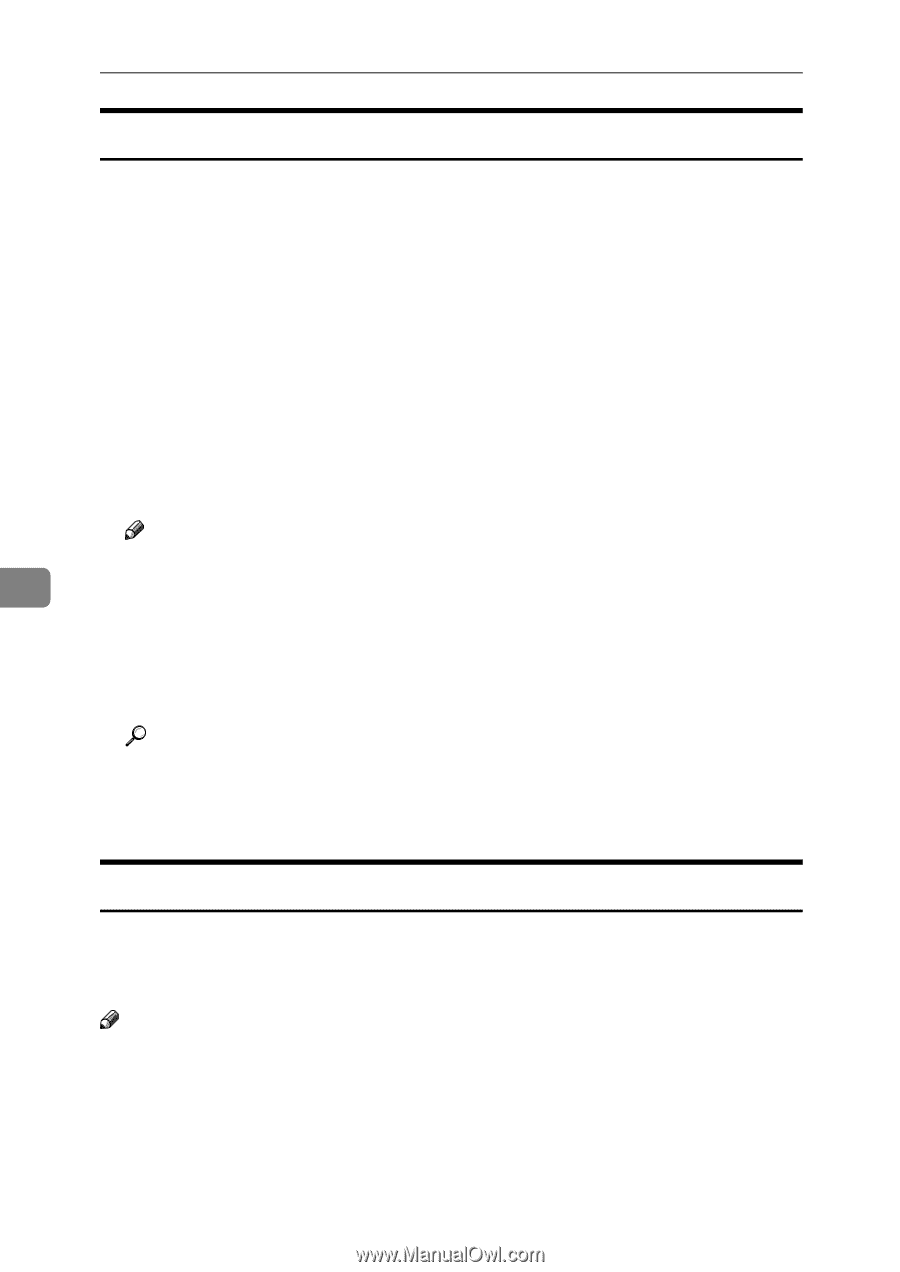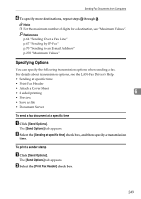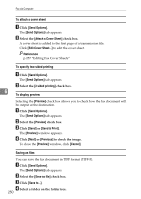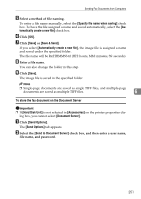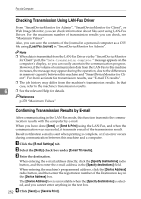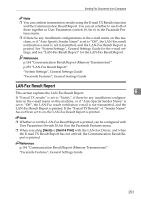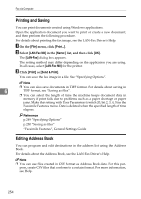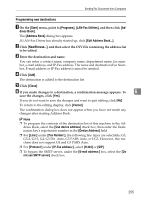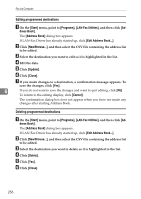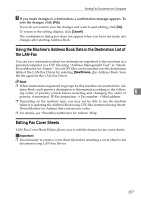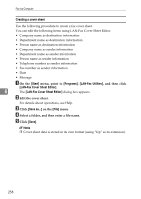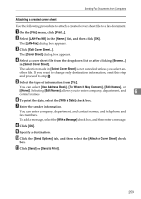Ricoh Aficio MP C3500 Facsimile Reference - Page 264
Printing and Saving, Editing Address Book, LAN-Fax M8, Print, Send & Print
 |
View all Ricoh Aficio MP C3500 manuals
Add to My Manuals
Save this manual to your list of manuals |
Page 264 highlights
Fax via Computer Printing and Saving You can print documents created using Windows applications. Open the application document you want to print or create a new document, and then perform the following procedure. For details about printing the fax image, see the LAN-Fax Driver's Help. A On the [File] menu, click [Print...]. B Select [LAN-Fax M8] in the [Name:] list, and then click [OK]. The [LAN-Fax] dialog box appears. The setting method may differ depending on the application you are using. In all cases, select [LAN-Fax M8] for the printer. C Click [Print] or [Send & Print]. You can save the fax image in a file. See "Specifying Options". Note ❒ You can also save documents in TIFF format. For details about saving in 6 TIFF format, see "Saving as files". ❒ You can select the length of time the machine keeps document data in memory if print fails due to problems such as a paper shortage or paper jams. Make this setting with User Parameters (switch 20, bit 2, 3, 4, 5) in the Facsimile Features menu. Date is deleted when the specified length of time elapses. Reference p.249 "Specifying Options" p.250 "Saving as files" "Facsimile Features", General Settings Guide Editing Address Book You can program and edit destinations in the address list using the Address Book. For details about the Address Book, see the LAN-Fax Driver's Help. Note ❒ You can use files created in CSV format as Address Book data. For this pur- pose, create CSV files that conform to a certain format. For more information, see Help. 254