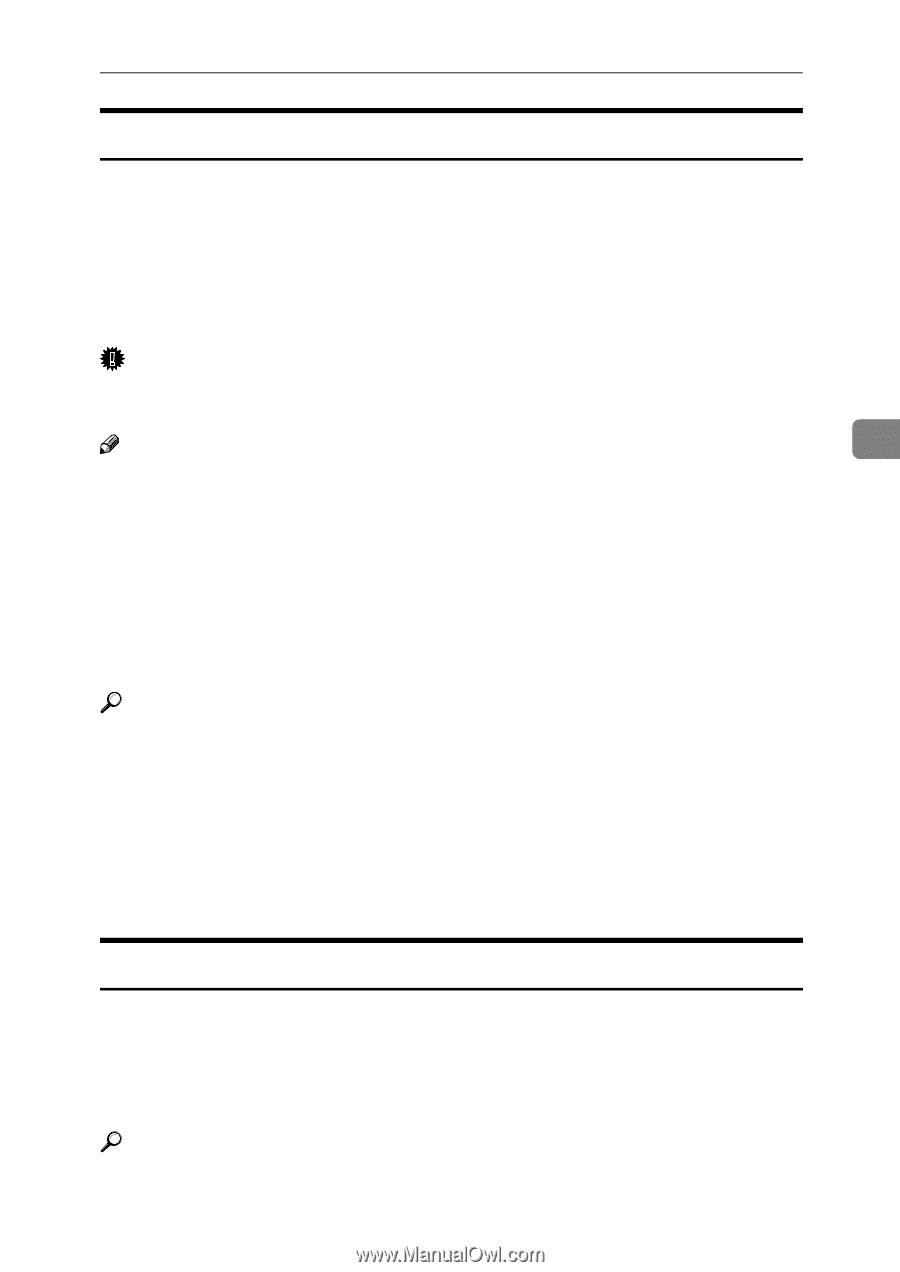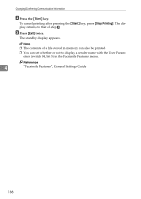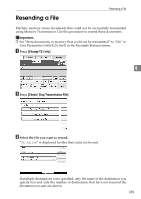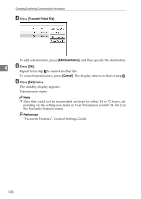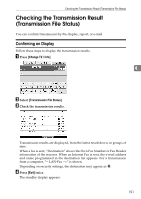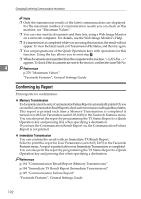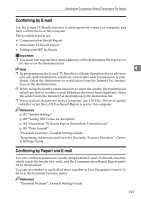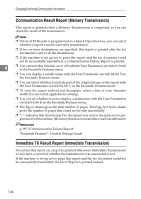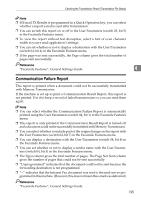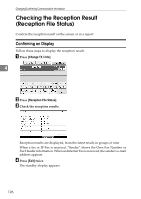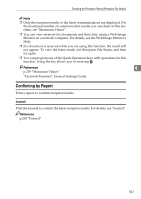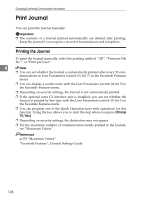Ricoh Aficio MP C3500 Facsimile Reference - Page 203
Confirming by E-mail, Confirming by Report and E-mail
 |
View all Ricoh Aficio MP C3500 manuals
Add to My Manuals
Save this manual to your list of manuals |
Page 203 highlights
Checking the Transmission Result (Transmission File Status) Confirming by E-mail Use the E-mail TX Results function to send reports by e-mail to a computer, and then confirm them on the computer. The available reports are: • Communication Result Report. • Immediate TX Result Report. • Polling with SEP Rx Result. Important ❒ You must first register the e-mail addresses of the destinations the report is to be sent to on the destination list. Note 4 ❒ By programming the E-mail TX Results to a Quick Operation key in advance, you can send transmission results by e-mail after each transmission is completed. Select the destination for notification from the Internet Fax destinations in the destination list. ❒ When using the Sender Name function to select the sender, the transmission results are sent to senders' e-mail addresses that have been registered. Select the sender from the Internet Fax destinations in the destination list. ❒ If you send fax documents from a computer, use LAN-Fax Driver to specify whether or not the LAN-Fax Result Report is sent to the computer. Reference p.101 "Sender Settings" p.109 "Setting SEP Codes for Reception" p.194 "Immediate TX Result Report (Immediate Transmission)" p.198 "Print Journal" "Facsimile Features", General Settings Guide "Registering Addresses and Users for Facsimile/Scanner Functions", General Settings Guide Confirming by Report and E-mail You can confirm transmission results using both the E-mail TX Results function, which sends the results by e-mail, and the Communication Result Report printed by the machine. You can set whether to use both of these together in User Parameters (switch 10, bit 6) in the Facsimile Features menu. Reference "Facsimile Features", General Settings Guide 193