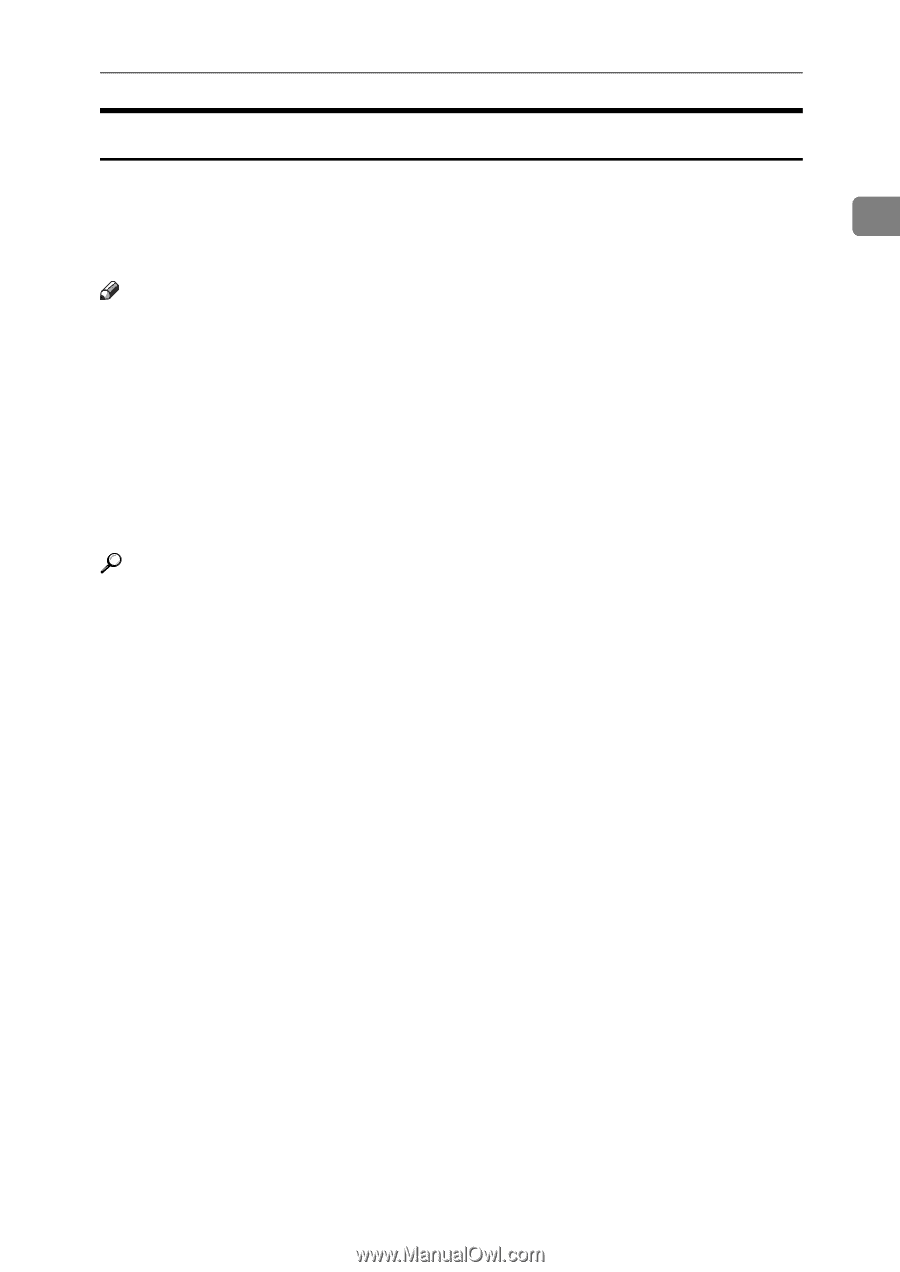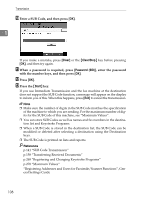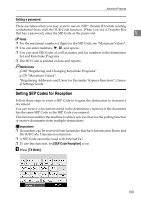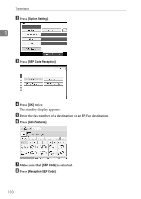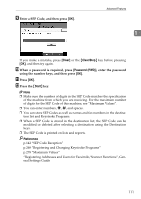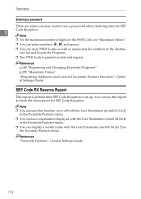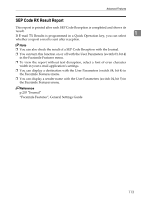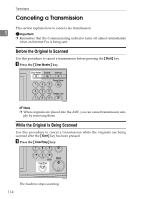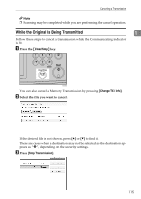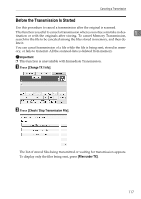Ricoh Aficio MP C3500 Facsimile Reference - Page 123
SEP Code RX Result Report
 |
View all Ricoh Aficio MP C3500 manuals
Add to My Manuals
Save this manual to your list of manuals |
Page 123 highlights
Advanced Features SEP Code RX Result Report This report is printed after each SEP Code Reception is completed and shows its result. 1 If E-mail TX Results is programmed in a Quick Operation key, you can select whether a report e-mail is sent after reception. Note ❒ You can also check the result of a SEP Code Reception with the Journal. ❒ You can turn this function on or off with the User Parameters (switch 03, bit 4) in the Facsimile Features menu. ❒ To view the report without text disruption, select a font of even character width in your e-mail application's settings. ❒ You can display a destination with the User Parameters (switch 04, bit 4) in the Facsimile Features menu. ❒ You can display a sender name with the User Parameters (switch 04, bit 5) in the Facsimile Features menu. Reference p.203 "Journal" "Facsimile Features", General Settings Guide 113