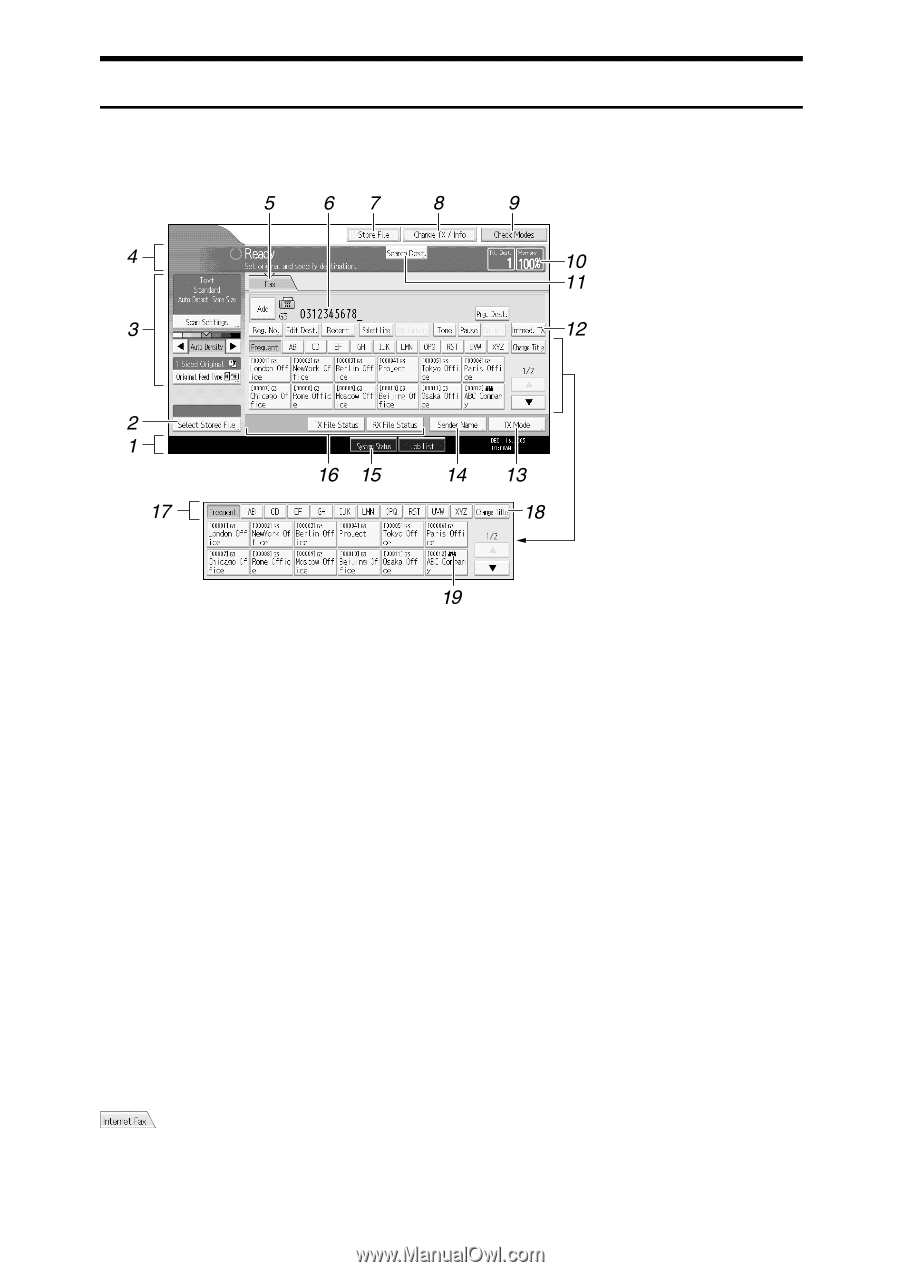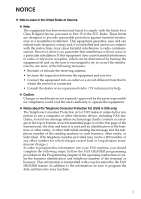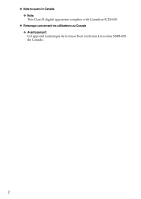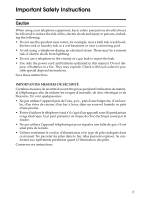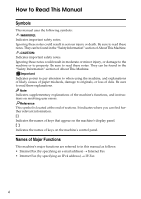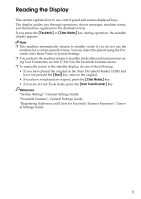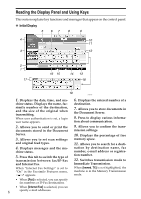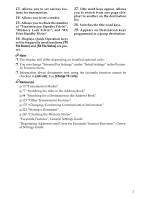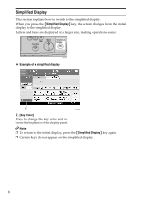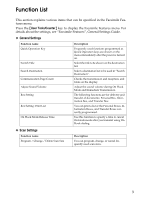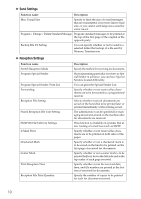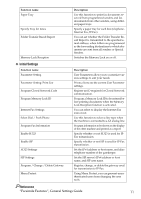Ricoh Aficio MP C3500 Facsimile Reference - Page 16
Reading the Display Panel and Using Keys, Initial Display
 |
View all Ricoh Aficio MP C3500 manuals
Add to My Manuals
Save this manual to your list of manuals |
Page 16 highlights
Reading the Display Panel and Using Keys This section explains key functions and messages that appear on the control panel. ❖ Initial Display ALV012S 1. Displays the date, time, and ma- chine status. Displays the name, facsimile number of the destination, and the size of the original when transmitting. When user authentication is set, a login user name appears. 6. Displays the entered number of a destination. 7. Allows you to store documents in the Document Server. 8. Press to display various informa- tion about communication. 2. Allows you to send or print the documents stored in the Document Server. 3. Allows you to set scan settings and original feed types. 4. Displays messages and the ma- chine status. 5. Press this tab to switch the type of transmission between fax/IP-Fax and Internet Fax. When "Internet Fax Settings" is set to "On" in the Facsimile Features menu, appears. 9. Allows you to confirm the trans- mission settings. 10. Displays the percentage of free memory space. 11. Allows you to search for a desti- nation by destination name, fax number, e-mail address or registration number. 12. Switches transmission mode to Immediate Transmission. When [Immed. TX] is not highlighted, the machine is in the Memory Transmission mode. • When [Fax] is selected, you can specify fax numbers or IP-Fax destinations. • When [Internet Fax] is selected, you can 6 specify e-mail addresses.