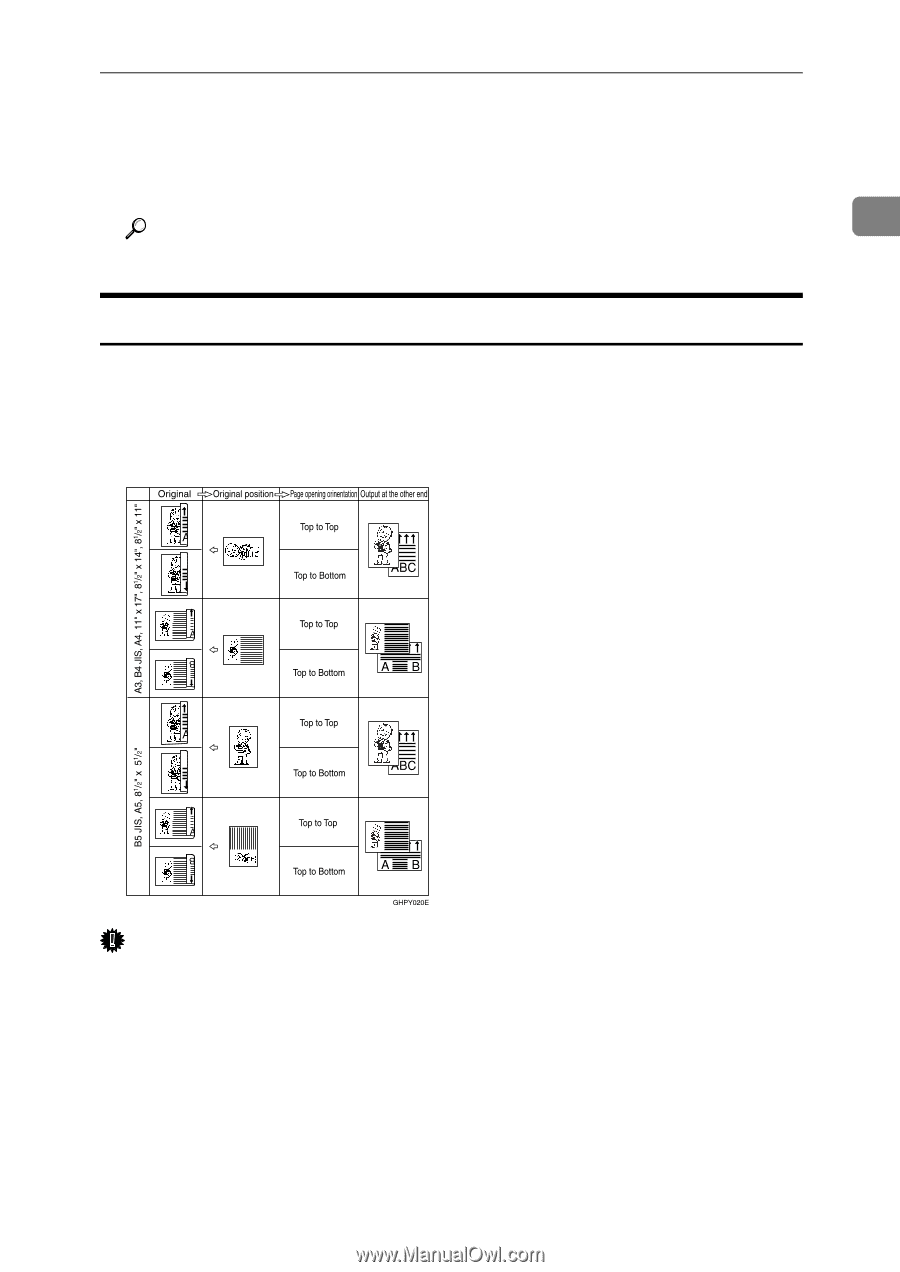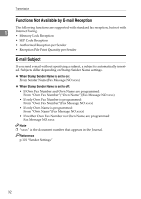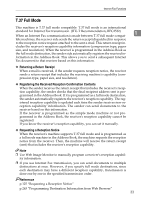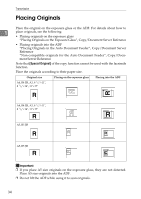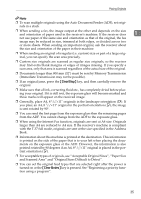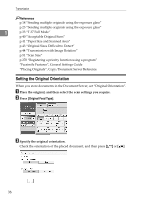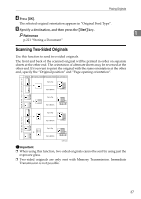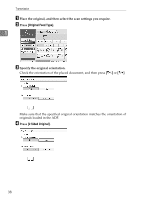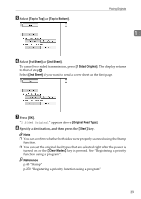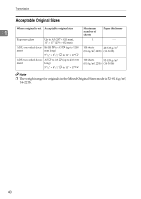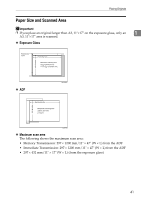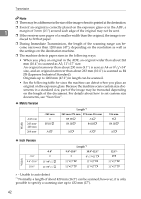Ricoh Aficio MP C3500 Facsimile Reference - Page 47
Scanning Two-Sided Originals, Press, Specify a destination, and then press
 |
View all Ricoh Aficio MP C3500 manuals
Add to My Manuals
Save this manual to your list of manuals |
Page 47 highlights
Placing Originals D Press [OK]. The selected original orientation appears in "Original Feed Type". E Specify a destination, and then press the {Start} key. 1 Reference p.221 "Storing a Document" Scanning Two-Sided Originals Use this function to send two-sided originals. The front and back of the scanned original will be printed in order on separate sheets at the other end. The orientation of alternate sheets may be reversed at the other end. If you want to print the original with the same orientation at the other end, specify the "Original position" and "Page opening orientation". Important ❒ When using this function, two-sided originals cannot be sent by using just the exposure glass. ❒ Two-sided originals are only sent with Memory Transmission. Immediate Transmission is not possible. 37